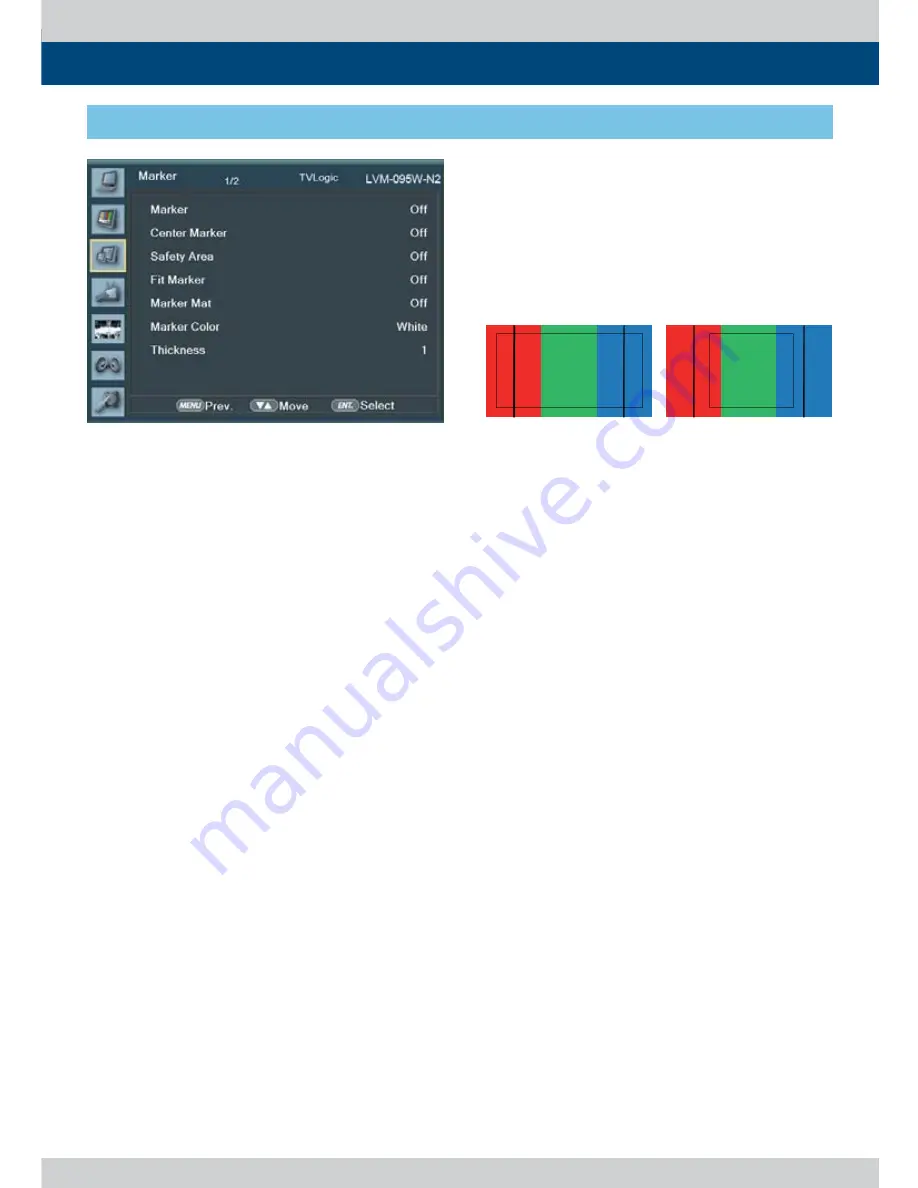
14 Multi Format LCD Monitor
MARKER : 4:3
SAFETY AREA : 90%
FIT MARKER : OFF
MARKER : 4:3
SAFETY AREA : 90%
FIT MARKER : ON
5. Menu Operations
[3] Marker
• Marker
- Used to activate the Marker function.
- Available marker types are Off , 16:9, 4:3, 4:3
ON AIR, 15:9, 14:9, 13:9, 1.85:1, 2.35:1, 1.85:1 &
4:3 and User.
* This function operates only after activating
the Marker function by pressing the MARKER
button on the front of the monitor.
• Center Marker
- Displays the Center Marker on the screen.
* This function operates only after activating
the Marker function by pressing the MARKER
button on the front of the monitor.
• Safety Area
- Used to select to display and control the size
and availability of the Safety Area.
- Available sizes are 80%, 85%, 88%, 90%, 93%,
100%, EBU ACTION 16:9, EBU GRAPHIC 16:9,
EBU ACTION 14:9, EBU GRAPHIC 14:9, EBU
ACTION 4:3 and EBU GRAPHIC 4:3.
* This function operates only after activating
the Marker function by pressing the MARKER
button on the front of the monitor.
• Fit Marker
- Used to activate or inactivate the Fit Marker
function.
- When the Marker type is selected in the
Marker menu, a border line of the Safety Area
will be displayed inside the Marker. Images
below show the diff erence between Fit
Marker On and Off .
• Marker Mat
- Used to set the darkness level outside of the
Marker area from Off (transparent) to
7(Black).
- The bigger the value, the darker the color.
• Marker Color
- Used to set the color of the Marker lines.
Available colors are White, Gray, Black, Red,
Green and Blue.
• Thickness
- Used to set the thickness of the Makrer lines.
- Thickness level is from 1 to 7 by the pixel unit.
Summary of Contents for LVM-095W-N2
Page 1: ...MultiFormatBroadcast LCD Monitor LVM 095W N2 SRM 095W N Operation Manual_v3 3 ...
Page 2: ......
Page 38: ...38 Multi Format LCD Monitor MEMO ...
Page 39: ......





























