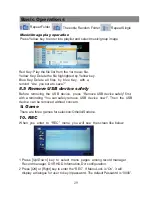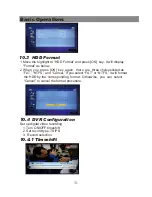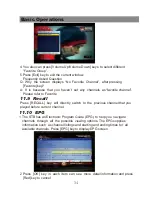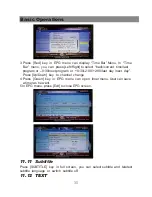4 Press [Page Up/Down] key to page up and page down.
5 Press [Exit] key to exit the channel list.
11.14 Exit
Press [EXIT] key can exit the current menu to last menu or close the window.
11.16 Channel List
1 In full screen, press [OK] key or [CH.LIST] can enter “Channel List”.
2 Press [Left/Right] key to change favorite.
3 Press [Up/Down] key to move highlight and press [OK] key to play the
highlighted channel.
19/11
1 Press [TEXT] key in full screen, you can open teletext page on the
channel which has teletext information.
2 If the channel has no teletext information, it will show “No Data” on the
screen.
11.13 Menu
1 Press [SETUP] key can open the menu, exit the current menu to last
menu or close the window.
11.15 Information
1 In full screen, press [INFO] key can open information screen, it will shows
program banner.
2 In the program banner, press [INFO] key again, the window shows the
parameters of current channel.
Basic Operations
36