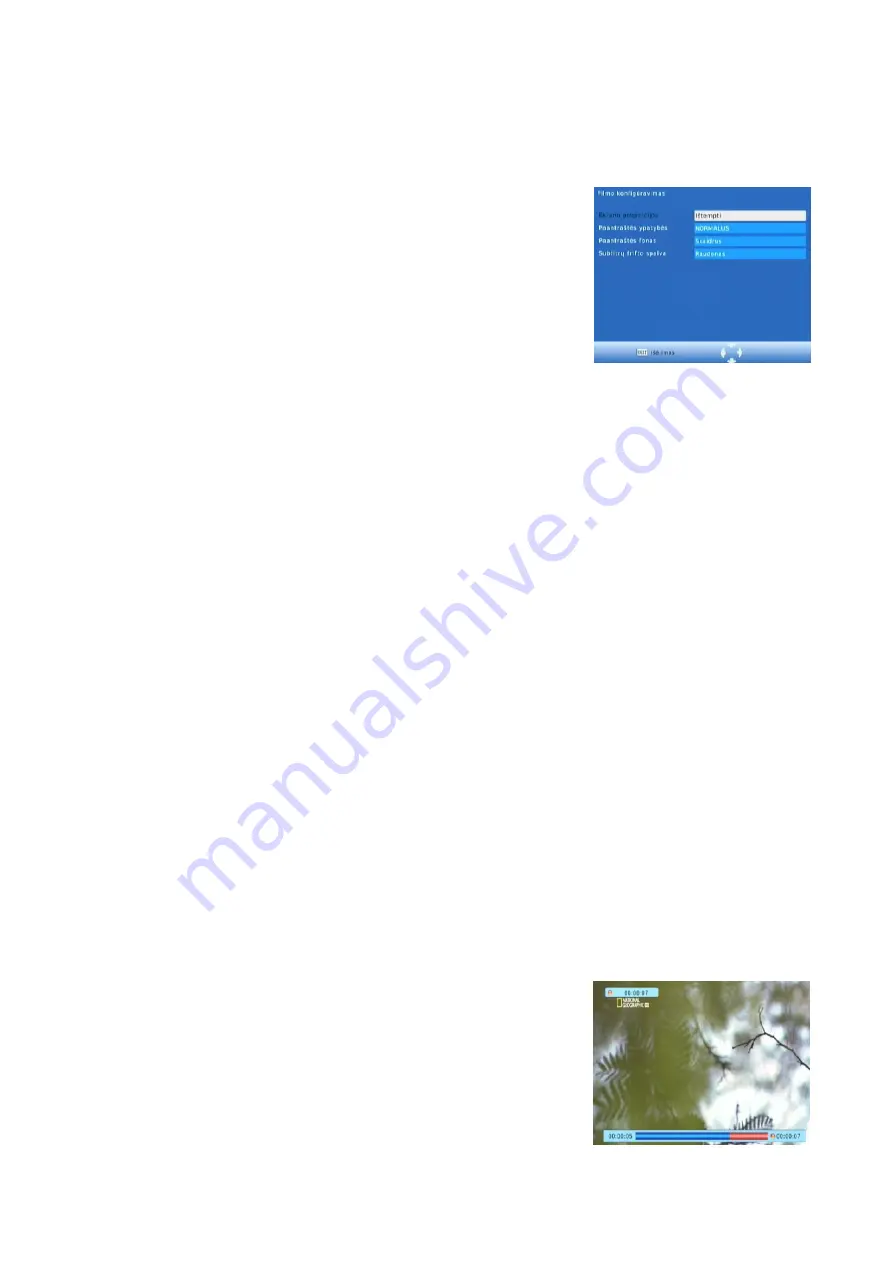
[Transparent]: Displays the subtitle in transparent background.
[Grey]: Displays the subtitle in grey background.
[Yellowgreen]: Displays the subtitle in yellowgreen background.
- Subtitle Font Color:
[Red]: Displays Subtitle in red font.
[Blue]: Displays Subtitle in blue font.
[Green]: Displays Subtitle in green font.
(d)
USB PVR Configure:
The most unique feature on your is its ability to record live TV.
There is two ways you can go about this the first is to simply
connect a USB storage device to your and press the record button on
the remote. The other way is to schedule a program to record using the blue button.
To schedule a recording follow the below steps:
Press “timer” button enter into “schedule” menu, then press the red button start to edit.
Highlight the yellow you wish to setting start-time, end-time, channel No.
Press the OK button
Press the EXIT button
The schedule window will be displayed with a number of options. You will be able to select from
the following two options:
Mode: View or Record
Once you have made your selections press the enter key to confirm the recording time slot.
If at anytime you wish to delete a Scheduled recording event, you can press the blue button to view
the list of scheduled events. Use the arrow keys on the remote to highlight the event you wish to
delete then press the blue button to delete it.
The recording files can be deleted on this unit, you can go to the PVR, and press yellow bottun to
delete it. The program is recorded to file at. PVR format, which can be played back on this unit and
PC using a suitable player, but can not be played back on DVD or PDVD
For recording the high definition TV programs, the version of usb device should be 2.0 or above,
otherwise the unit may can not record the hd programs correctly.
When recording to usb stick or external hard disc on this model, you have to wait a few seconds
before pushing rec. after inserting the media. Otherwise the unit can freeze in the signal. If that
happens, then please take off power and connect again to fix this.
Note:
Scheduled recording only works when the unit power is on,it can not
work when the unit is standby.
Note:
- We cannot guarantee compatibility (operation and/or bus power)
with all USB mass storage devices and assume no responsibility for
any loss of data that may occur when connected to this unit.
-
With large amounts of data, it may take longer for the system to
read the contents of a USB device.
Summary of Contents for T7200 CX HD
Page 1: ...DIGITAL TERRESTRIAL RECEIVER TV STAR T7200 CX HD USER MANUAL ENG...
Page 49: ...DIGITAL TERRESTRIAL RECEIVER TV STAR T7200 CX HD HD DIGIVASTUV TJA KASUTUSJUHEND EE...
Page 65: ...DIGITAL TERRESTRIAL RECEIVER TV STAR T7200 CX HD RU...
Page 66: ...2 2 3 3 4 5 5 6 7 8 8 14 15...
Page 67: ...3 DVB T HD MPEG4 MPERG 2 DVB T C 1 5 A 5 5 40 o C...
Page 68: ...4 1 2 3 4 1 2 3 4 AAA...
Page 71: ...7 7 60 HDMI...
Page 72: ...8 POWER 1 OSD RIGHT LEFT 2 RIGHT LEFT 3 RIGHT OK 4 MENU RIGHT LEFT OK RIGHT EXIT a 0000 8888...
Page 78: ...14 USB USB USB USB EPG EPG EPG ENTER ENTER EPG PVR DVD PDVD USB 2 HD USB 1 O 2 AV 3 4...














































