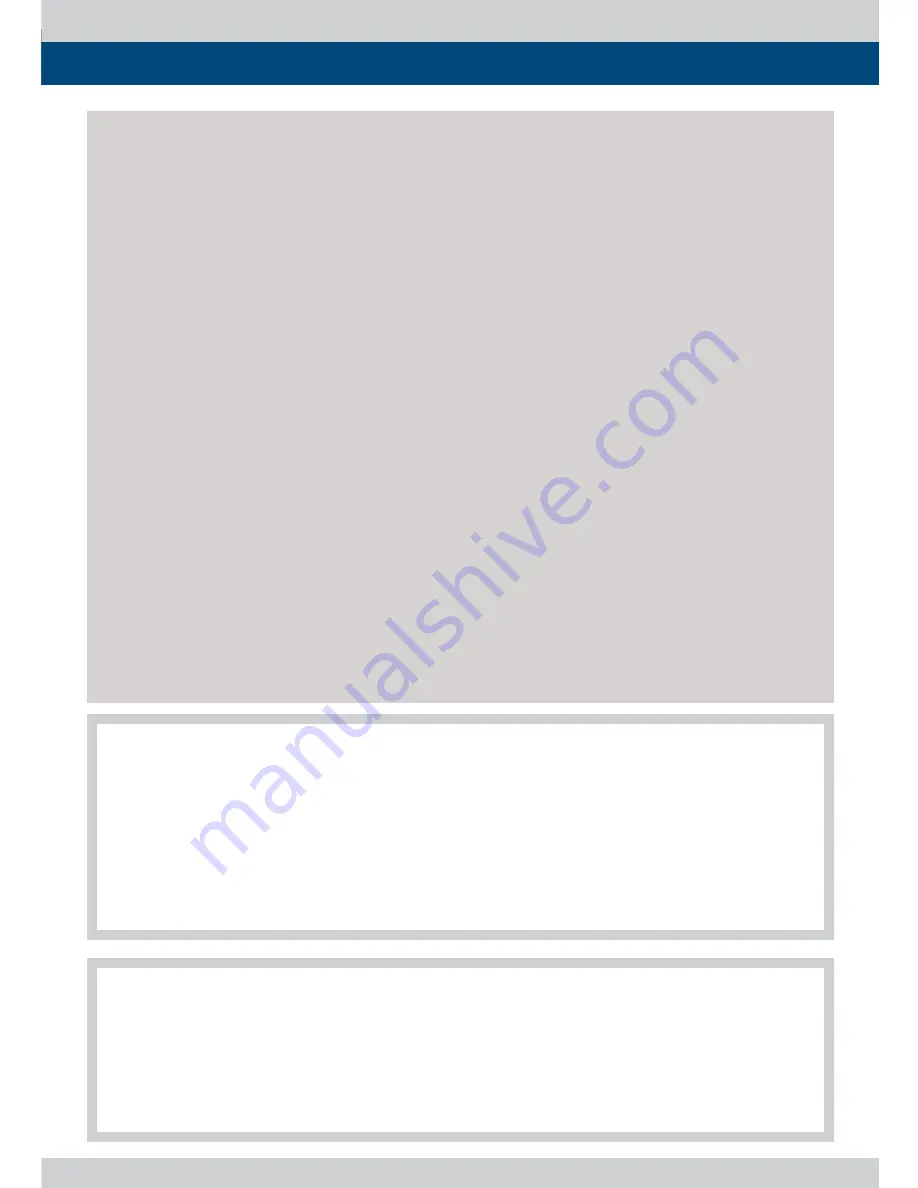
Multi Format LCD Monitor 3
Contents
1. Caution
2. Main Features
3. Controls & Functions
4. Menu Tree & Adjustment
5. Menu Operations
[1] PICTURE
[2] VIDEO
[3] COLOR
[4] GPI
[5] MARKER
[6] FUNCTION KEY
[7] WAVEFORM & FOCUS
[8] AUDIO
[9] SYSTEM
6. Button Functions
7. VIDEO Support Resolution
8. Product Speci
fi
cations
9. Optional Accessories
04
06
07
10
13
13
13
14
15
17
18
18
21
22
23
29
31
32
FCC (Federal Communications Commission)
This equipment has been tested and found to comply with the limits for class A digital device, pursuant to part 15
of the FCC Rules. These limits are designed to provide reasonable protection against harmful interface when the
equipment is operated in a commercial environment.
This equipment generates, uses and can radiate radio frequency energy and if not installed and used in
accordance with the instruction manual, may cause harmful interference to radio communications. Operation of
this equipment in a residential to correct the interference at his own expense
CAUTION: Change or modifications not expressly approved by the manufacturer responsible for compliance
could void the user’s authority to operate the equipment.
Disposal of Old Electrical & Electronic Equipment
(Applicable in the European Union and other European countries with separate collection systems)
This symbol on the product or on its packing indicates that this product shall not be treated as household
waste. Instead it shall be handed over to the applicable collection point for the recycling of electrical and
electronic equipment. By ensuring this product is disposed of correctly, you will help prevent potential negative
consequence for the environment and human health, which could otherwise be caused by inappropriate waste
handling of this product. The recycling of materials will help to conserve natural resources.
............................................................................
...................................................................
...........................................................
.......................................................
................................................................
......................................................................
..........................................................................
.........................................................................
............................................................................
.....................................................................
..............................................................
.....................................................
........................................................................
.......................................................................
..................................................................
....................................................
.........................................................
...........................................................
Summary of Contents for LVM-171S
Page 1: ...Multi Format LCD Monitor Operation Manual_v1 0 LVM 171S ...
Page 2: ......
Page 33: ...Multi Format LCD Monitor 33 MEMO ...
Page 34: ...34 Multi Format LCD Monitor MEMO ...
Page 35: ......




































