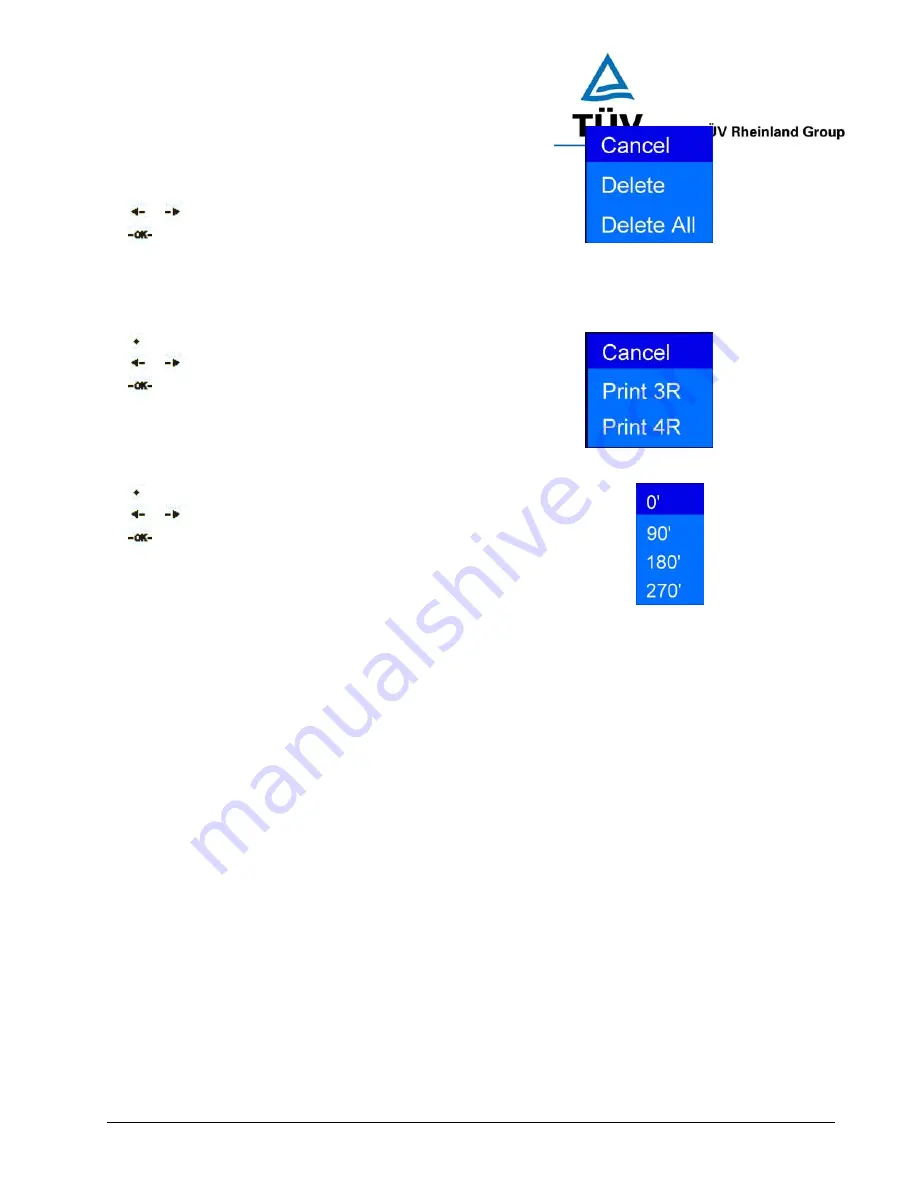
www.tuv.com
Test Report No.: 14009130 001
Appendix 4
page 30 of 45
For Deleting a music, first to select the item to be deleted,
or
Press LEFT/RIGHT button to move up or down.
Select OK to confirm selection.
3.3 Direct Print
You may select the print out size from the option box,
Press SOFTKEY 1 to display the photo information.
or
Press LEFT/RIGHT button to move up or down.
Press OK to select.
3.4 Rotate Photo
There will be 4 options for rotation, 0
o
, 90
o
, 180
o
& 270
o
Press SOFTKEY 1 to display the photo information.
or
Press LEFT/RIGHT button to move up or down.
Press OK to select.





























