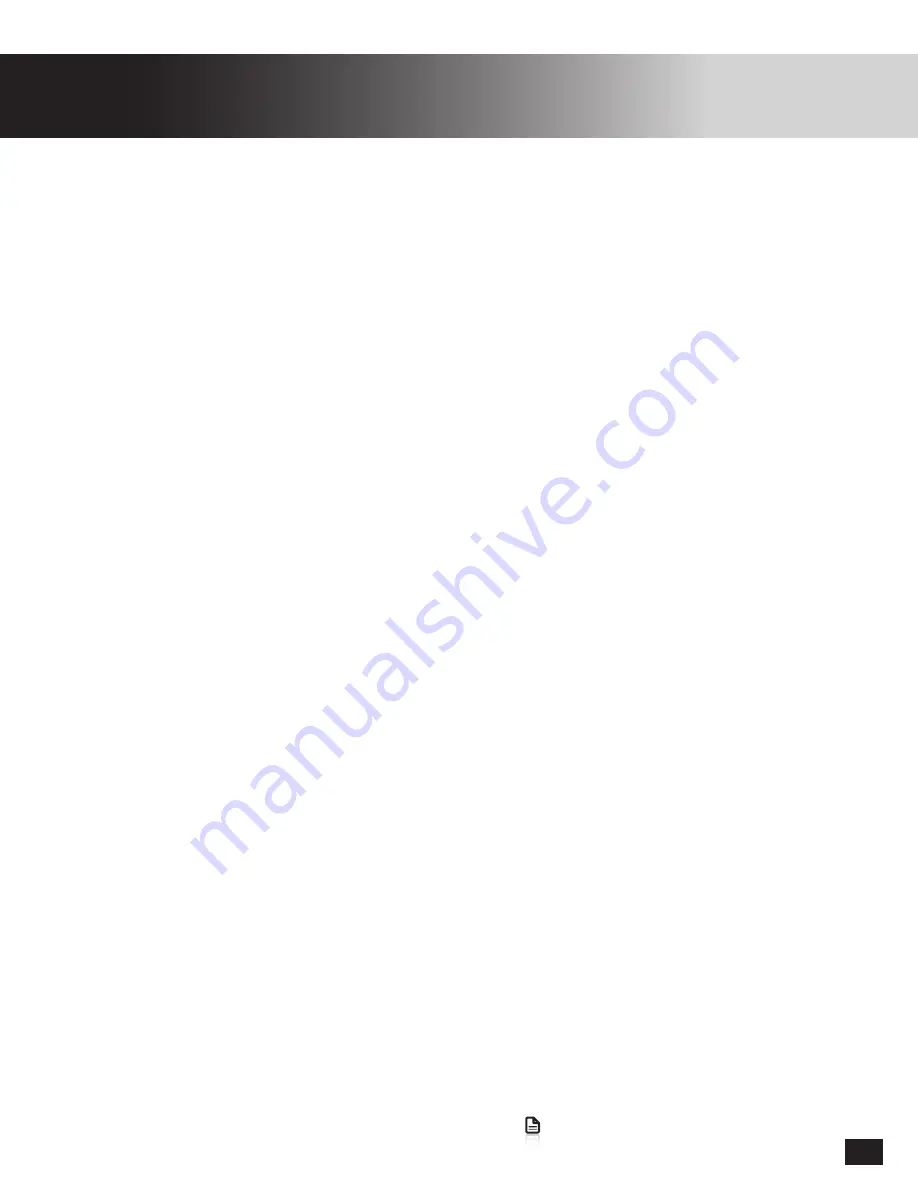
13
Go to Table of Contents
Ear Force Audio Hub Customization
Mic Monitor
Adjust this to change how loud you hear yourself in the headset. If this is turned very high you may
hear ambient background noise from your room.
Announcer Effect
Adjust this to add a reverb effect to your voice. This can be used to make your voice sound more like an
stadium announcer.
Clip Indicator
Turn this ON to receive visual indications on the Front LED when you are speaking too loudly into the
microphone. The Front LED will flash Red if you overload the Mic by speaking too loudly or too closely.
LED Blackout Mode
Turn this ON to turn off the Front LED. The Front LED will still turn on briefly when changing settings or
when the Clip Indicator is active. Alternatively this setting can be turned on/off by holding down both
the Polar Pattern and Mic Mute Buttons at the same time for 5 seconds.
Automatic Noise Gate
Turn this ON and the Stream Mic will only transmit Mic audio when you are speaking, if there is only
background sound in your room, no mic audio will be transmitted, When streaming this can sometimes
sound unnatural, so experiment with this setting on and off.
Note:
When using the Turtle Beach Stream Mic on PC/Mac additional software audio processing is not
recommended. Layering on additional processing such as compression and equalization can
have a negative effect on the sound quality.
Summary of Contents for Stream MIC
Page 1: ...Xbox One PS4 PC USER GUIDE...




















