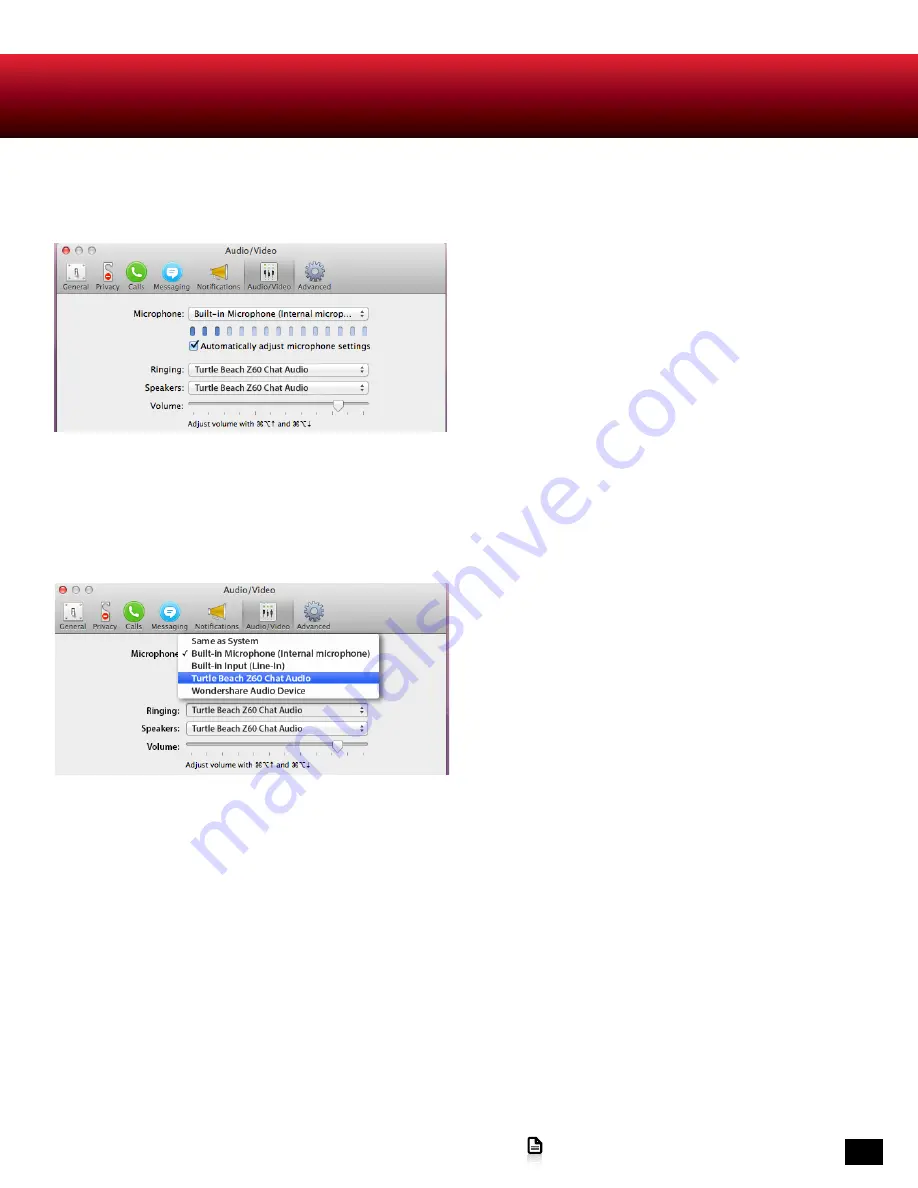
14
Go to Table of Contents
Skype® Setup
The Z60 is ideal for clear, hands-free Skype communication. Skype setup takes just a few seconds.
1. For Windows® PCs, in the Skype application menu
bar, click on
Call
>
Audio Settings
. For Macintosh®
OSX computers, in the Skype application menu
bar,click
Skype
>
Preferences
and then select
Audio/
Video.
NOTE:
Screens vary by operating system. Mac OSX shown here.
2. In the
Audio Settings
dialog box, select
Turtle
Beach Z60 Chat Audio
in the
Microphone
drop down
box.
3. Select
Turtle Beach Z60 Chat Audio
in the
Speakers
drop down box.
4. To test the microphone, first confirm that the Z60
Removable Mic Boom is attached, the Z60 Mic Mute
Button is set to Off and that Z60 Chat Volume
Control is turned up. Then speak into the headset.
When you speak, look in the dialog box. You should
see the
Mic Volume
indicator level bars respond.
5. By default, the Skype application adjusts
microphone volume automatically. You can disable
this feature by de-selecting
Automatically adjust
microphone settings.
























