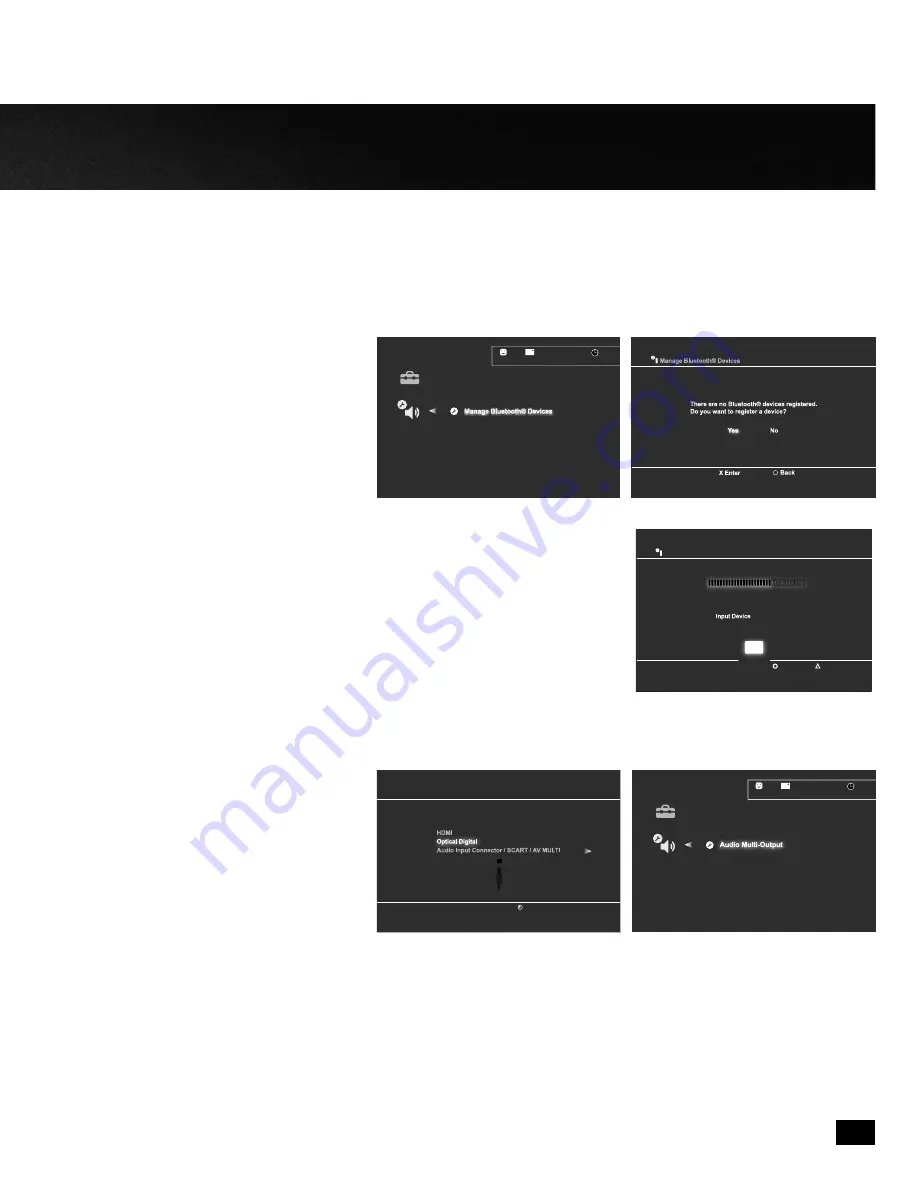
12/14 12:15 PM
0
Register to manage Bluetooth® devices such as
headsets, keyboards and mouse devices.
R
R
R
iii ter to
tt
tt
Bl
B
Bl
B
Bll
t
lllll
t
th®
th®
th
h®
®
®
®
® d
d
d
i
d
d
Your Turtle Beach X-Ray headset is designed to work with PS3 game consoles. In order to get ideal functionality from your head-
phones, follow the directions below.
1. Go to PS3 Settings
•
Choose
“Accessory
Settings”
• Choose “Manage Bluetooth Devices”
2. Scan for Bluetooth Devices
3. Power X-Ray ON:
• Press and Hold Bluetooth Multifunction Button
until LED flashes blue and red.
• Select “Turtle Beach X-Ray.”
• When prompted for a passcode, enter, “0000” LED will flash blue once per second.
• You are now paired with PS3.
4. Go to Settings
•
Choose
“Sound
Settings”
• Choose “Audio Output Settings”
•
Choose
“Optical
Digital”
• Choose “Dolby Digital 5.1 Ch.”
5. Go to Settings
•
Choose
“Sound
Settings”
• Choose “Audio Multi-Output” and set to “On”
Audio Output Settings
Select the connector on the TV or AV amplifier (receiver).
Turn on the power of the connected device.
Cancel
Audio Output Settings
12/14 12:15 PM
0
On
Sets to output audio through multiple connectors
simultaneously. Audio output to connectors that are
not selected in [Audio Output Settings] is downscaled
to 2 Ch.
9
Using your X-Ray Headset on PS3
Audio Device Settings
Microphone Level 3
Output Device Turtle Beach X-Ray
Turtle Beach X-Ray
Back
Options
X Enter
OK























