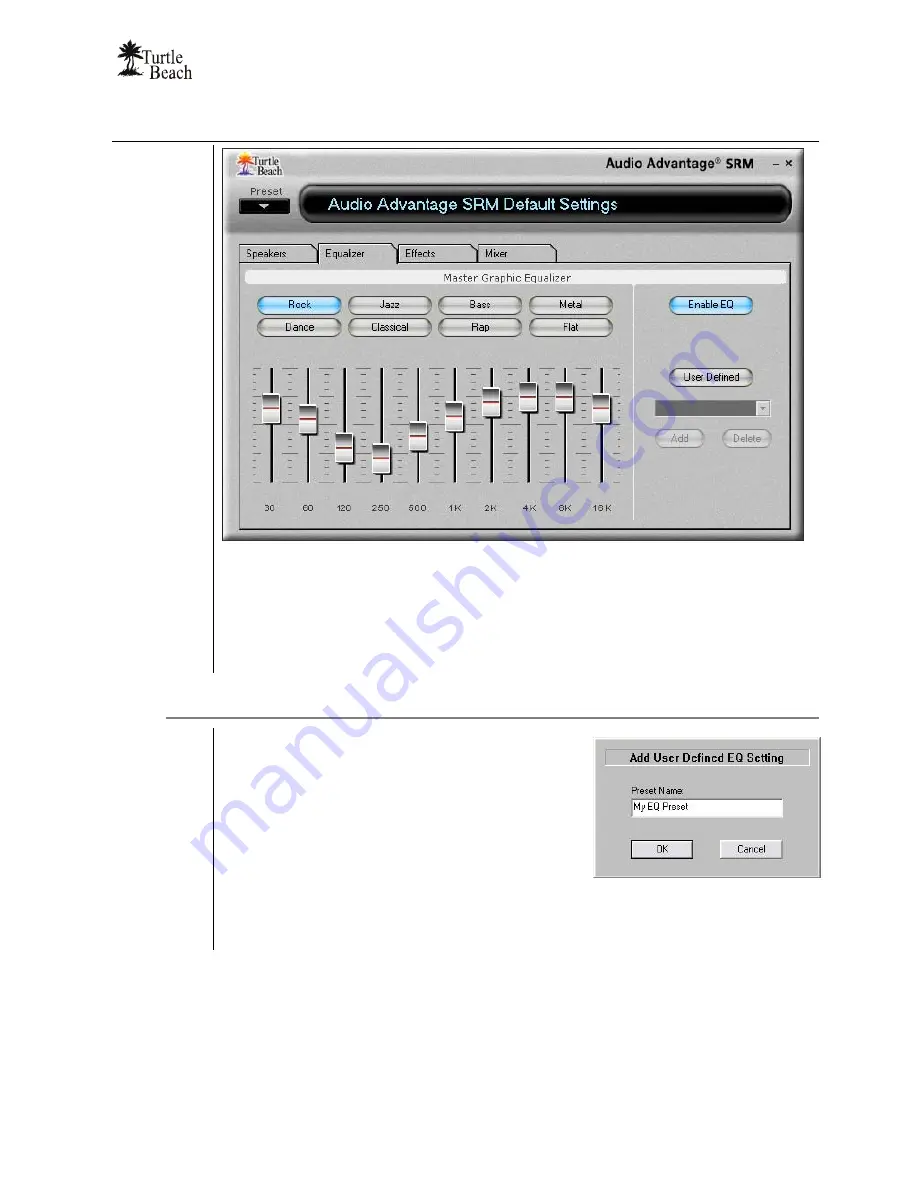
Audio Advantage SRM
Page 39
Graphic Equalizer Tab
The Graphic Equalizer provides 10 frequency bands that can be used to adjust the overall
tone of the audio system. The buttons at the top of the slider bank provide eight equalizer
presets. The Flat setting returns the sliders to their zero, or unmodified, positions.
The
Enable EQ
button may be used to turn off the equalization settings, to quickly hear the
difference between the equalized and unmodified sound.
User Defined Presets
To save a custom arrangement of sliders as a
User
Defined Preset,
click the
Add
button to activate the
Add User Defined EQ Setting
dialog box. Then
enter a name for the preset and click OK. The preset
name will be added to the list in the pull-down menu.
To retrieve a preset from the list,
click the User
Defined button, then select a preset from the pull-
down menu.
To delete a preset from the list:
Select the preset from the list, press the Delete Button
and you will be prompted whether or not you would like to delete the current preset. The
selected preset will then be removed from the list.
Summary of Contents for Audio Advantage SRM
Page 4: ...www Turtle Beach com Page iv Chapter 1 Introduction...
Page 6: ...www Turtle Beach com Page 2...
Page 15: ...Audio Advantage SRM Page 11 Chapter 2 Installation...
Page 32: ...www Turtle Beach com Page 28 Chapter 3 Control Panel...
Page 45: ...Audio Advantage SRM Page 41...
Page 53: ...Audio Advantage SRM Page 49...
Page 54: ...www Turtle Beach com Page 50 Chapter 5 AudioSurgeon LE Digital Audio Editing Software...






























