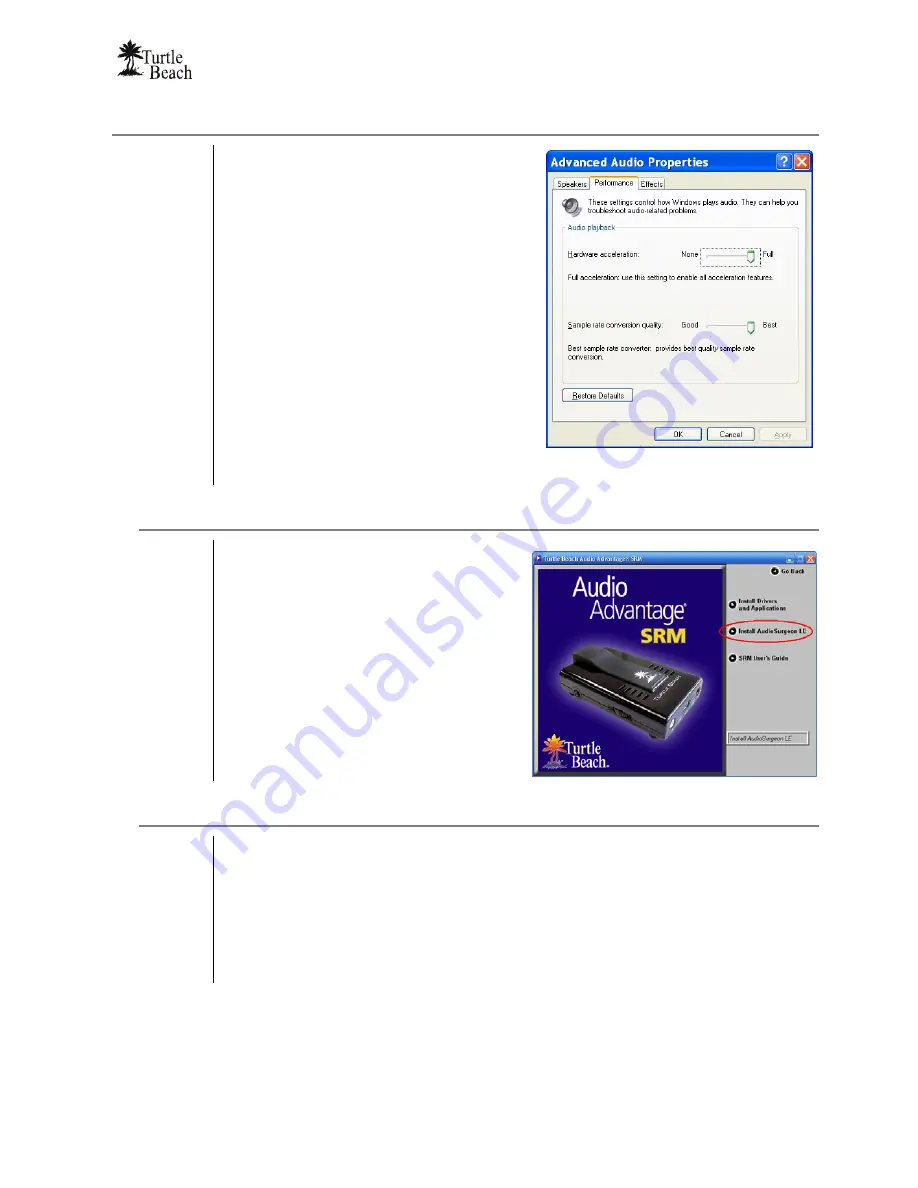
Audio Advantage SRM
Page 15
Optimizing Playback Performance in Windows 2000/XP
For optimum performance, adjust the System
Hardware Acceleration and Sample Rate
Conversion Quality to
Full
and
Best
in the
Advanced Audio Properties Window.
1. Click
Start
Æ
Control Panel
Æ
Sounds
and Audio Devices
Æ
Audio Tab
.
2. Make sure that the default device for
sound playback and sound recording is
set to
Audio Advantage SRM Device
.
3. Click
the
Advanced
button in the
Sound
Playback
section to activate the
Advanced Audio Properties window.
4. Click
the
Performance
tab.
5. Set
the
Hardware Acceleration
slider to
“
Full
” and the
Sample Rate Conversion
Quality
slider to “
Best
”.
6. Click
OK
to close all of the open windows.
Installing AudioSurgeon LE
The AudioSurgeon LE program is installed
from the SRM installation screen as follows:
1. From the first installation menu, select
Setup Audio Advantage SRM
.
2. When the second menu appears, select
Install AudioSurgeon LE
.
3. After the installation is completed, run
AudioSurgeon LE by clicking
Start
Æ
Voyetra AudioSurgeon LE
Æ
AudioSurgeon LE
, or by clicking the
desktop icon (if you chose to install it.)
Uninstalling the SRM Driver and Applications
The SRM Driver and Applications may be uninstalled from your hard drive and removed
from the Programs menu as follows:
1. Click
on
Start
Æ
All Programs
Æ
Turtle Beach
Æ
Audio Advantage SRM
Æ
Uninstall Turtle Beach Audio Advantage SRM
.
2. Follow the on-screen instructions.
3. After you’ve uninstalled the programs, shut down your PC, unplug the SRM from the
USB port, and reboot your PC.
Summary of Contents for Audio Advantage SRM
Page 4: ...www Turtle Beach com Page iv Chapter 1 Introduction...
Page 6: ...www Turtle Beach com Page 2...
Page 15: ...Audio Advantage SRM Page 11 Chapter 2 Installation...
Page 32: ...www Turtle Beach com Page 28 Chapter 3 Control Panel...
Page 45: ...Audio Advantage SRM Page 41...
Page 53: ...Audio Advantage SRM Page 49...
Page 54: ...www Turtle Beach com Page 50 Chapter 5 AudioSurgeon LE Digital Audio Editing Software...






























