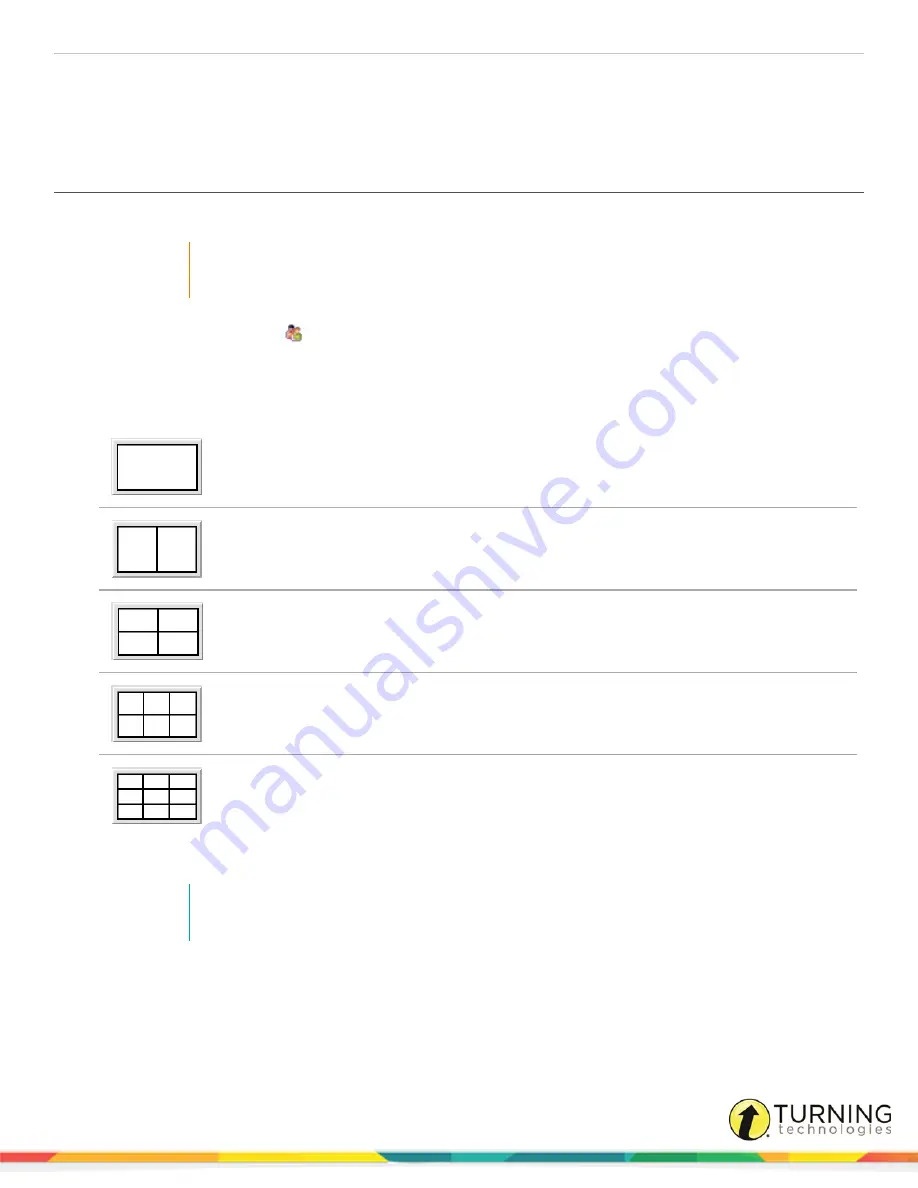
Touch Board Plus
15
l
Toggle Multi-User Mode on and off using the Multi-User option.
l
Add, remove and move Mobi tablets to different areas using Edit Devices. Each multi-user page will remember specific
device placement when moving between pages or returning from Mouse Mode.
Setting Up Multi-User Mode
1
Connect up to
nine devices
in Device Manager.
IMPORTANT
Do not add the device that will be used to control the main toolbar or the other devices unless it is
set to "presenter" within Device Manager. Refer to
Selecting the Presenter
on page 16
.
2
Click the
Multi-User Menu
icon on the
Page Functions
toolbar.
3
Select
Multi-User Page Setup
.
The
Multi-User Page Setup
window opens.
4
Select either a
Collaborative
or
Defined
work area.
Collaborative
- When this option is selected, all devices will be able to work within the same area.
Defined
- When this option is selected, two devices will work within their own defined space.
Defined
- When this option is selected, up to four devices will work within their own defined space.
Defined
- When this option is selected, up to six devices will work within their own defined space.
Defined
- When this option is selected, up to nine devices will work within their own defined space.
5
Drag and drop
a device to the area needed.
NOTE
It is recommended to leave one device out to keep control of all users. Ideally, this will be the
"presenter" device.
6
Click
OK
after all devices have been dropped into place.
turningtechnologies.com/user-guides



















