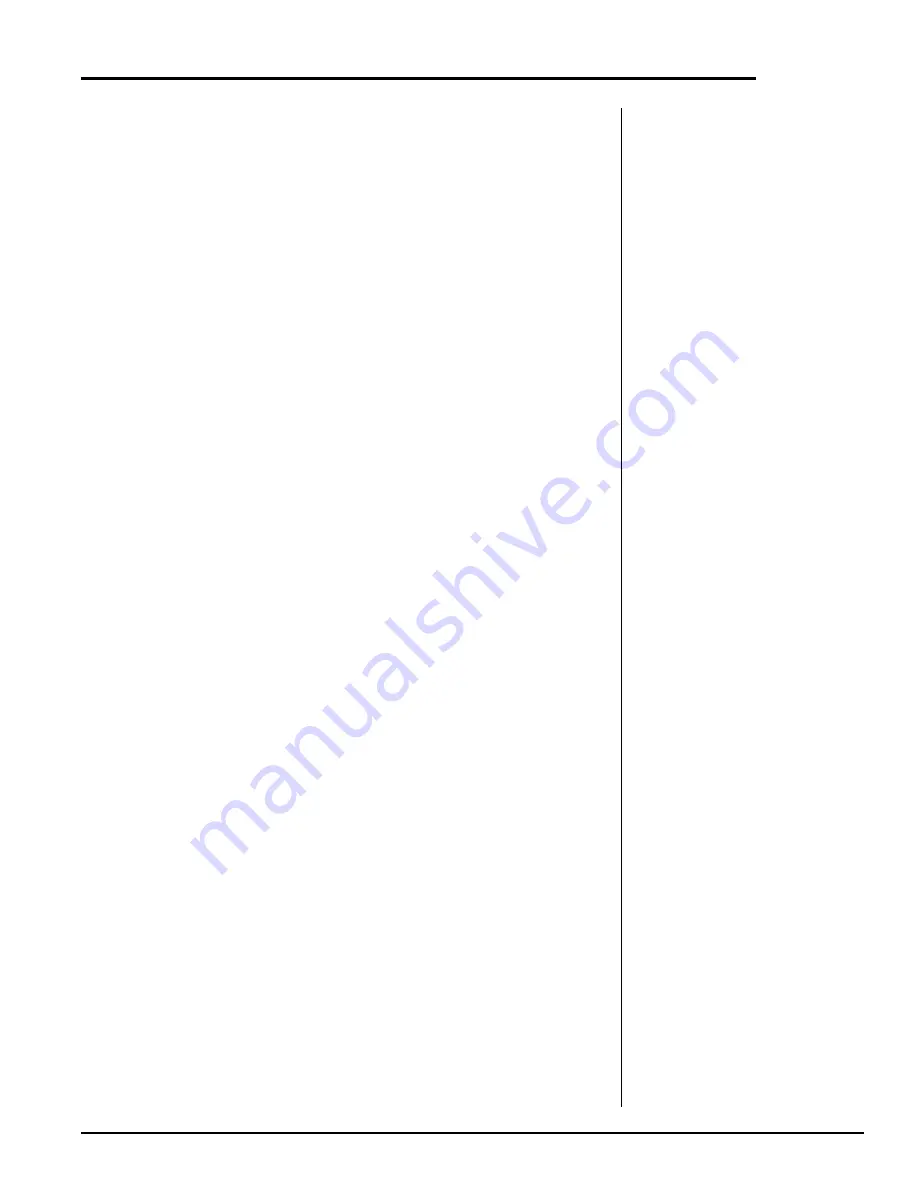
TD-700 Laboratory Fluorometer Operating Manual
Page 39
APPENDIX 5
Data Collection
You can use various communications software programs to import data to your
computer. The signal is sent from the TD-700 in ASCII format.
1.
Connect the 9-pin connector that extends from the TD-700 to the serial
communications port of your computer (COM1 or COM2) using a 9-pin
serial cable. You may need a 9-to-25 pin serial adaptor. Obtain this at your
local computer store.
2.
In Window's OS, locate the HyperTerminal program in the Accessories
directory and double-click on the icon to open it. If operating in MAC OS,
use a comparable terminal program to capture the ASCII data.
3.
Give the New Connection a name such as TD700.
4.
In the Phone Number window, choose Direct to COM 1 or Direct to COM
2 depending on which COM Port that the instrument is connected to.
(This can be the hardest part of the procedure. Different computer
manufacturers use different conventions.)
5.
Set the Port Settings to the following parameters : Bits per second: 9600,
Data Bits: 8, Parity: none, Stop Bits: 1, Flow Control: Xon/Xoff.
6.
To store the data to a file, choose the Transfer menu and select Capture.
Give the captured file a name.
7.
Stop the Capture when you are done by selecting the Transfer menu, and
then by selecting Capture/Stop.
8.
Access your data using Excel, Word, or other programs by opening the
file you saved in step 6.
Summary of Contents for TD-700
Page 5: ...TD 700 Laboratory Fluorometer Operating Manual Page 4 NOTES ...
Page 16: ...TD 700 Laboratory Fluorometer Operating Manual Page 15 NOTES ...
Page 22: ...TD 700 Laboratory Fluorometer Operating Manual Page 21 NOTES ...
Page 28: ...TD 700 Laboratory Fluorometer Operating Manual Page 27 NOTES ...






























