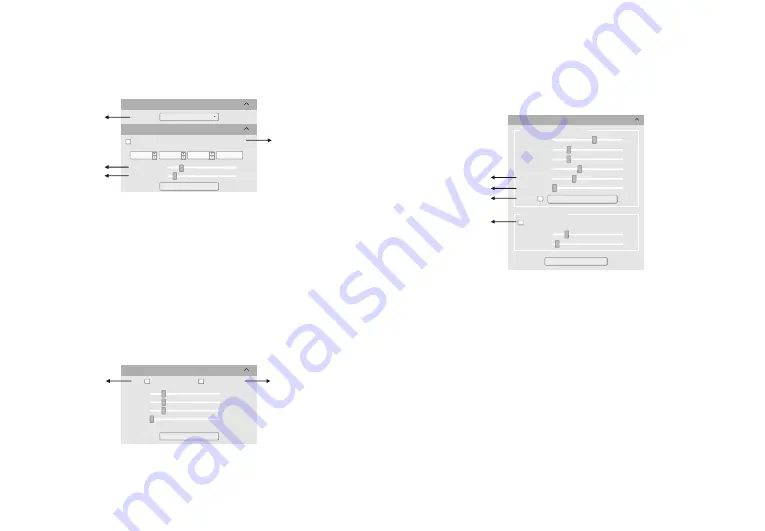
-5-
-6-
①
Click the resolution drop-down box to select the working resolution.
②
Display and view the live preview frame rate.
③
Observe the preview screen, and select the automatic or manual
exposure setting according to the actual application requirements to obtain
the desired image intensity.
④
Depending on the application requirements, adjust the gain value to
obtain the required image signal enhancement effect.
Default
White Balance
Red
:
Green
:
Blue
:
Lock WhiteBalance
CCT
:
Gray
128.0
128.0
128.0
2000K
①
②
①
②
Default
Resolution
Exposure
Time
:
Auto
Exposure
Gain
:
0
2448x2048
Resolution
:
Exposure
Control
35
.
8fps
0
25
34
OK
s
ms
μ
s
③
④
4. Software Settings
4.1
Basic Settings
4.2
Image Adjustment
①
Move the sample under the objective to an evenly illuminated featureless
position to set white balance, then check the option [Lock White Balance].
This will prevent the camera from performing automatic white balance
recalculation, which would result in chromatic aberration.
②
After selecting [Gray], the preview screen will turn into monochrome
mode.
Image
Adjust
Hue
:
Saturation
:
Light
:
Contrast
:
180
64
64
33
Permeability
:
16
Flat
Field
Calibration
Wizard
DPC
:
0
Real-time dynamic adjustment
Image
enhance
save
Detail
Enhance
:
1
.
0
Denoise
:
1
Shooting Adjustment
Default
③
⑥
⑤
④
③
When the preview shows a hazy effect, adjust [Permeability] to restore
the clear picture.
④
When the preview image has dead pixels and color points, adjust [DPC]
the dead pixel correction function to effectively remove the dead pixels to
obtain a cleaner image.
⑤
When the light source is not uniform, or the preview image has dirty
spots, use the [Flat Field Calibration Wizard] option to correct the image
default background and obtain greater uniformity.
⑥
Check [Image enhance save] to perform detail enhancement and noise
reduction processing to obtain the desired image effects. This function is
only effective when image capture is saved, and real-time effect preview is
not supported.
Note: GT series cameras do not support color temperature, hue, light,
permeability and image enhancement.






