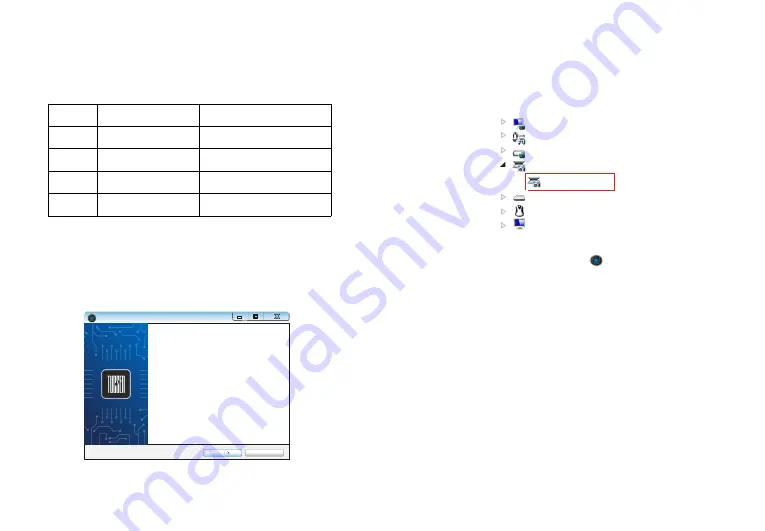
3.1
System
configuration recommendation:
OS
Windows 7/8/10 (64bit)
CPU
Intel Core i5 or better
Memory
8GB or more
USB ports
USB3.0
3.2
Connect the camera to the PC. Insert the
comes with
the camera, copy the software
"
Mosaic 2.0
. exe
"
to the computer. Double
click on it and follow the [Next] button to finish the installation. After [finish],
a software shortcut will be created on the desktop.
USB-Stick(or CD)
3.4 Double-click the Mosaic 2.0 shortcut to start the software. When
running the software, the current frame rate is displayed in the exposure
control.
3.5 The software version number, camera model and computer
configuration information will be obtained from the information in the info
menu at the top right of the software.
Note: If the camera is connected correctly, the camera device will
automatically recognize and enter the preview state when the software is
turned on. If get the “No Camera” error, it could be the camera is not
detected by the PC or the driver is not installed properly. Please go to
Device Manager to check the camera driver installation status.
-3-
-4-
Windows 7/8/10 (32&64bit)
Intel Core i3 or better
4GB or more
USB2.0, compatible
with
USB3.0
Camera
MI
chrome
Series
GT Series
3. Software Installation
..
..
..
..
..
..
...
...
.
..
..
..
..
..
..
..
Display adapters
Human
Interface Devices
IDE
ATA /ATAPI
controllers
Imaging devices
MI
chrome
5
Pro
keyboards
Mice and other pointing devices
Monitors
√
Setup-Mosaic 2.0
Welcome to the Mosaic 2.0 Setup
Wizard
This will install Mosaic 2.0 on your computer.
It is recommended that you close all other applications before
continuing.
Click Next to cuntinue, or Cancel to exit Setup.
Next
Cancel
3.3
Go to the Device Manager and check whether the driver is installed
properly. If there is NO YELLOW FLAG with the camera under Imaging
Devices in Device Manager, the driver is installed successfully. If there is
YELLOW FLAG, you need to reinstall the driver.
























