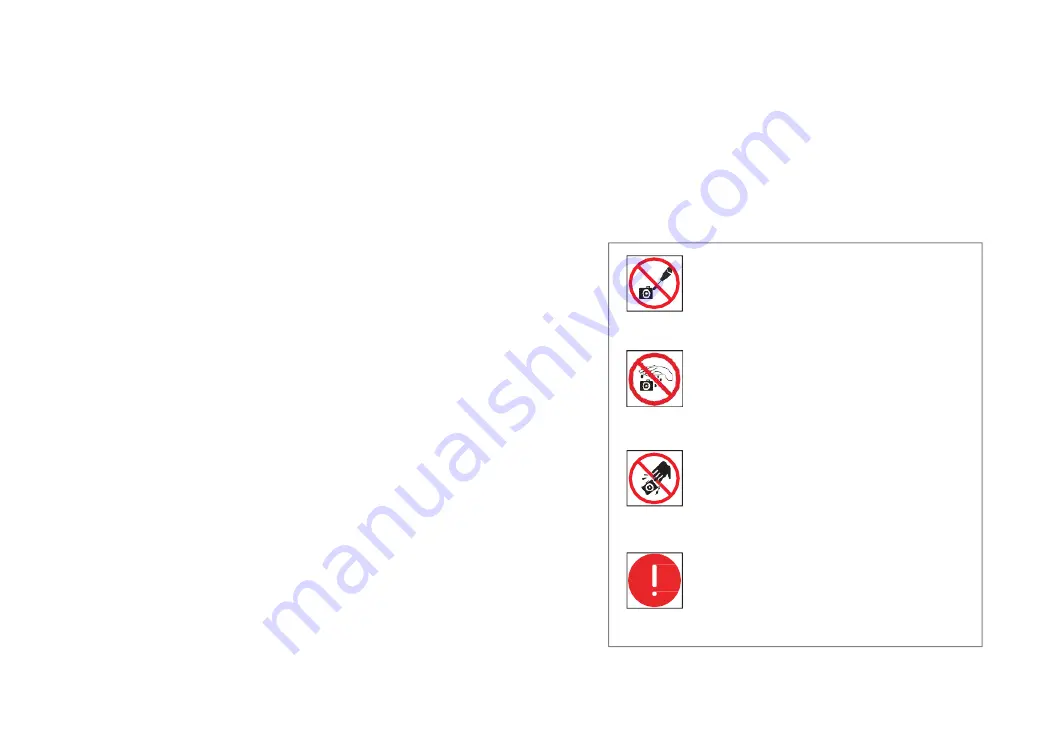
7. Maintenance
1.Avoid removing the lens cap in a dusty environment.
2.When removing the lens cap or mounting a lens, hold the camera face down to
prevent dust from falling on the sensor surface.
3.When the camera is not being used, the lens cap should be replaced.
4.Use a professional dust removal tool to remove any dust on the camera optical
filter.
· If dust gets on the filter, it should be removed using low pressure air.
· For stubborn oily dust, the surface can be gently wiped using a lint-free cotton
swab dipped in ethanol.
5. If it still cannot be cleaned, contact the after-sales personnel for assistance.
The use of non-professional equipment for cleaning is prone to lead to scratches
on the filter surface.
6. If the camera has been stored in a low temperature environment, allow the
camera to gradually warm up before use, because otherwise condensation may
form on the optics and electronics.
7. Use only the original power adapter. Ensure the adapter and associated cables
are free from items that may cause damage. If the power adapter is damaged,
please contact the supplier for an immediate replacement.
8. Inevent that the adaptor appears to be operating abnormally, cut off the
adapter power supply immediately in order to avoid damage to the camera.
9. The camera has been designed for external triggering functions, that can be
activated via an external connector. Consult the supplier if you require additional
information regarding these functions.
- 17 -
- 18 -
8. Warranty
service
Tucsen carries out two years of free warranty service, warranty starts from the date
of product acceptance. Except for the special provisions of the contract, 7 days after
the receipt of goods without doubt is considered to be qualified acceptance. Man-
made product quality problems are not within the scope of warranty. After warranty
period, Tucsen implements lifetime maintenance policy, and only a certain material
cost is charged for product maintenance.
Immediate
repairrequest
Do not disassemble, repair or modify on your own
Otherwise it will cause damage to the camera chip
or devices on the circuit board.
Unplug the data cable and the power supply
thenrequest TUCSEN to have the authorized dealer
or sales for repair.
Do not contact water
Do not disassemble
Do not subject the
camera to physical
shock
Avoid allowing the camera to get wet, since this
may cause the failures such as circuit board device
corrosion, burnout and so on.
Avoid physical impacts such as dropping or banging.






























