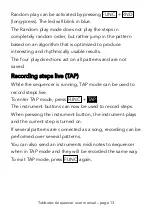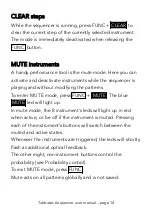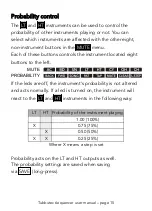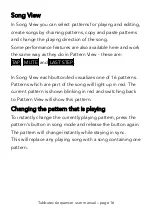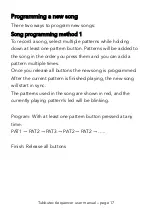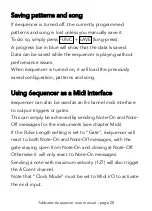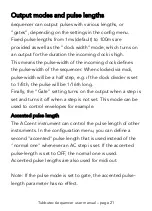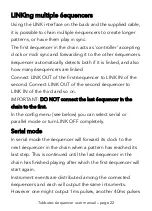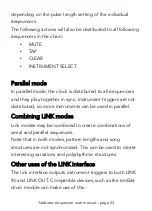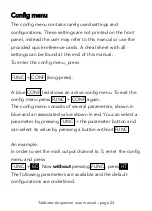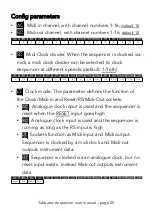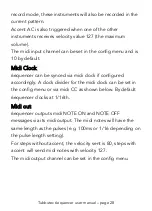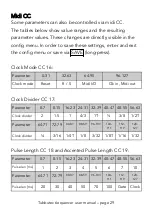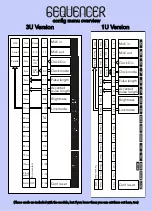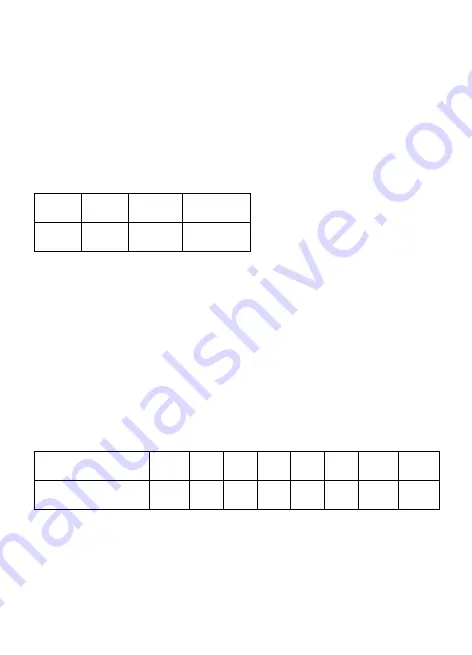
Midi
Midi TRS connectors
6equencer uses TRS midi connectors Type A (the MIDI 2.0
Standard).
Adapters to DIN-Midi are available and use the following
connections:
TRS
Tip
Ring
Sleeve
DIN
5
4
2
Midi In
6equencer accepts midi CLOCK, NOTE ON and CC
messages if “Clock Mode” is set to Midi I/O. Otherwise the
connector is used as clock input and Midi reception is
disabled.
Note On
6equencer reacts to Note On messages on the Midi-In
channel with the following notes:
Instrument
AC
BD SD LT HT CY OH CH
Midi note
34
35 38 45 50 49 46
42
These are the notes defined in the midi drum standard
(with the exception of AC).
Reception of these notes will trigger the instruments. In TAP
Tubbutec 6equencer user manual – page 27