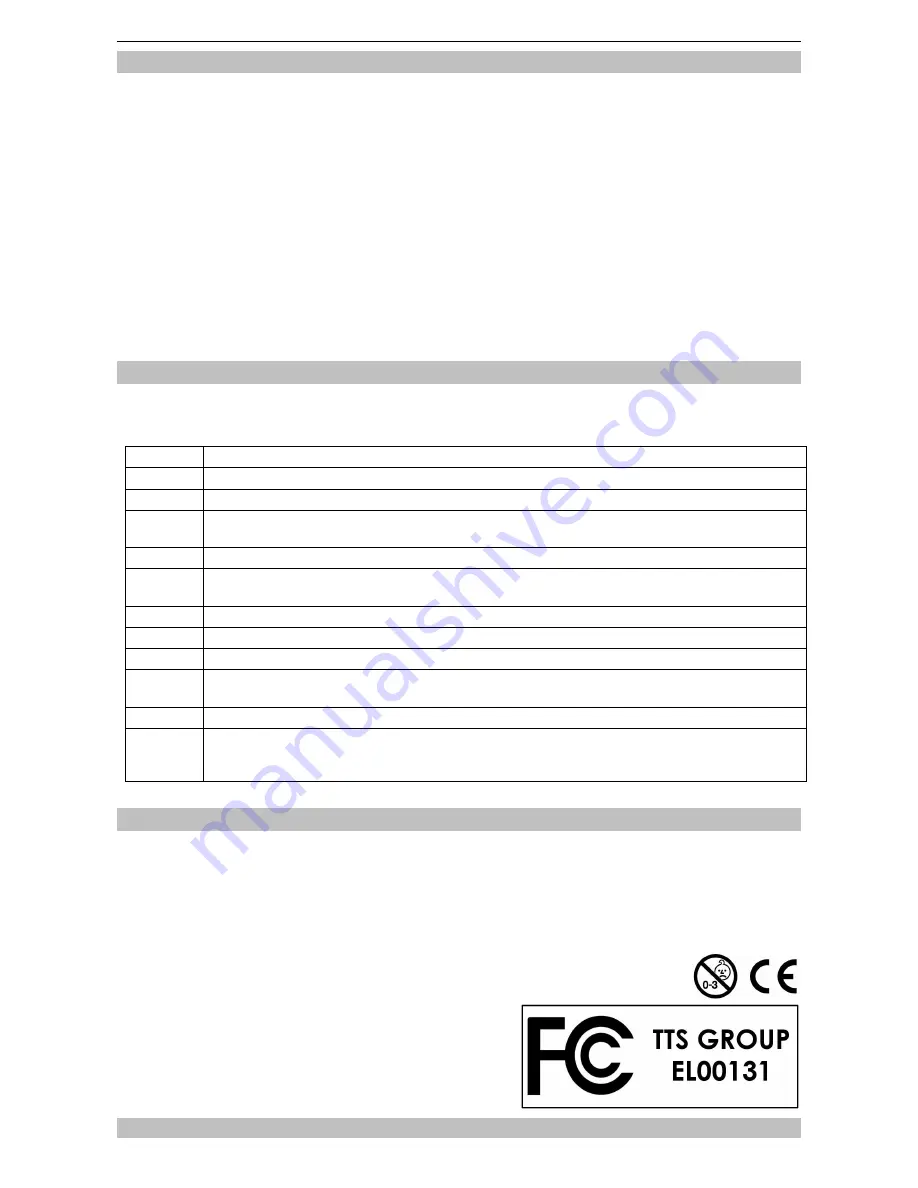
Easi-Walker User Guide
8
Network Setup
•
If you require a number of different computers to share the same pedometer data, you
should set the database location to be a folder on a shared drive for which everyone has
Read and Write access rights
•
Enter the Teacher Menu by pressing <Ctrl-T> then browse to the selected folder
•
Now any PC using this same database location will be updated whenever the database is
changed by any other PC
•
You can also set the configuration file to be on the network. By doing this, all the PCs will
share the same configuration, so any changes will only need to be made once
•
Note that the database folder itself does not directly contain the data files. Instead, it
contains a folder for each year: 2010, 2011, 2012, etc. These Year folders then contain
Month folders: 01, 02, 03, etc. Within each Month folder there are files for every day that
contains pedometer data
Troubleshooting
Easi-Walker is designed to work reliably and predictably in all normal conditions. However, it is
possible that problems may occur. Please check the following before contacting technical support:
Problem
Electronic interference causes unit to malfunction
Solution
Remove the battery for 5 seconds, then replace it
Problem
No display on screen
Solution
Recharge for 30 minutes. If still no display, remove the battery for 5 seconds then replace and
continue recharging
Problem
Cannot change the Activity Number
Solution
The activity number cannot be increased past 9 and cannot be changed for 5 seconds after it
has been changed
Problem
Easi-Walker fails to capture some steps
Solution
To prevent accidentally counting, at least 15 steps must be counted within a short period
Problem
Battery indicator is permanently on
Solution
This indicates that the battery may not be in good condition and may need changing. Replace
only
with rechargeable Lithium cells, LIR2032
Problem
The colour shown does not match the colour of the Pedometer
Solution
This means that the Unique ID of the pedometer is not set correctly. The last digit of the ID
represents the colour: 0 to 5 is Red, Yellow, Blue, Green, Orange and Purple. Use the EWSet
utility to set the ID correctly
Support & Warranty
This product is provided with a one-year warranty for problems found during normal usage.
Mistreating the Easi-Walker or opening the unit will invalidate this warranty. Any data stored on the
unit and any consequential loss is not covered by this warranty.
All out of warranty repairs will be subject to a replacement fee.
Please visit
www.tts-group.co.uk
for latest product information.
for technical support.
TTS Group Ltd
Freephone: 0800 318686
Park Lane Business Park
Freefax: 0800 137525
Kirkby-in-Ashfield
Nottinghamshire, UK
NG17 9GU
Summary of Contents for Easi-Walker
Page 1: ......











