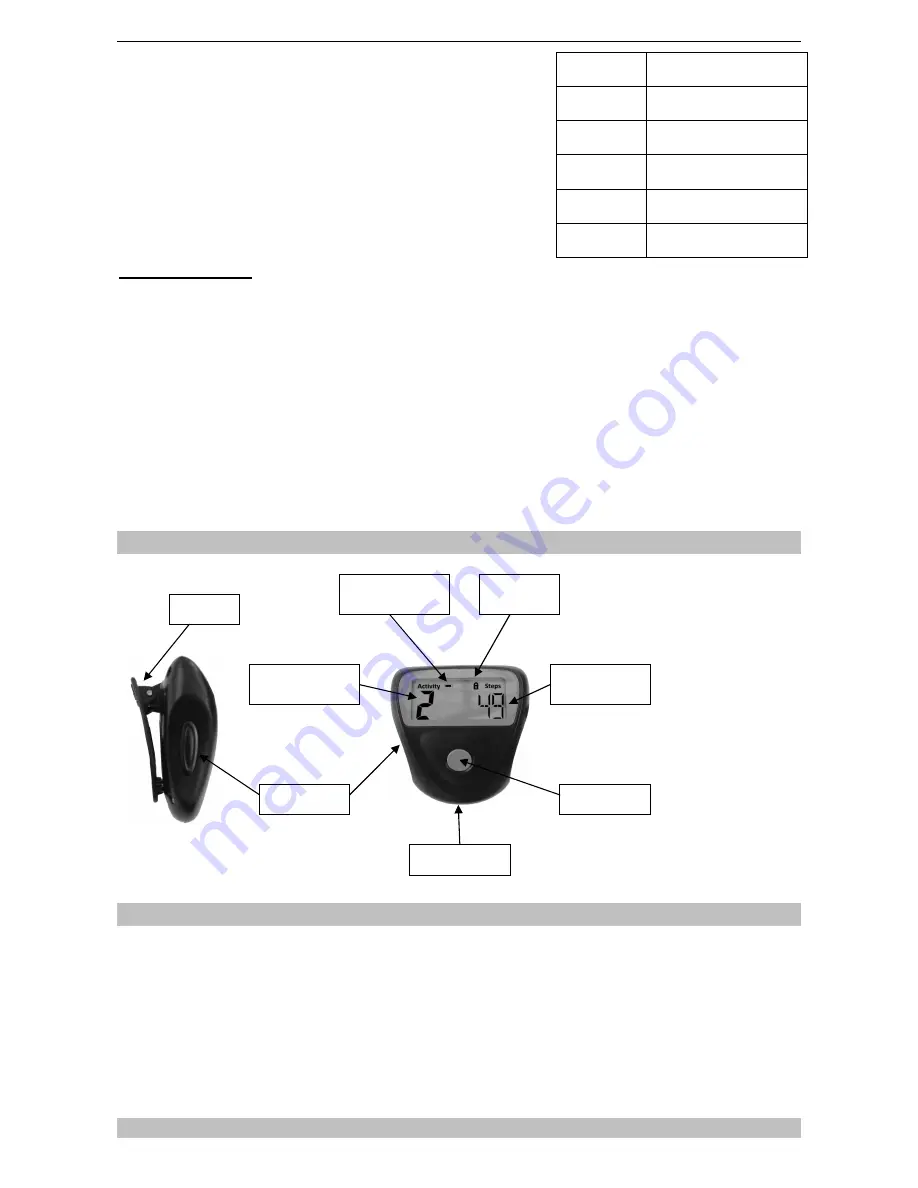
Easi-Walker User Guide
2
•
Please retain these instructions for future reference
•
Easi-Walker contains a replaceable, rechargeable
battery
•
Only allow adults to remove and replace the battery
•
Replace with equivalent rechargeable battery only
•
Warranty is void if the case is opened for any reason
•
The warranty does not cover any data loss from the
unit nor any consequential loss of information
FCC compliance
NOTE: THE MANUFACTURER IS NOT RESPONSIBLE FOR ANY RADIO OR TV INTERFERENCE CAUSED BY
UNAUTHORIZED MODIFICATIONS TO THIS EQUIPMENT. SUCH MODIFICATIONS COULD VOID THE USER
AUTHORITY TO OPERATE THE EQUIPMENT.
NOTE: This equipment has been tested and found to comply with the limits for a Class B digital device, pursuant to Part
15 of the FCC Rules. These limits are designed to provide reasonable protection against harmful interference in a
residential installation. This equipment generates, uses and can radiate radio frequency energy and, if not installed and
used in accordance with the instructions, may cause harmful interference to radio communications. However, there is no
guarantee that interference will not occur in a particular installation.
If this equipment does cause harmful interference to radio or television reception, which can be determined by turning the
equipment off and on, the user is encouraged to try to correct the interference by one or more of the following measures:
•
Reorient or relocate the receiving antenna.
•
Increase the separation between the equipment and receiver.
•
Connect the equipment into an outlet on a circuit different from that to which the receiver is connected.
•
Consult the dealer or an experienced radio/TV technician for help.
Know Your Easi-Walker
Charging the Battery
•
Before use, please ensure that the battery is fully charged. If the battery indicator is
showing, then the unit requires charging
•
Insert the Easi-Walker into the docking station and plug the docking station into a PC. You
do not need to start the software to charge the battery
•
The Battery Indicator will be on during charge and turn off when the charging is complete
•
(NB. If the display is completely blank, then the battery has been completely discharged
and the Easi-Walker will need to be charged for 5 minutes or so before a display will
appear)
Step count
accuracy
+/- 10%
Battery type
LIR2032, rechargeable
Lithium coin cell
Battery life
(standby)
10 weeks
Battery life
(normal use)
4 weeks
Connections
6 USB connections per
docking station
USB power
requirement
<10mA for a full docking
station
Current Activity
Number
Step Count
Lock
Indicator
Battery Charge
Indicator
USB Connector
Select Button
Lock Button
Belt Clip
Summary of Contents for Easi-Walker
Page 1: ......











