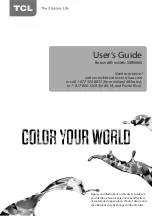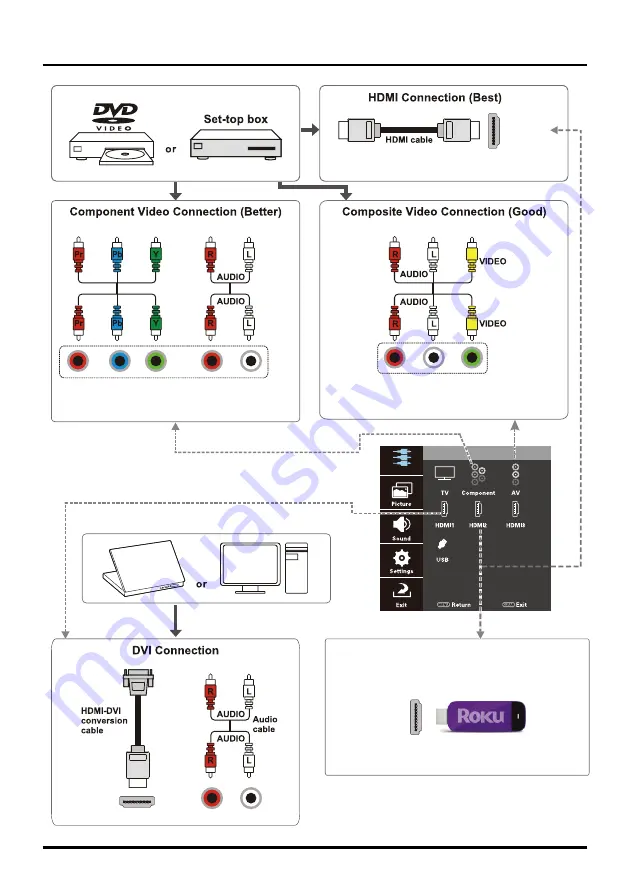
8
Connections and Setup
Same connection to HDMI 1/HDMI 3 IN
HDMI 2 IN
Only when plugging the Roku Streaming Stick
into the MHL port, HDMI 2 is displayed as
HDMI 2 (ROKU).
Roku Streaming Stick Sold Separately
COMPONENT IN (CMPT)
AUDIO/VIDEO IN (AV)
HDMI
1 IN (DVI)
Menu operation for input source selection
or select the input source directly by pressing
INPUT button.
Input
Input
HDMI 2 IN
(MHL)