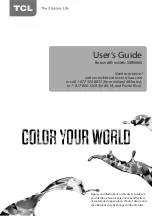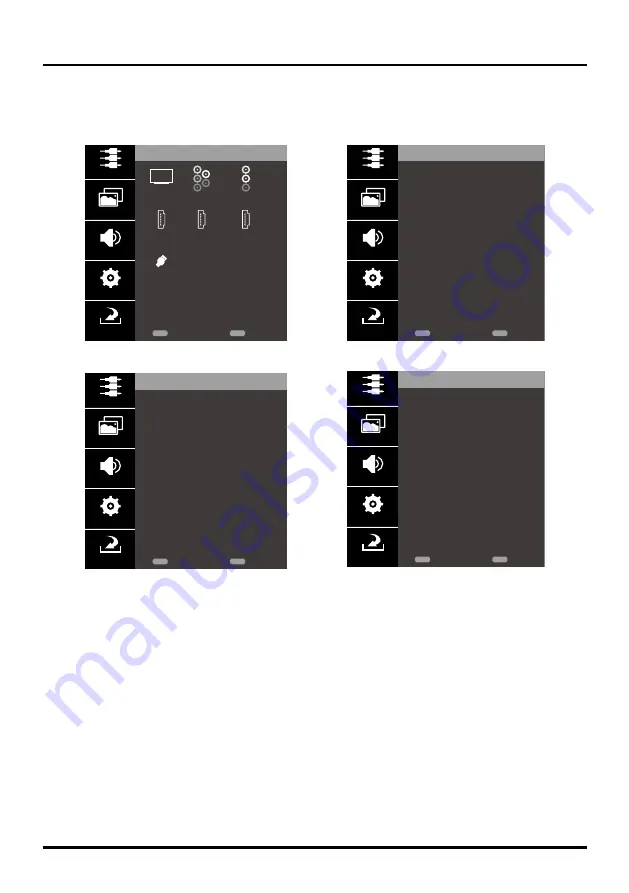
13
Chapter 2
Menu Operation
Menu Display
The following are just illustrations of the menu display. Some menu items may not be displayed depending on
the selected input source.
Input
Input
TV
HDMI1
HDMI2
USB
HDMI3
Component
AV
Picture
Sound
Settings
Exit
Return
MENU
CLEAR
Exit
Picture
Picture Mode
Brightness
Contrast
Saturation
Sharpness
Tint
Color Mode
Back Light
Dynamic Backlight
Advanced
< Vibrant >
48
49
12
12
8
< Cool >
64
< Off >
>
Picture
Sound
Settings
Exit
Return
MENU
CLEAR
Exit
Sound
Equalizer
Speaker
SPDIF Type
Smart Volume
MTS
Audio Language
>
< On >
< Dolby Digltal >
< Off >
< Stereo >
< English >
Picture
Sound
Settings
Exit
Return
MENU
CLEAR
Exit
Settings
Language
Channel
Closed Caption
Parental Control
Time Setting
Software Info.
Location
Keypad Display
Restore to Default
< English >
>
>
>
>
>
< Home >
< On >
>
Picture
Sound
Settings
Exit
Return
MENU
CLEAR
Exit
Input
Input
Input