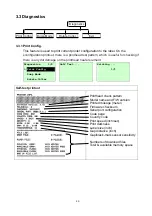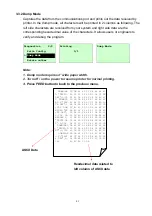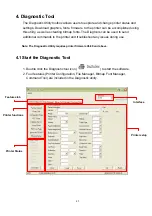6. Maintenance
This session presents the clean tools and methods to maintain your printer.
1. Please use one of following material to clean the printer.
Cotton swab (
Head cleaner pen
)
Lint-free
cloth
Vacuum / Blower brush
100%
ethanol
2. The cleaning process is described as following
Printer Part
Method
Interval
1. Always turn off the printer
before cleaning the printhead.
2. Allow the printhead to cool for a
minimum of one minute.
3. Use a cotton swab (Head
cleaner pen) and 100% ethanol
to clean the printhead surface.
Clean the printhead when changing a
new label roll
Printhead
Platen Roller
1. Turn the power off.
2. Rotate the platen roller and
wipe it thoroughly with 100%
ethanol and a cotton swab, or
lint-free cloth.
Clean the platen roller when changing
a new label roll
Sensor
Compressed air or vacuum
Monthly
Exterior
Wipe it with water-dampened
cloth
As needed
Interior
Brush or vacuum
As needed
Note:
z
Do not touch printer head by hand. If you touch it careless, please use ethanol to clean
it.
53