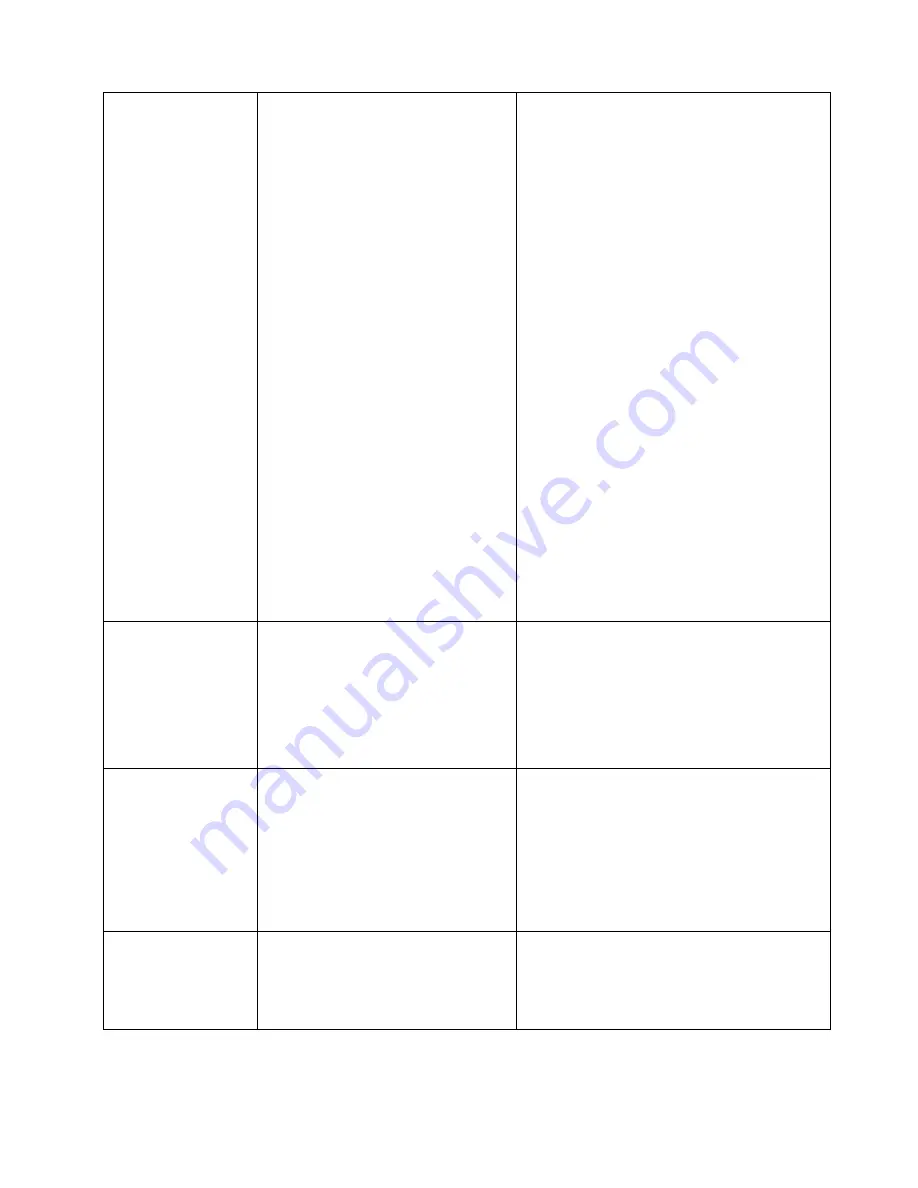
40
40
Not Printing
* Cable is not well connected to serial or
USB interface or parallel port.
* The serial port cable pin configuration
is not pin to pin connected.
* Re-connect cable to interface.
* If using serial cable,
- Please replace the cable with pin to pin
connected.
- Check the baud rate setting. The default baud
rate setting of printer is 9600,n,8,1.
* If using the Ethernet cable,
- Check if the Ethernet RJ-45 connector green
LED is lit on..
- Check if the Ethernet RJ-45 connector amber
LED is blinking.
- Check if the printer gets the IP address when
using DHCP mode.
- Check if the IP address is correct when using
the static IP address.
- Wait a few seconds let the printer get the
communication with the server then check the
IP address setting again.
* Chang a new cable.
* Ribbon and media are not compatible.
* Verify the ribbon-inked side.
* Reload the ribbon again.
* Clean the printhead.
* The print density setting is incorrect.
* Printhead
’s harness connector is not well
connected with printheat. Turn off the printer
and plug the connector again.
* Check if the stepping motor is plugging in the
right connector.
* Check your program if there is a command
PRINT at the end of the file and there must have
CRLF at the end of each command line.
Memory full
( FLASH / DRAM )
* The space of FLASH/DRAM is full.
* Delete unused files in the FLASH/DRAM.
* The max. numbers of file of DRAM is 50 files.
* The max. user addressable memory space of
DRAM is 256 KB
* The max. numbers of file of FLASH is 256 files.
* The max. user addressable memory space of
FLASH is 2560 KB for TTP-246M Pro and
TTP-344M Pro and 6656KB for TTP-2410M Pro
and TTP-346M Pro.
SD card is unable to
use
* SD card is damaged.
* SD card doesn
’t insert correctly.
* Use the non-approved SD card
manufacturer.
* Use the supported capacity SD card.
* Insert the SD card again.
* The supported SD card spec.
- 128MB
- 256MB
- 512MB
- 1GB
- 4GB SDHC CLASS 6
* Approved SD card manufacturers; SanDisk,
Transcend
PS/2 port does not
work
* Did not turn off power prior to plug in
the PS/2 keyboard
* PS/2 keyboard is damaged.
* PS/2 keyboard doesn
’t plug-in
correctly.
* There is no BAS file in the printer.
* Turn off printer power prior to plug in the PS/2
keyboard .
* Plug the PS/2 keyboard again.
* Make sure the keyboard is fine.
* Make sure if there is any BAS file downloaded
into printer.












































