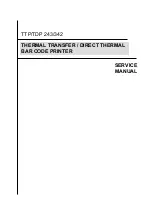1
TTP-243 Bar Code Printer
Service Manua
l
1. FUNDAMENTALS ABOUT THE SYSTEM
1.1 Features of the TTP/TDP-243 Series
1. TTP-243 bar code printer prints bar codes, characters, logos, on various types of labels and
tickets by direct thermal or thermal transfer printing.
2 TTP-243 adopts a “BASIC-like” high level programming language to help users programme
the desired label forms with ease.
3. TTP-243 bar code printer can be connected to a personal computer or an optional LCD
keyboard to execute the programs downloaded in the printer’s memory. The printer is
equipped with the following standard devices: black mark sensor, peel off module and real
time clock
4. TTP-243 bar code printer provides a selection of optional features, including cutter module,
memory module, portable LCD keyboard, etc.
5. The user friendly “Label Today!” package is bundled with TTP-243.
1.2 Model Naming Syntax
T T P – 2 4 3
(1) (2) (3) (4)
(1) Print method:
TTP – Thermal Transfer Printing
TDP – Thermal Direct Printing
(2) Resolution of print head (DPI)
(3) Maximum print width (Inch)
(4) Maximum print speed (Inch/Sec)
Summary of Contents for TDP-243 Series
Page 1: ...TTP TDP 243 342 SERVICE MANUAL THERMAL TRANSFER DIRECT THERMAL BAR CODE PRINTER...
Page 13: ...10 TTP 243 Bar Code Printer Service Manual...
Page 17: ...14 TTP 243 Bar Code Printer Service Manual Fig 3 2 System Block of PCB...
Page 54: ...51 TTP 243 Bar Code Printer Service Manual TTP 243 Last Update 2003 2 18...
Page 56: ...53 TTP 243 Bar Code Printer Service Manual TTP 243 Last Update 2003 2 18 12...
Page 58: ...55 TTP 243 Bar Code Printer Service Manual TTP 243 Last Update 2003 2 18...
Page 60: ...57 TTP 243 Bar Code Printer Service Manual TTP 243 Last Update 2003 2 18...
Page 62: ...59 TTP 243 Bar Code Printer Service Manual TTP 243 Last Update 2003 2 18...