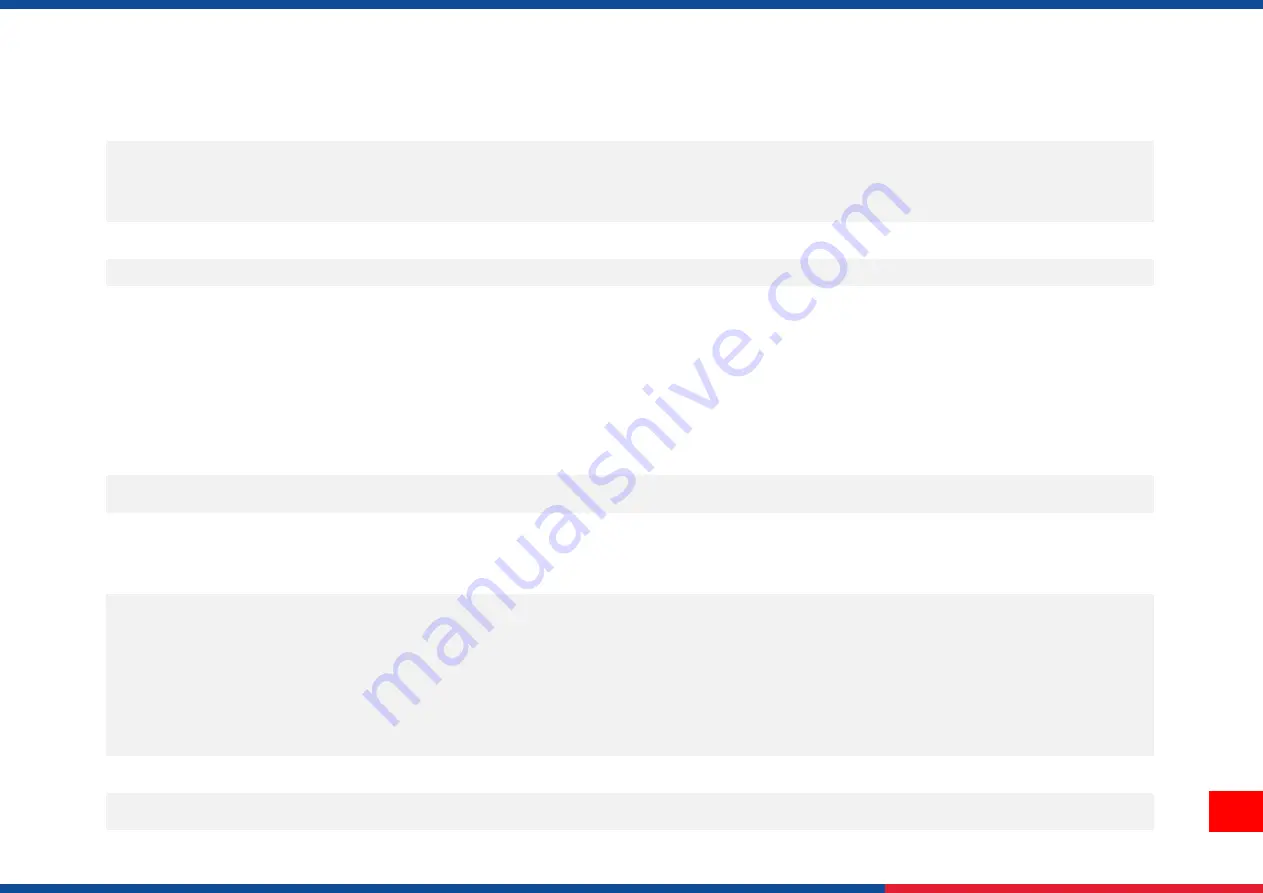
3
GPIO + Centronics (dealer option)
Internal Bluetooth MFi 5.0 (factory option)
802.11 a/b/g/n/ac Wi-Fi + BT combo module (user option)
Power
Internal universal switching power supply
• Input: AC 100-240V, 4-2A, 50-60Hz
• Output: DC 5V, 5A; DC 24V, 7A; DC 36V, 1.4A; Total 243W
LCD
16 bits Color, 480 x 272 pixel, with back light, Resistive Touch Screen
Operation switch, button Select
1 power switch, 6 operation buttons (Menu, Pause, Feed, Up, Down, Select)
Sensors
Gap transmissive sensor (position adjustable)
Black mark reflective sensor(Bottom or Top black mark sensor switchable and position
adjustable)Ribbon end sensor (transmissive)
Head open sensor
Ribbon end sensor
Ribbon encode sensor
Media capacity sensor
Real time clock
Standard
Internal font
8 alpha-numeric bitmap fonts
One Monotype Imaging® CG Triumvirate Bold Condensed scalable font
Built-in Monotype True Type Font engine
Bar code
1D bar code
Code 39, Code 93, Code128UCC, Code128 subsets A.B.C, Codabar, Interleave 2 of 5, EAN-
8, EAN-13, EAN-128, UPC-A, UPC-E, EAN and UPC 2(5) digits add-on, MSI, PLESSEY,
POSTNET, RSS-Stacked, GS1 DataBar, Code 11, China Post
2D bar code
PDF-417, Maxicode, DataMatrix, QR code, Aztec
Font & bar code rotation
0, 90, 180, 270 degree
Printer language
TSPL-EZD (Compatible to EPL, ZPL, ZPL II, DPL)
Summary of Contents for MX241P Series
Page 83: ...78 10 Revise History Date Content Editor...
Page 84: ......























