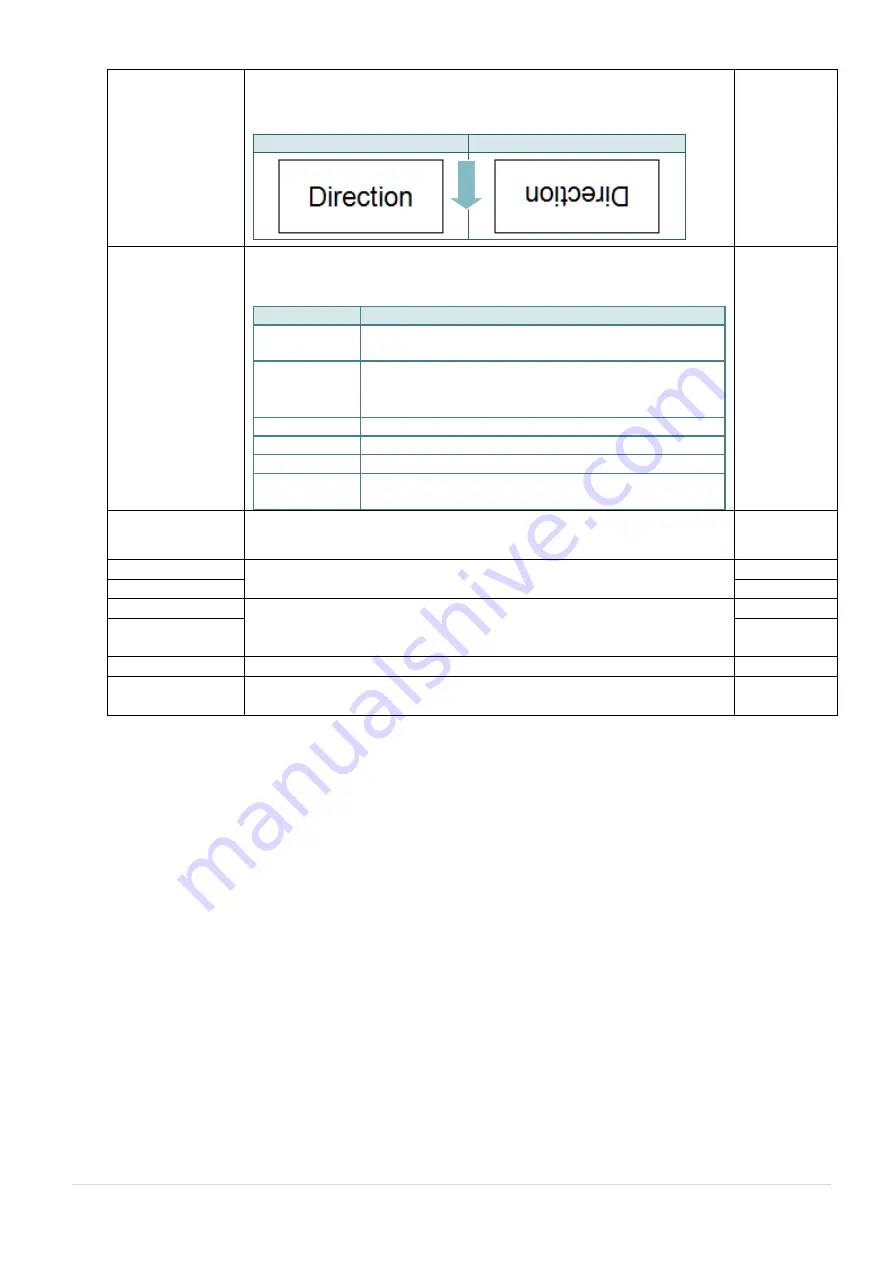
- 42 -
Direction
The direction setting value is either 1 or 0. Use this item to setup
the printout direction.
DIRECTION 0
DIRECTION 1
0
Print mode
This item is used to set the print mode. There are 6 modes as
below,
Printer Mode Description
None
Next label top of form is aligned to the print head
burn line location. (Tear Off Mode)
Batch Mode Once image is printed completely, label gap/black
mark will be fed to the tear plate location for tear
away.
Peeler Mode Enable the label peel off mode.
Cutter Mode Enable the label cutter mode.
Cutter Batch Cut the label once at the end of the printing job.
Rewinder
Mode
Enable the label rewinder mode.
Batch
Mode
Offset
This item is used to fine tune media stop location. Available
setting value range is from -999 dots to 999 dots.
0 dot
Shift X
This
item
is used to fine tune print position.
Available setting value
range is from -999 dots to 999 dots.
0 dot
Shift Y
0 dot
Reference X
This
item
is used to set the origin of printer coordinate system
horizontally and vertically.
Available setting range is from 0 dot to
999 dots.
0 dot
Reference Y
0 dot
Code page
Use this item to set the code page of international character set.
850
Country
Use this option to set the country code.
Available setting value
range is from 1 to 358.
001
Note: If printing from enclosed software/driver, the software/driver will send out the
commands, which will overwrite the settings set from the panel.
FEED
















































