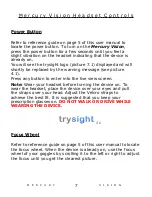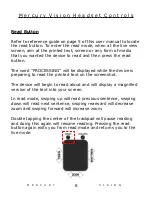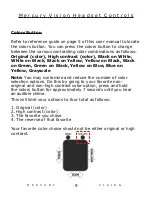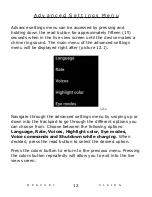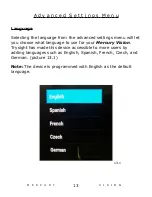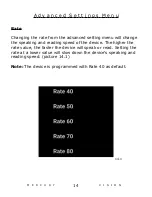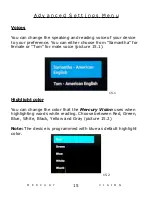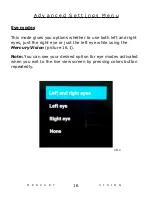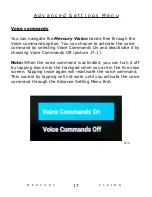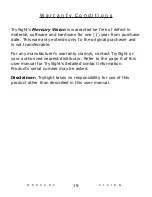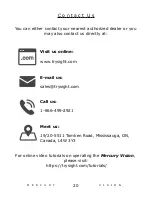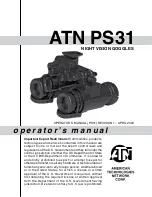W a r r a n t y C o n d i t i o n s
19
M E R C U R Y
V I S I O N
TrySight's
Mercury Vision
is warranted
be free of defect in
material, software and hardware for one (1) year from purchase
date. This warranty extends only to the original purchaser and
is not transferrable.
For any manufacturer's warranty claim/s, contact TrySight or
your authorized nearest distributor. Refer to the page 6 of this
user manual for TrySight's detailed contact information.
Product's serial number may be asked.
Disclaimer:
TrySight takes no responsibility for use of this
product other than described in this user manual.