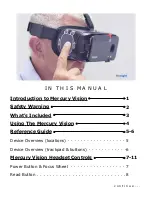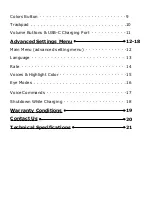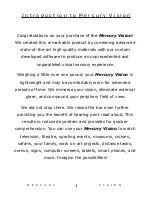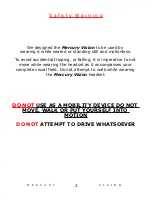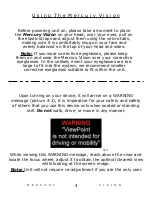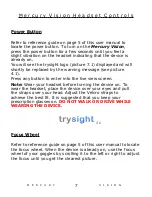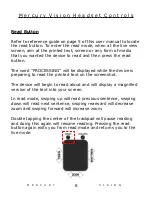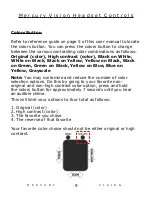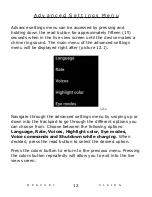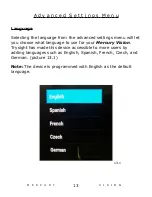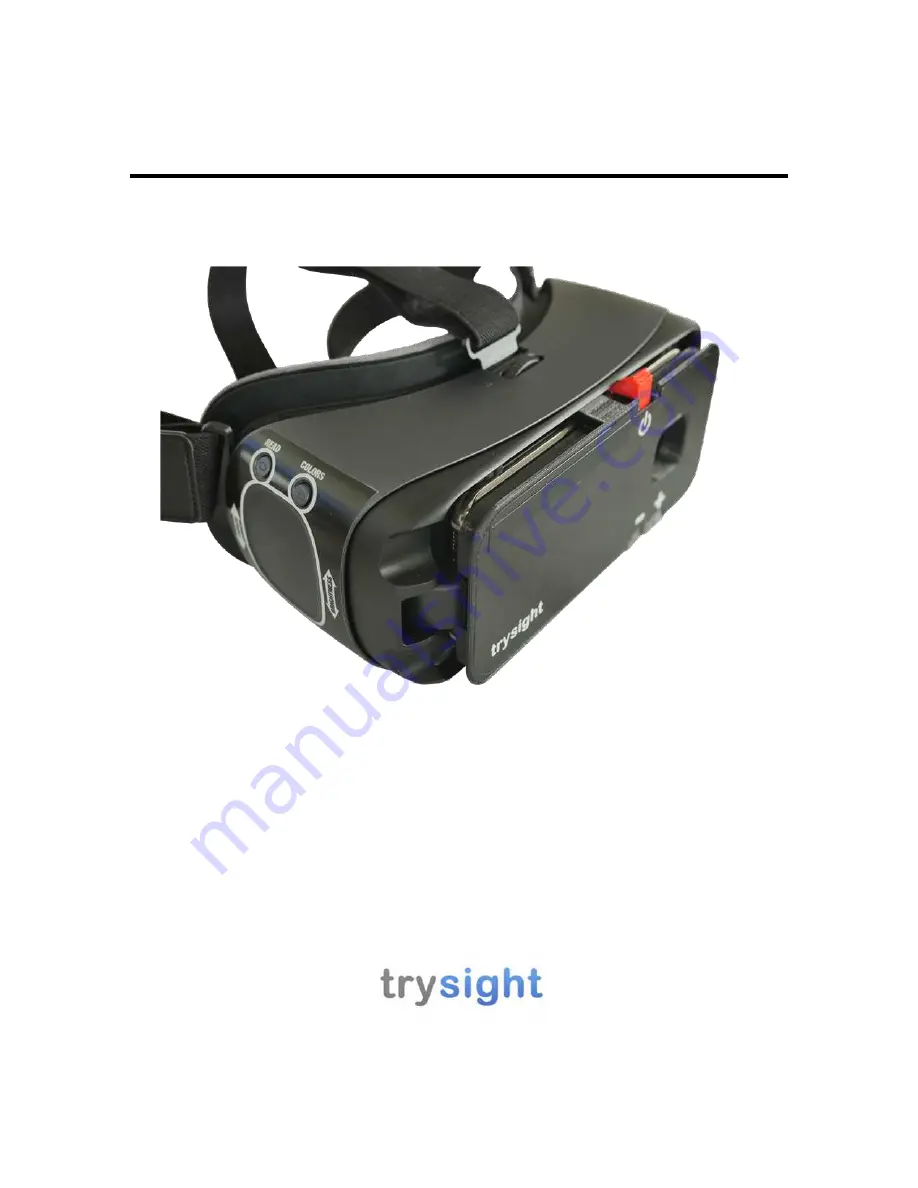
M E R C U R Y V I S I O N
D i g i t a l G l a s s e s
USER MANUAL
V. 1.0
19/20-5511 Tomken Road, Mississauga, ON, Canada, L4W 3Y3
1-866-499-2921 | [email protected]
Please read this user manual before operating your
Mercury Vision device and keep it for future reference.
Copyright © 2019 by
All rights reserved