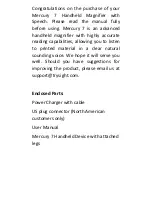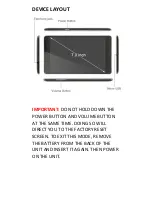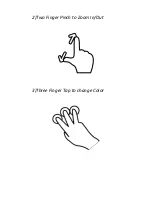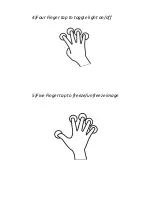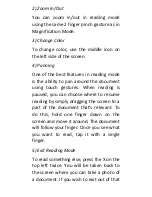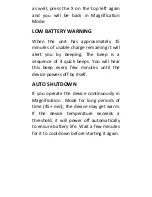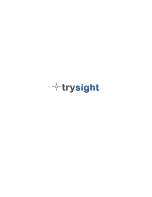QUICK ON/OFF
To enable quick on/off functionality, the
unit can go into "Sleep" mode. The unit
can wake up instantly from sleep mode in
1 second. However, Sleep mode uses a
small amount of battery as the unit is not
completely turned off. After 2 days in
sleep mode, the battery will drain out and
will need recharging even if you don't use
the unit. To put the unit to sleep, tap the
Power button quickly (Don't hold it down).
You will hear a beep and the screen will
turn off. To wake it up, tap the power
button again.
INTEGRATED LEGS
Mercury
7
incorporates
integrated
foldable legs. The legs allow for easy
positioning of the device over a
document. The legs are comprised of a
small leg and a big leg. Open the big leg
and then the small leg as shown below.