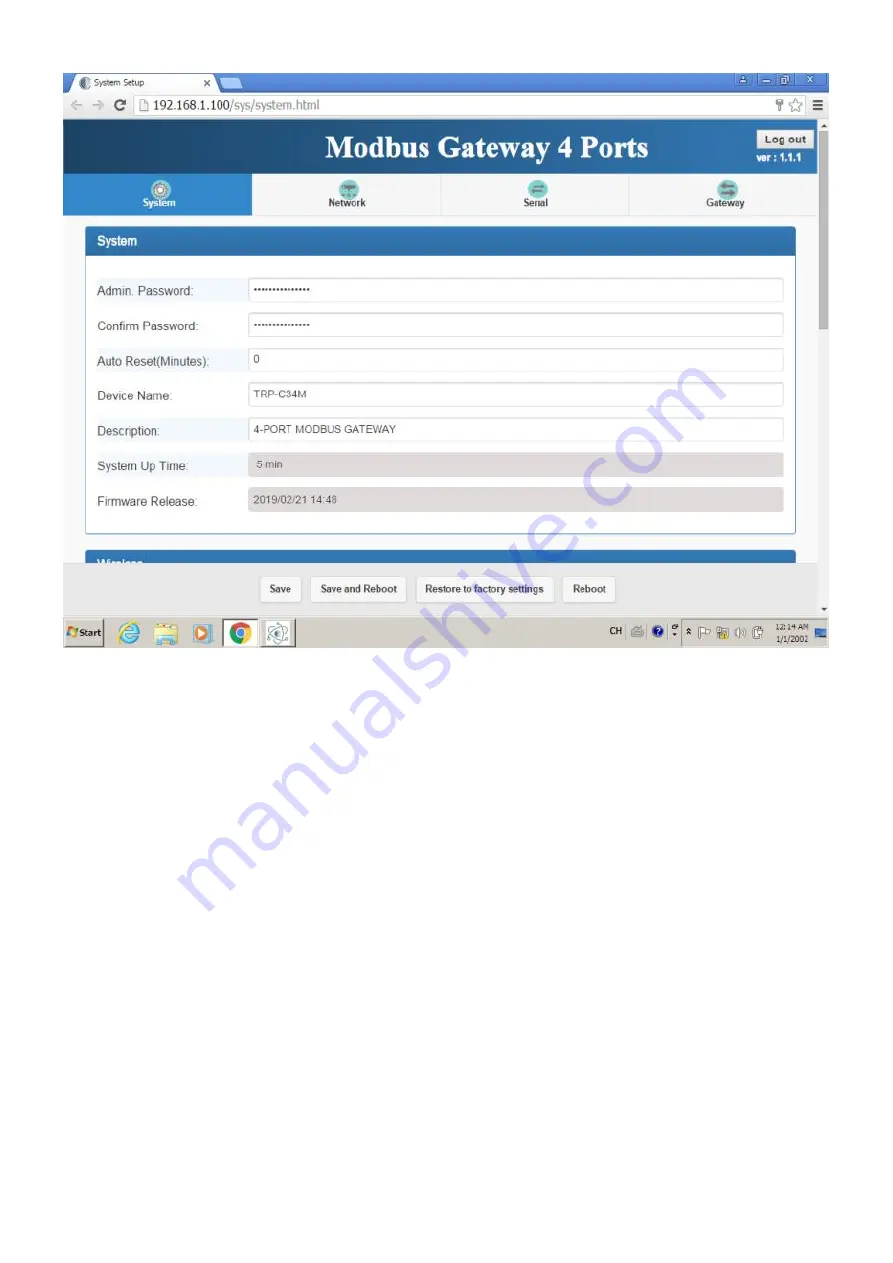
7
4-1. Using IoT Device Finder utility.
The
“IoT Device Finder”
utility performs several functions:
A: Searching for TRP-C34M connected to the network.
B: Displaying and changing the configuration of TRP-C34M.
C: Upgrading the TRP-C34M firmware.
D: Save, reboot and back factory settings.
4-2. Searching LAN for TRP-C34M
Once TRP-C34M is connected to the LAN the
IoT Device Finder utility
will search it and display
it in a window by name, IP address, Mac….Information, please click the “Find” button to looking
for that.
The IoTdevice Finder utility will find the TRP-C34M.
* Please make sure the PC’s network IP 3 segment as same as TRP-C34M.
Such as PC’s network IP should set up 192.168.1.xx ,and the TRP-C34M’s default IP is
192.168.1.100.


















