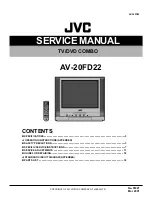22
DISPLA
DISPLA
DISPLA
DISPLA
DISPLAY FUNCTION (DVD)
Y FUNCTION (DVD)
Y FUNCTION (DVD)
Y FUNCTION (DVD)
Y FUNCTION (DVD)
Using DISPLAY, you can check the current
settings of the following items: ANGLE, AUDIO
and SUBTITLE.
• While the disc is playing, press the DISPLA
DISPLA
DISPLA
DISPLA
DISPLAY
Y
Y
Y
Y
button to display the screen shown below.
SPECIAL FUNCTIONS
SPECIAL FUNCTIONS
SPECIAL FUNCTIONS
SPECIAL FUNCTIONS
SPECIAL FUNCTIONS
LOCA
LOCA
LOCA
LOCA
LOCATING A SPECIFIC CHAPTER / TRACK
TING A SPECIFIC CHAPTER / TRACK
TING A SPECIFIC CHAPTER / TRACK
TING A SPECIFIC CHAPTER / TRACK
TING A SPECIFIC CHAPTER / TRACK
If you know the chapter / track number you want to play, you can locate a specific
chapter / track by directly selecting a chapter / track number.
1. Press the GOTO
GOTO
GOTO
GOTO
GOTO button to search for your desired chapter / track.
2. Press the
or
button to highlight a chapter / track and press the corresponding
number button(s) for the chapter you want.
3. Press the ENTER
ENTER
ENTER
ENTER
ENTER button to confirm. The unit will start playback about 3 seconds later.
LOCA
LOCA
LOCA
LOCA
LOCATING A SPECIFIC TITLE (DVD)
TING A SPECIFIC TITLE (DVD)
TING A SPECIFIC TITLE (DVD)
TING A SPECIFIC TITLE (DVD)
TING A SPECIFIC TITLE (DVD)
If a DVD contains title numbers, you can locate a specific title by directly selecting a
title number.
1. In stop mode, press the GOTO
GOTO
GOTO
GOTO
GOTO button.
2. Press the
or
button to highlight a specific field and press the corresponding
number button(s) for the title you want.
3. Press the ENTER
ENTER
ENTER
ENTER
ENTER button to confirm. The unit will start playback about 3 seconds later.
LOCA
LOCA
LOCA
LOCA
LOCATING A SPECIFIC TIME
TING A SPECIFIC TIME
TING A SPECIFIC TIME
TING A SPECIFIC TIME
TING A SPECIFIC TIME
You can move to a specific location by entering its corresponding time (hours, minutes,
seconds)
1. Press the GOTO
GOTO
GOTO
GOTO
GOTO button.
2. Press the
or
button to highlight time.
3. Press the corresponding number buttons for the setting point you want.
4. Press the ENTER
ENTER
ENTER
ENTER
ENTER button to confirm. The unit will start playback about 3 seconds later.
Note:
Note:
Note:
Note:
Note:
• Some discs may not respond to this process.
• Some scenes may not be located as precisely as specified.
• This method for accessing specific locations is available only within the current title of
the DVD.