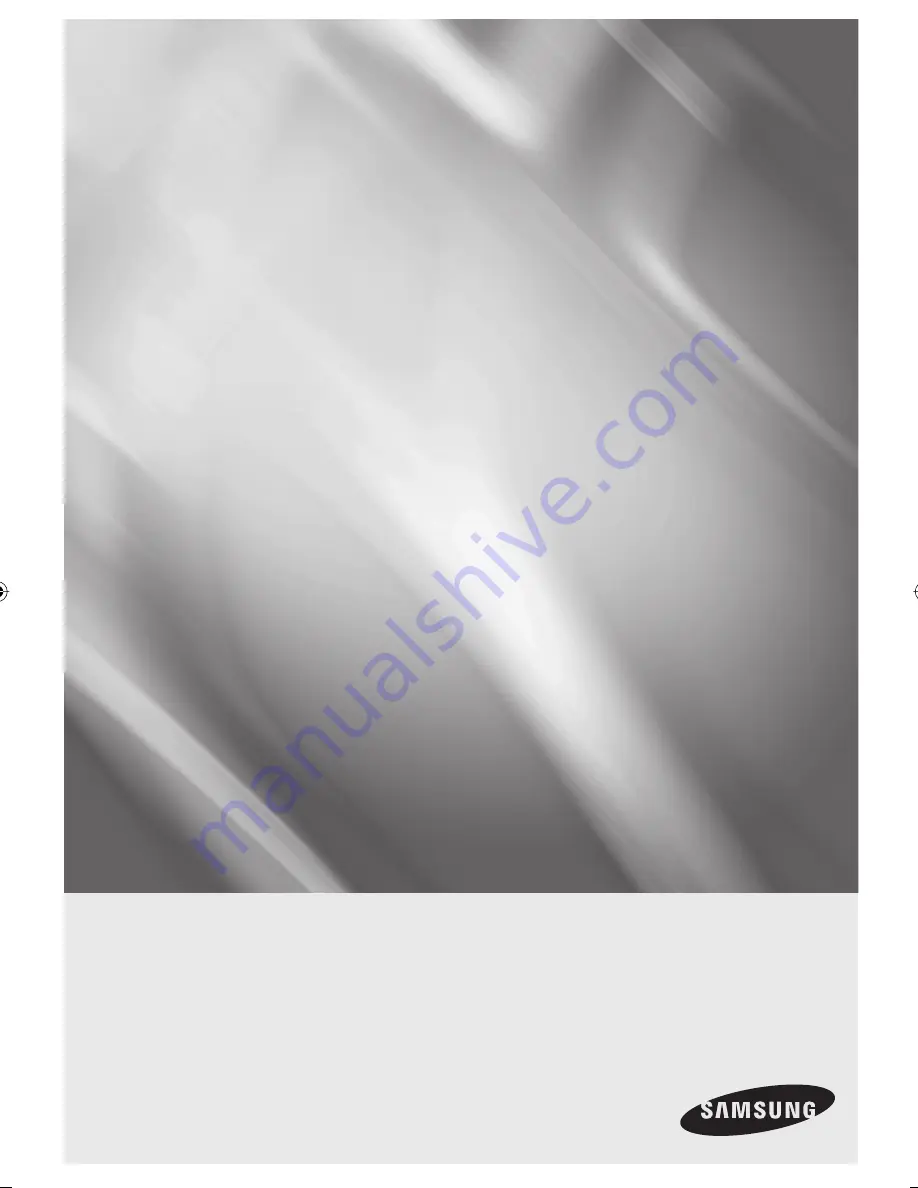
imagine
the possibilities
Thanks you for purchasing this Samsung product.
To receive a more complete service, please
register your product at
www.samsung.com/global/register
DVD & VCR
user manual
DVD-VR370
DVD-VR375
01669A-VR370,375-EDC-ENG.indb 1
01669A-VR370,375-EDC-ENG.indb 1
2008-04-15 오후 9:39:11
2008-04-15 오후 9:39:11


































