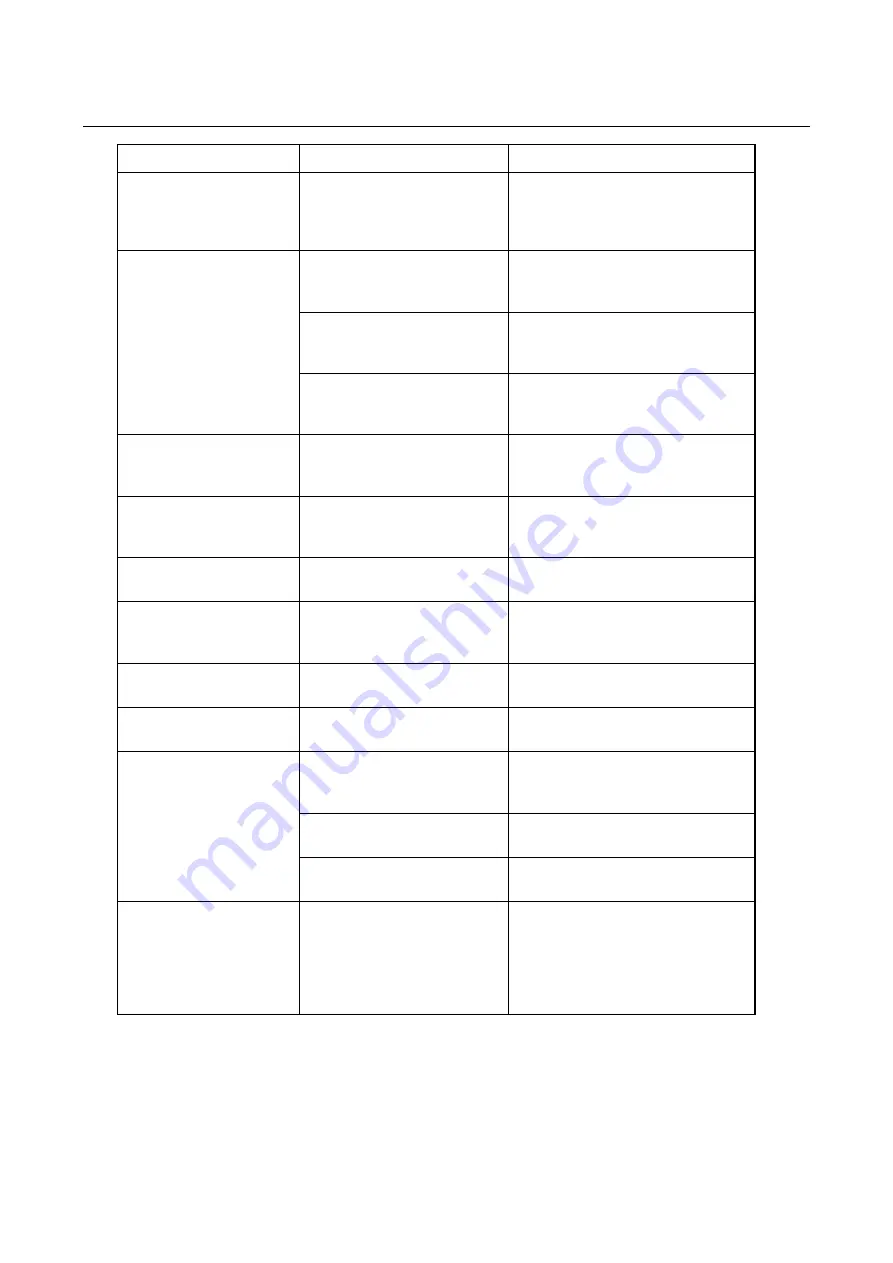
Trust Precision Viewer Monitor
10
Problem
Cause
Possible solution
Image is wavy or moves.
There is a device with a
transformer or adapter nearby
(e.g. a radio, TV or
loudspeaker).
Remove or move the source of
disturbance. Try the monitor at a
different workplace.
The colours are fading or
missing.
The signal plug has not been
correctly inserted into the
computer.
Insert the plug correctly. See
chapter 3.3.
The VGA card is defective.
If possible, try the monitor with a
different computer in order to check
whether it works.
Pin 1, 2, or 3 on the signal
plug is bent or broken.
Straighten the pin. Note: the pins
break very easily (and are not
included under the guarantee).
The image is not correctly
positioned.
The position settings are
incorrect.
Adjust the horizontal (H.Position)
and vertical (V.Position) positions.
See chapter 6.2.3.
The image is too big or
too small.
The size settings are
incorrect.
Adjust the horizontal size (H.size)
and vertical size (V.size). See
chapter 6.2.3.
The image is too dark or
too light.
The contrast and brightness
settings are incorrect.
Adjust the contrast and brightness
settings (chapter 6.2.3).
The image is in the shape
of a trapezoid, e.g. / \ or \
/.
Trapezoid settings are
incorrect.
Adjust the trapezoid settings. See
chapter 6.2.3.
The image is convex or
concave.
The pincushion setting is
incorrect.
Adjust the pincushion setting. See
chapter 6.2.3.
The image is tilted.
The rotation setting is
incorrect.
Adjust the rotation setting. See
chapter 6.2.3.
Windows Plug & Play
does not recognize the
monitor.
The pins on the signal plug
are bent.
Straighten the pins. Note: the pins
break very easily (and are not
included under the guarantee).
The VGA card does not
support DDC 2B.
Manually install the driver for the
monitor.
The VGA card is defective.
Try the monitor on a different
computer.
There is a moiré pattern
on the image (blurred
stripes or circular lines
that do not belong in the
image).
The OSD menu's moiré
setting has been changed too
quickly.
The moiré can be adjusted on
some models using the OSD
menu. Do not change the value too
quickly. Change it slowly because
every value can reduce or remove
the effect.
Table 7: Troubleshooting



































