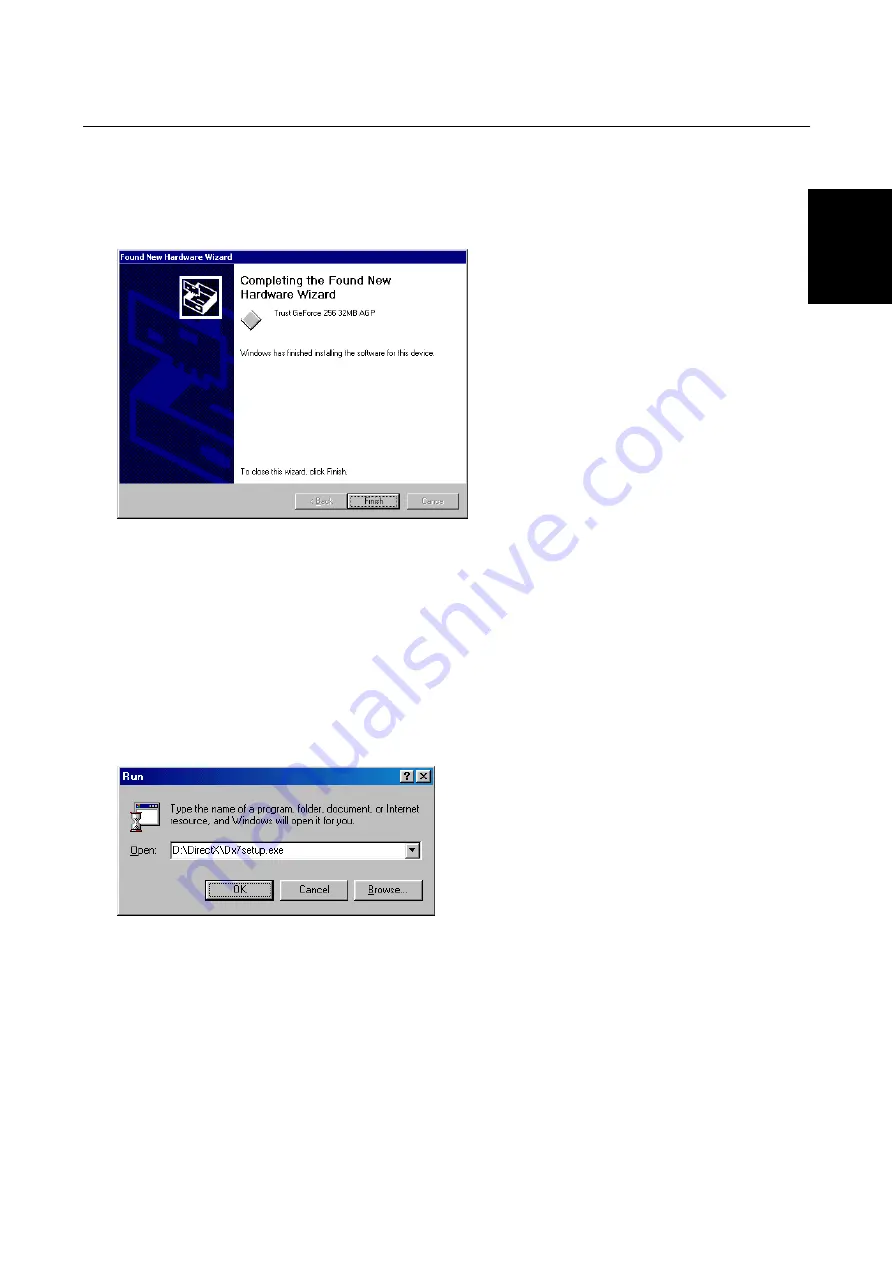
Trust GeForce 256 32MB AGP
11
GB
Note:
Make sure that Windows 2000 allows non-signed drivers to be installed. You can set this by going
to 'Control Panel - System' and clicking the 'Hardware' tab. In this tab, click on 'Driver Signing...'
and select 'Warn'.
9.
Figure 16 will be displayed after the driver has been installed. Click on 'Finish' to complete the
installation.
Figure 16: Installation in Windows 2000
Your system is now ready for use.
3.5 Installing DirectX7
You must install DirectX7 to have the optimal 3D functions of the Trust GeForce 256 32MB AGP in Windows
95 and 98.
Note:
DirectX7 does not work in Windows NT4.
1. Click on the 'Start' button in the taskbar and select 'Run'.
2. In the command line, type [D:\DirectX\Dx7setup.exe] to install DirectX7. Next, click on 'OK' (see figure
17). Follow the on-screen instructions.
Figure 17: Installing DirectX7
3. Restart your computer.
Your system is now ready for use. See chapter 4 to change the settings of the Trust GeForce 256 32MB
AGP.



















