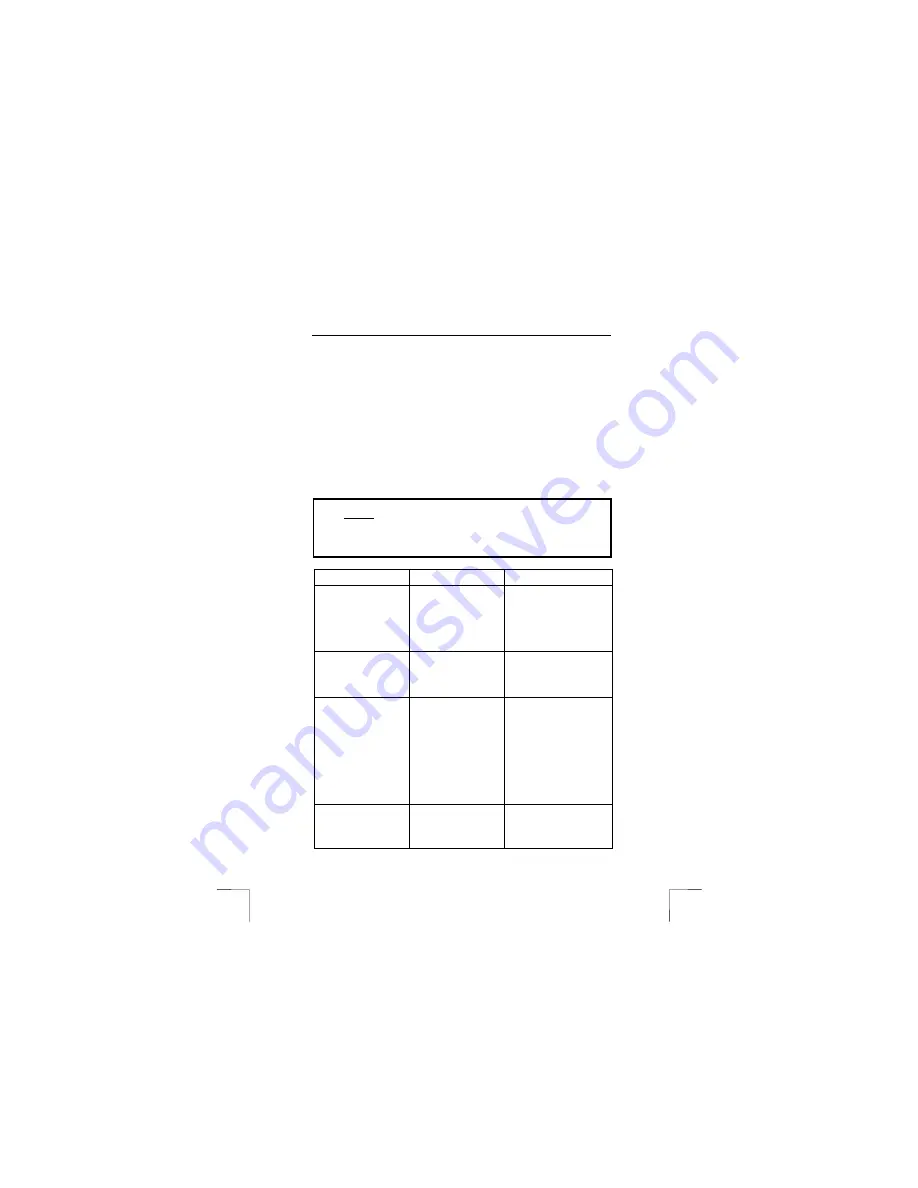
EASY SCROLL SILVERLINE KEYBOARD
8
5.1.4 The
Euro
sign
The “€” Euro sign key is located on the “Num Lock” key and controlled by the Office
Lock Key (fig. 4). The “€” key will work only when both the Office Lock and the Num
Lock are on (LED with text 1 will turn on). Normally most PC system have by default
the “Num Lock” always on. After keyboard software installed, the Office Lock is by
default on too. For normal Number Pad function, just turn off the Office Lock Key
(Office LED indicator will turn off). The “€” sign will not appear any more. The Num
lock key will be back to normal function.
5.1.5
Uninstalling the software
Too uninstall the software, go to the Start - Programs - Trust - EASY SCROLL
SILVERLINE KEYBOARD and then select uninstall.
Follow instructions on the screen and uninstallation is completed.
6 Troubleshooting
Method
1.
Read the solutions given below.
2.
Check for up-to-date FAQ’s, drivers and instruction
manuals on the Internet (www.trust.com/13157).
Problem
Cause
Possible solution
The software cannot
work properly.
Old software is still
installed.
Remove the other keyboard
driver/software, restart your
computer and re-install the
Trust software. It will a
selection of choices and
then select install.
Other application
software cannot be
installed properly.
Possible conflict.
This may be due to the
Trust software. Remove it
and install the required
application, and then
reinstall the Trust software.
The shortcut keys
default by Microsoft
Windows cannot be
assigned.
Resources are used by
the software.
The software has taken
over some system
resources for the shortcut
keys the following 5
combination keys cannot be
used again.
“Ctrl + Alt + E”,
“Ctrl + Alt + P”,
“Ctrl + Alt + O”,
“Ctrl + Alt + D”,
“Ctrl + Alt + C”
“Word”, “Excel”,
“PowerPoint”, or
“Calendar” hot key
cannot work.
Programs are not
installed.
Install the other Office
programs.
!










