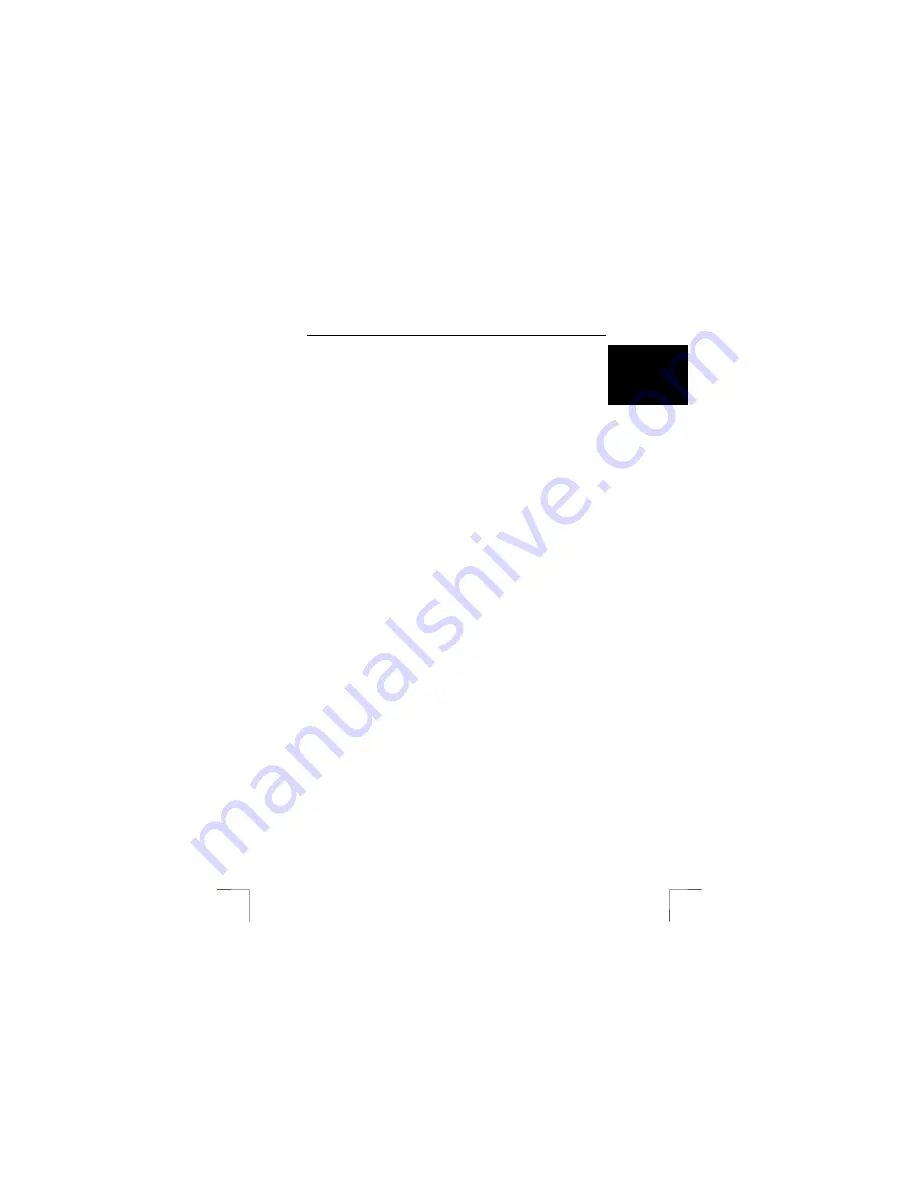
EASY SCROLL SILVERLINE KEYBOARD
7
U K
5.1.1 Software
The multimedia buttons can be programmed using the keyboard software. Carry out
the following:
1.
Double-click on the Trust icon on the right-hand side of the taskbar. Figure 3
will appear.
2.
The multimedia buttons will be displayed.
3.
Click on the button to change the function of them.
Figure 5 will appear.
4.
Three choices are given once you click on the button.
These are, from top to bottom:
•
First, the pre-programmed function. Nothing has to be done.
•
Second, one function you can assign by selecting one from the list.
Click on the triangle to get a list of functions you can click to select.
•
Third, launch program or website. Select this to have the button
assigned to a special program or website of your choice.
The first and second options are self-explanatory. If you select the third
option, carry out the following:
-
Click on launch program or website
-
You can select a file by clicking on ‘Browse’ and selecting a
file/program.
-
Click on open. The program is now assigned.
-
You can also type directly type an URL like www.trust.com for
example and click ok. The website is accessible by this button.
Right clicking with the mouse on the icon in the taskbar gives other functions. Using
the function onscreen display it is possible to alter settings of the OSD menu that
appears when using the multimedia buttons. You can change the colour of the
window, size of text etc. In this tab, you can also indicate how long the OSD menu
must remain visible after the multimedia button has been released (1 – 10 seconds).
After you have made the desired settings, click on ‘ok’ to confirm your settings.
5.1.2
Using the special keys
1.
For usage of the special functions buttons turn them with on the special office
button This looks like fig. 4
2.
Now you can use all the special functions that are written on the top of the
keys itself. Turning it off will enable the functions written on the front side (F1,
F2, F3) of the keys.
5.1.3
Using the scroll wheel
When you click on the wheel you will get a menu (Fig. 7) with a couple of choices.
First press configure to enter the data. You will see a menu (Fig. 6)
Here you can enter the data for the text in the first five sections.
The other four functions are for shortcuts to documents, programs or websites
Click on the text shortcut with a number and then browse for the right file and select
it, then press ok to assign. For websites just type the URL name inside the empty
space (www.trust.com for example)
Press ‘ok’ to finish the configuration and it is ready to be used.




























