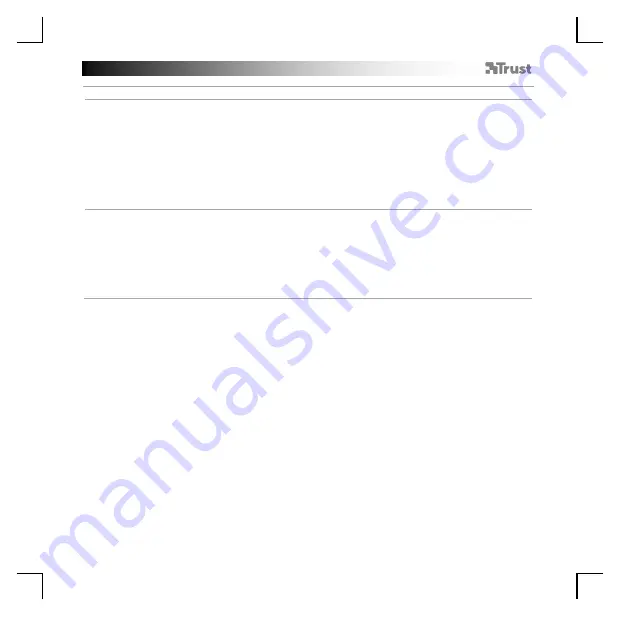
GXT 161 Gaming Mouse - USER’S MANUAL
4
Macro Settings
8.
a
b
c
d
e
f
g
h
Create a Macro
( St or e a sequ en ce of k eys in t h e sof t w ar e)
- Click on the ‘MACRO’ tab.
- Click on ‘+ ’ to create a new macro.
- Fill in the name of the macro.
- Click ‘Start Record’ to start recording the macro. Now enter your preferred macro sequence.
- Click ‘Stop Record’ ones you finished recording the macro. (max. 100 actions)
- To modify your recorded macro, click on the required step you want to modify.
- Click on the button to activate the edit panel.
- Change the key or delay and press ‘OK’ next to the entry field.
9.
a
b
c
d
e
Assign a Macro
- Click on the ‘MAIN’ tab.
- Click on the button to which you want to assign the macro to.
- Click on the ‘Macro selection’ tab.
- Click on the desired macro.
- Click on ‘OK’ to select the macro.
- Click on ‘OK’, the mouse is being updated.
Summary of Contents for DISAN
Page 1: ...DISAN PC LAPTOP WIRELESS Frequently asked questions www trust com 22210 FAQ...
Page 3: ...1 3 1 3 1 4 1 4 a c d e a b b c d e...
Page 4: ...I I III II 7 1 III II I a b d e 1 6 5 c a b c a...
Page 5: ...1 8 1 9 1 8 a c d e b a c b e f g h d...
Page 6: ...1 10 1 11 1 12 1 13 a a b a b b c a c b d...
Page 33: ...GXT 161 Gaming Mouse USER S MANUAL 27 El bot n Reset restablece el perfil seleccionado...

























