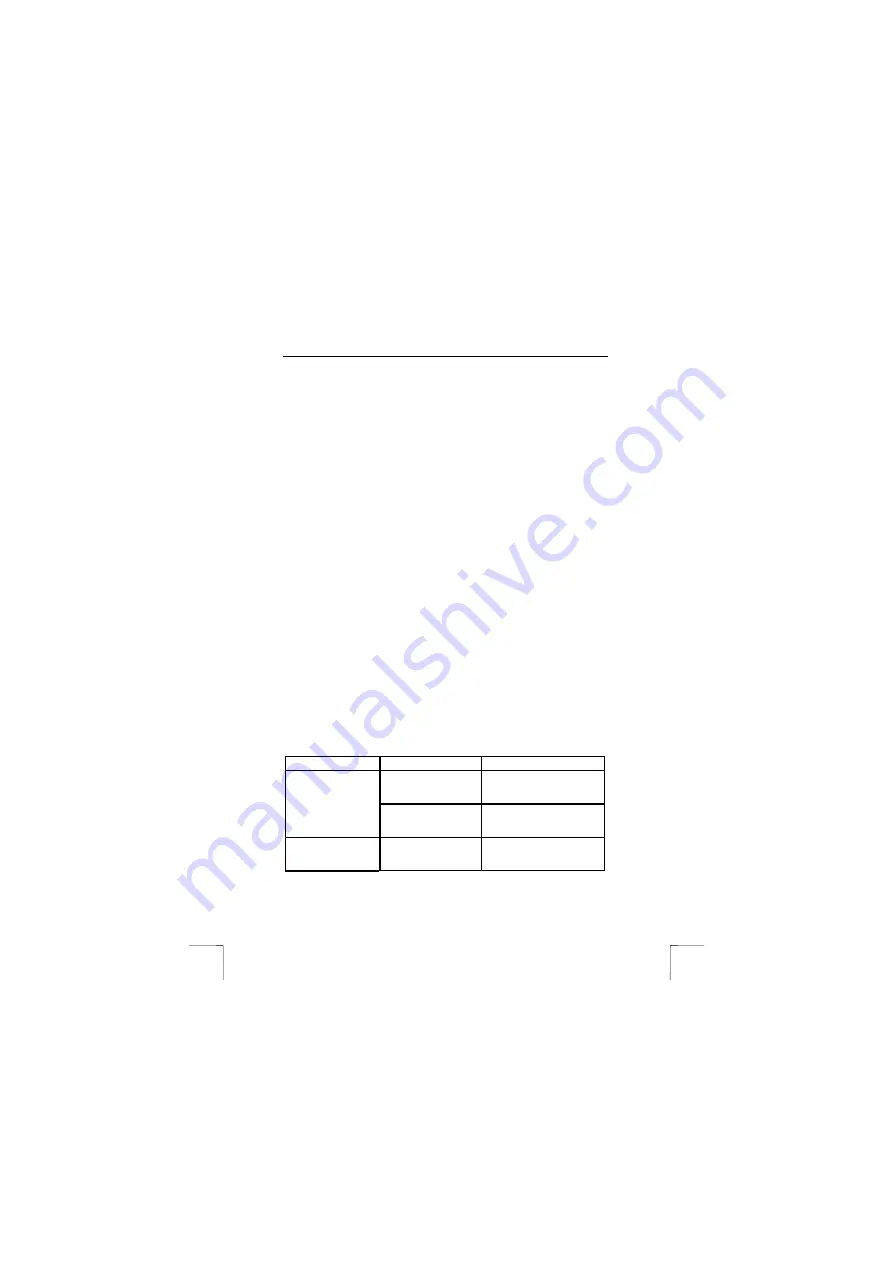
TRUST AP115W WIRELESS NETWORK KIT
14
1.
Have the drivers for the Trust AP115W Wireless Network Kit been installed
correctly? The drivers cannot be installed if the card is faulty or has not been
inserted into the PCMCIA slot correctly.
2.
Have the correct drivers been selected for the network that you wish to use?
Ask your Network Administrator for more information about the network.
3.
Have the correct values for the type of package and the IP-address been
input?
4.
Has the plug of the network cable been inserted as far as possible into the
Trust Access Point?
5.
Does the network hub work? Try to make a connection via another
workstation which is connected to the same hub.
6.
Does the connection run via a hub? Two computers cannot be connected
directly to each other via a UTP or STP cable. They can only be connected
directly to each other via a ‘Cross-link’ cable
8.2
Cannot make a connection in Windows 98 / Windows ME /
Windows 2000 / Windows XP
Also see the instruction manual provided with Microsoft Windows for more information.
Check the following.
1.
Have the NetBEUI protocol and ‘Client for Microsoft networks’ been installed?
Check the network properties. These components are necessary to make a
connection. If necessary, add these components by clicking on ‘Add’.
2.
Has the NetBEUI protocol been bound to the driver for the PC-Card? Select
‘Bindings’ in the ‘Network Properties’ window. This is only necessary if the
connection has been manually broken. This connection is made automatically
in Windows 98 when a new network card is installed.
3.
Do both systems have the same workgroup name? The workgroup name
must be known by the server. If necessary, change the name. Contact the
Network Administrator if you do not know the name of your workgroup. The
name of a workgroup may not be the same as another computer name in the
same network.
8.3 Troubleshooting
Problem
Cause
Possible solution
The drivers have not
been (correctly)
installed.
Reinstall the drivers.
No ‘Network
Neighborhood’ icon
is displayed on the
desktop.
The network protocols
have not been
(correctly) installed.
Follow the instructions given
in chapter 4.2.
The Access Point
does not react.
The computer's USB
port is not active.
Check whether the port is
active in your computer's
BIOS.
















