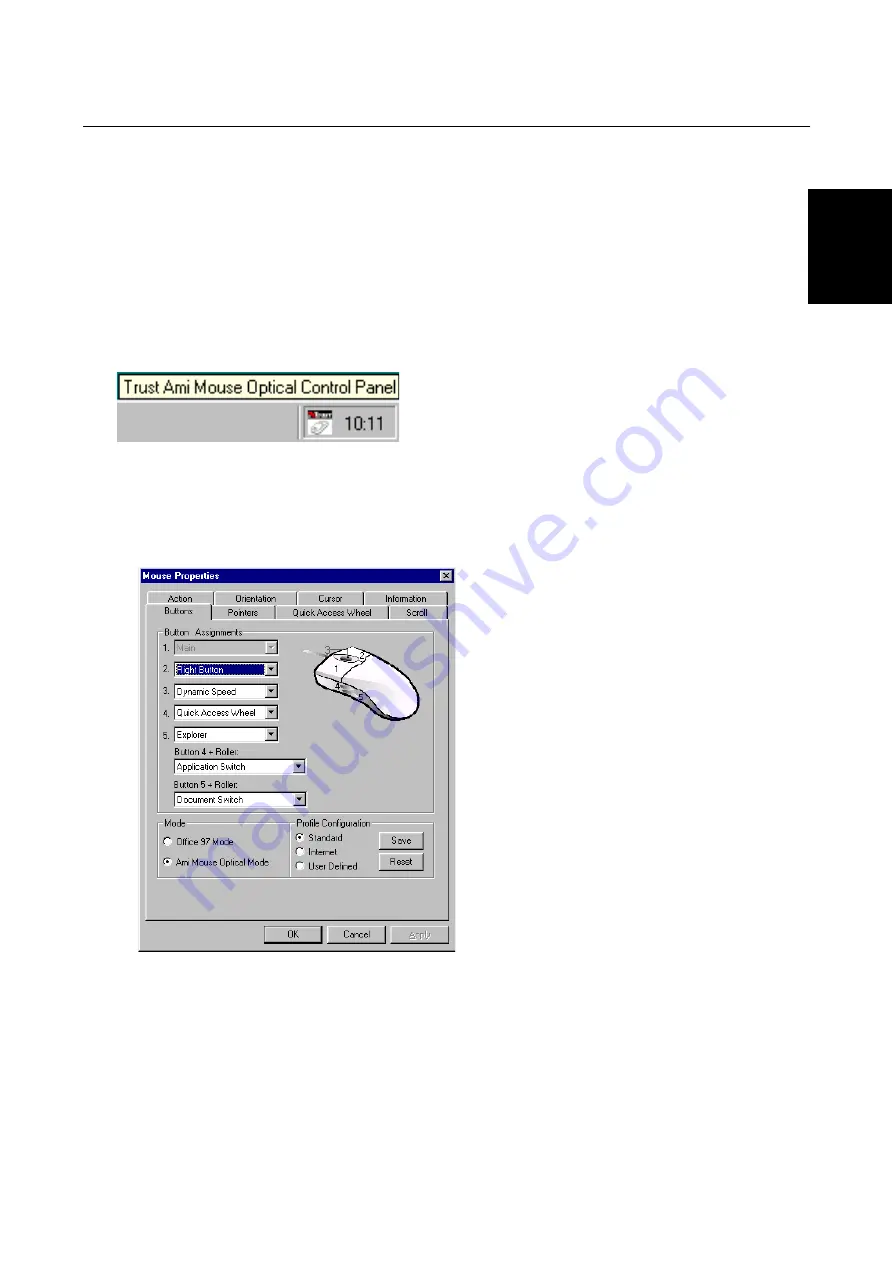
Trust Ami Mouse Optical
7
GB
5. Setting the mouse properties
NOTE:
This chapter only applies for Windows 95, 98, NT4 or 2000.
The basic mouse functions are optimally set for the user. If you wish to change the mouse settings, refer to
the relevant chapter.
Double click on the icon in the taskbar (figure 12) to open the 'Mouse Properties' window. Figure 13 will be
displayed on your monitor.
Close the program if you wish to play a game using the mouse but do not wish to use the special mouse
properties. To do this, right click on the icon and select 'Close Trust Ami Mouse Optical'.
Figure 12: The taskbar icon in Windows 95 / 98 / NT / 2000
NOTE:
The order of the tabs (figure 13 and further) can differ. The functions, however, remain the same.
5.1 'Buttons'
tab
Click the 'Buttons' tab (figure 13) to assign a function to the mouse buttons.
Figure 13: Mouse Properties - Buttons
5.1.1 'Button
assignment'
Click the down arrow to select a function from the list. Repeat this for each mouse button.
The complete list of functions is given in Appendix A.
5.1.2 'Mode'
Office 97 Mode:
Supports zoom, scrolling and Auto-scrolling in Microsoft Office 97. This option
is the same as the Microsoft IntelliMouse.




















