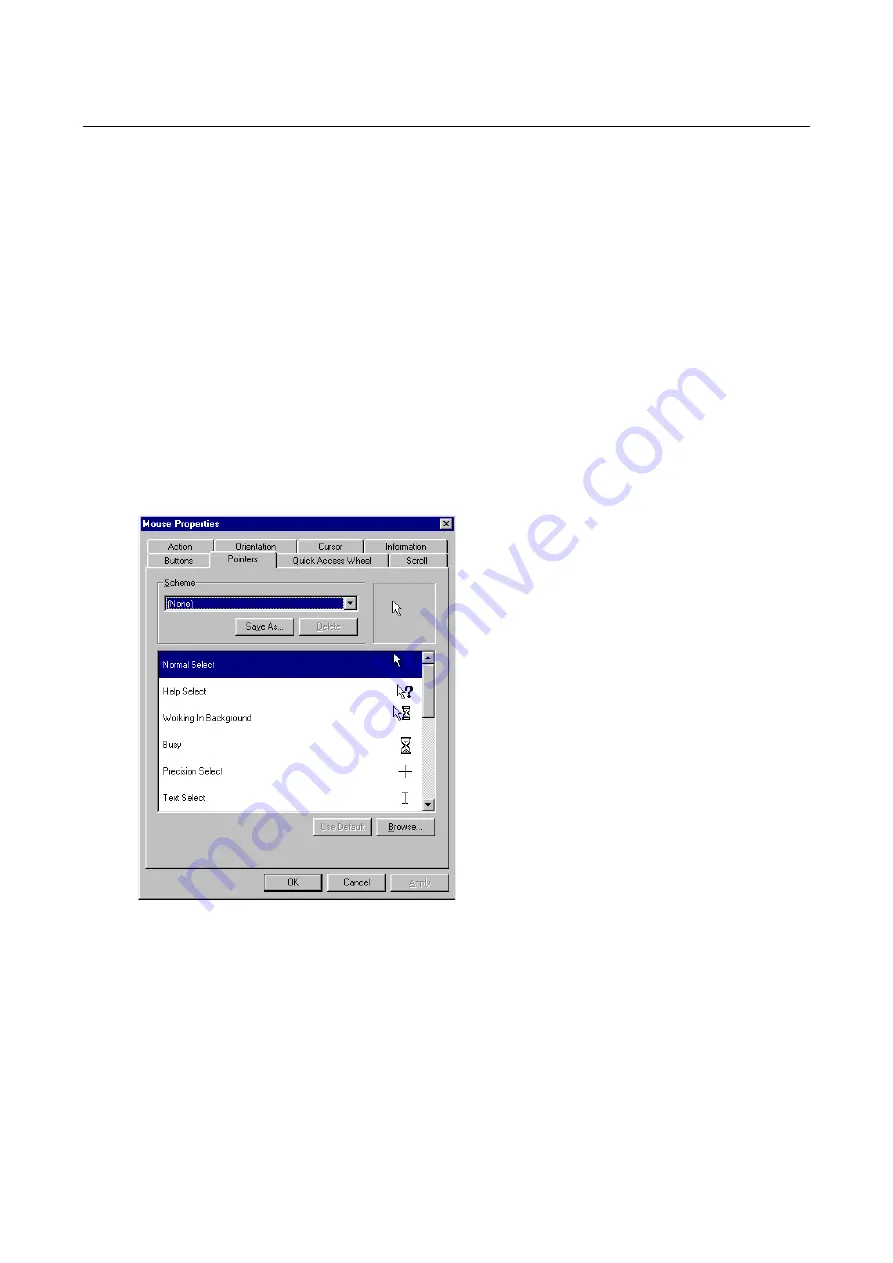
Trust Ami Mouse Optical
8
Trust Ami Mouse Optical Mode:
Supports all applications with a scroll bar, including Office 97 with
zoom, scroll functions and auto-panning.
5.1.3 'Profile
configuration'
Using profile configuration, you can use, change and save three preference settings for 'Button assignment',
'Quick Access Wheel' and 'Quick Access Files'.
The standard profile settings are given in Appendix B.
Save profile
Follow the instructions below to change and save a profile.
1. Select the desired profile.
2. Set the functions for the mouse buttons as you wish.
3. Set functions for 'Quick Access Wheel' and 'Quick Access Files' as you wish.
4. Click on 'Save' to save the profile.
Reset
If you do not wish to save the changes that you have made, click on 'Reset' to return all the
profiles to the factory settings.
5.2 'Pointers'
tab
You can alter the mouse pointer icons using the 'Pointers' tab (see figure 14).
Figure 14: Mouse Properties- Pointers
Click the down arrow to select the desired scheme.
You can also make you own scheme by selecting a mouse pointer for each item by clicking on 'Browse...'.
You can save the scheme by clicking on the 'Save As...' button.
See Windows Help for more information.
5.3
'Quick Access Wheel' tab
Quick Access Wheel is an application which can be set for use under one of the mouse buttons. When Quick
Access Wheel is started, a wheel will be displayed. Eight commonly used applications or functions can be
started using this wheel.
Click on the 'Quick Access Wheel' tab (figure 15) to alter the basic settings.




















