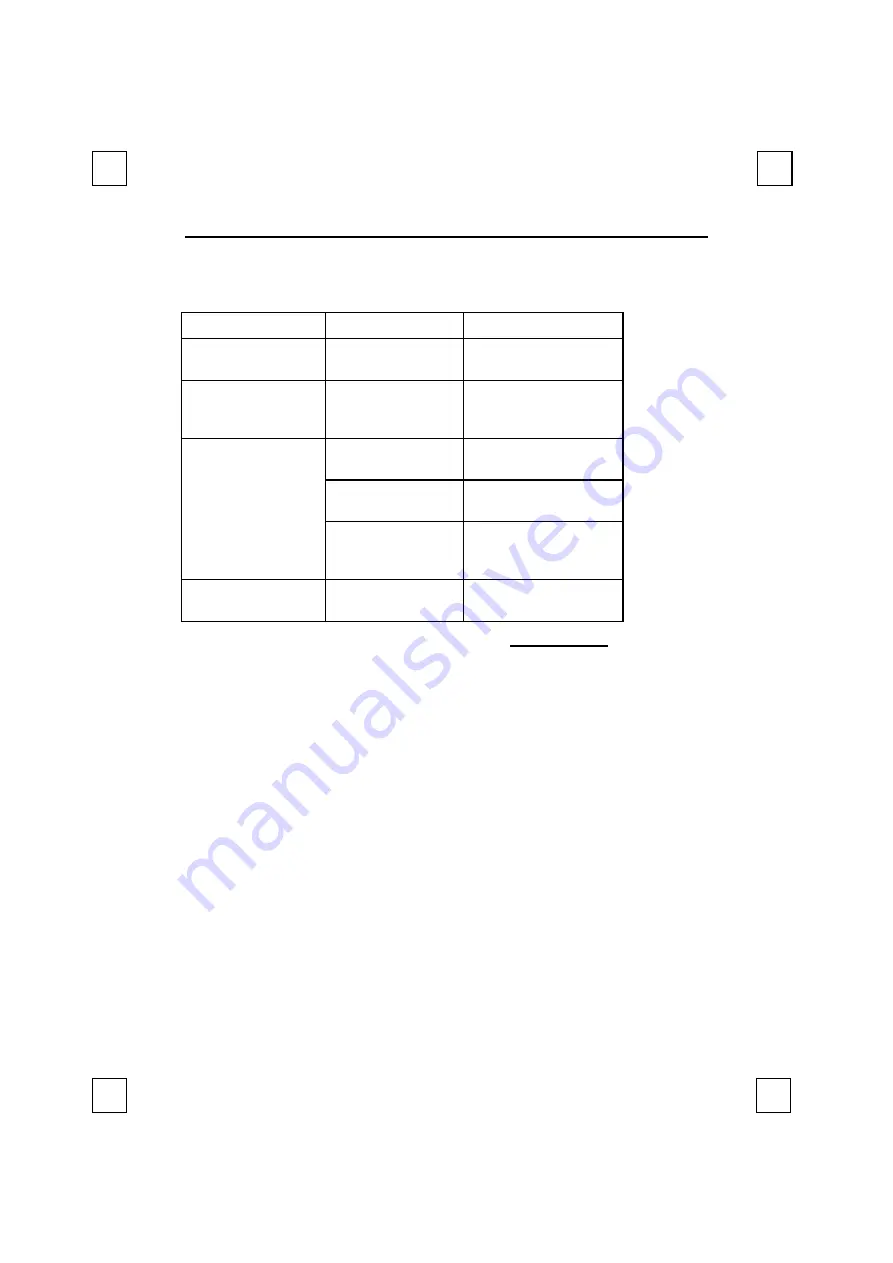
Ami Mouse Combi / Scroll Pro
10
7. Troubleshooting
Problem
Cause
Possible solution
Mouse does not
move.
Mouse is not
connected properly.
Re-connect your mouse
(Chapter 2).
Windows issues error
message during start
up.
Mouse is not
connected.
Connect mouse properly
(Chapter 2).
Scroll function does
not work.
Software is not
installed.
Install the mouse
software (Chapter 3).
Software is set
improperly.
Adjust the software
properly (Chapter 4).
Application not
compatible with
Windows.
Use an application
compatible with
Windows.
Mouse moves
inadequately.
Ball and rollers are
dirty.
Clean ball and mouse
(Chapter 5).
Check the FAQ and the latest version of the driver at www.trust.com on the Internet.
Contact your dealer if you continue to have problems with your mouse after having
tried these solutions.
8. Specifications
•
Three-button mouse
•
Horizontal and vertical wheel for scroll functions (Excellence Series)
•
520 dpi resolution
•
Programmable functions for Windows 3.1x, 95, 98 and NT 4.0 (under third mouse
button)
•
Suited for connection to serial and PS/2 port
•
Compatible with Microsoft Mouse
•
Compatible with Windows 3.1x, 95, 98, NT 4.0 and MS-DOS












