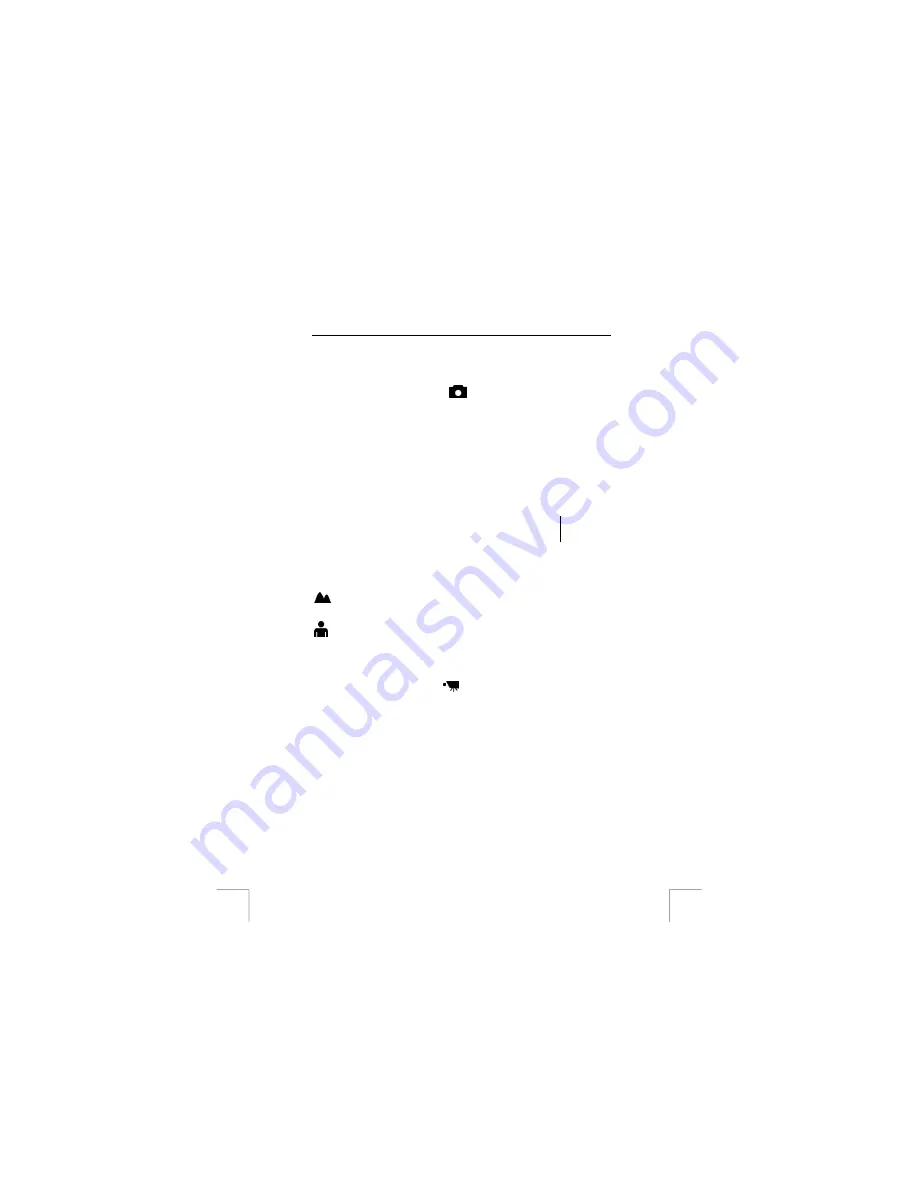
TRUST 913 POWERC@M ZOOM
5.3 Other
settings
Consult the Quick Reference Guide for other settings in the menu.
6
Taking a picture (
)
Before you can take pictures you must slide the camera out of its protective case
(Figure 4a) and put the camera back in the case (figure 4e).
Switch the camera on (3, Figure 1) and set the mode switch (2, Figure 1) to
“Capture”. Focus on the object to be taken and press the shutter (1, Figure 1) in
order to take the photo.
Note:
hold the camera steady to avoid taking blurred pictures.
6.1
Zooming in and out
You can use the Zoom-in (T) or Zoom-out (W) buttons to narrow or widen the
camera’s field of view. Use the LCD Screen to preview the effects of the zoom
function.
N
.B.:
The digital zoom decreases the image quality.
6.2 Focus
The lens focus can be changed by the switch (7, Figure 1). Select setting the focus
mode by sliding the focus setting switch.
Landscape
130 cm -> ~
This focus is optimized for taking landscape pictures,
with the lens focus universally distributed to encompass
everything within the frame.
Portrait
60 -> 130 cm
This preset is optimized for taking portrait photos
focusing more on the centre of the frame than on the
peripheral areas.
Close up photos taken in Portrait mode have betters results than close up photos
taken in Landscape mode.
7
Making a video (
)
This allows you to save video clips in the internal memory of the camera.
To record a video clip
1.
Slide the mode switch to Film mode.
2.
Frame your shot, after the camera's LCD screen turns on.
3.
Press the Shutter button to begin recording. The camera keeps recording until
the memory is full, or the Shutter button is pressed again.
Digital zoom
Digital zoom can be adjusted from 1.0X to 4.0X in 0.2X steps before recording a
movie clip.
Lighting
While recording a video
press the left or right button to brighten or darken the film.
6

























