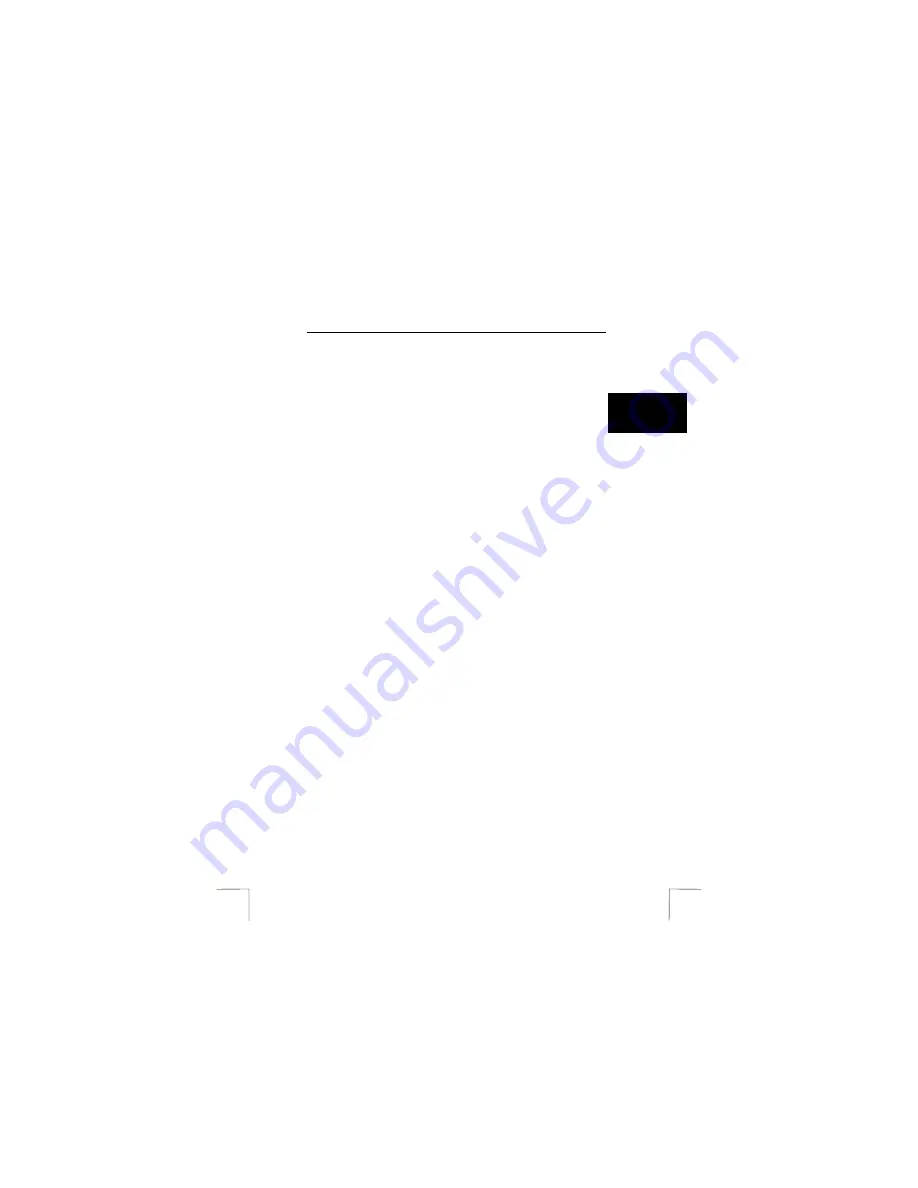
TRUST 782AV LCD POWER VIDEO
1
U K
Use the Quick Installation Guide when using the camera for the first time. This guide
contains the basic instructions you will need to know in order to be able to use this
camera.
1 Introduction
This instruction manual is for users of the TRUST 782AV LCD POWER VIDEO. The
TRUST 782AV LCD POWER VIDEO can be used to take photographs, to record live
video images, to record voice memos, to play MP3 files or as a webcam for video-
conferencing on the Internet.
The applications supplied with the camera have a wide range of options for browsing
photographs and editing video clips. When the Trust TRUST 782AV LCD POWER
VIDEO is connected to your computer, it can be accessed directly as a removable
disk. You can then open the photographs and video clips, edit them, send them via
e-mail, save them on your computer, etc.
The camera also works with Mac OS 9.x and Mac OS 10.1 or later releases as a
mass storage device.
1.1
General comments regarding photography
Test photograph
Before you start photographing a unique event, it is a good idea to first take a
number of test photographs. This will help to ensure that the camera works as
required.
No compensation for unsuccessful photographs
No compensation may be claimed for unsuccessful photographs as a result of a
faulty camera, faulty software, etc.
Exchanging photographs and video clips
No guarantees are given that photographs and video clips produced with this
camera can be displayed on other devices or that photographs and video clips
produced with other devices can be displayed using this camera.
Sunlight
Do not aim the camera directly at the sun for a long period of time. This may damage
the sensor.
Shaking/knocks
Do not shake the camera or knock it against anything, because this may cause a
fault, unsuccessful photographs, memory incompatibility or the loss of photographs
from the memory.
LCD screen
There may sometimes be small black or clear dots visible on the LCD screen. This is
normal and does not affect the photographs. There is no reason to exchange the
camera if there are 10 dots or less.
Exposing the LCD screen to direct sunlight for a long period of time may cause
faults.
Lens
Keep the glass of the lens clean. Use a cotton bud to clean the lens. If necessary,
use special cleaning fluid for camera lenses. Camera cleaning fluid can be
purchased from photography shops. Do not use a different type of cleaning product.




















