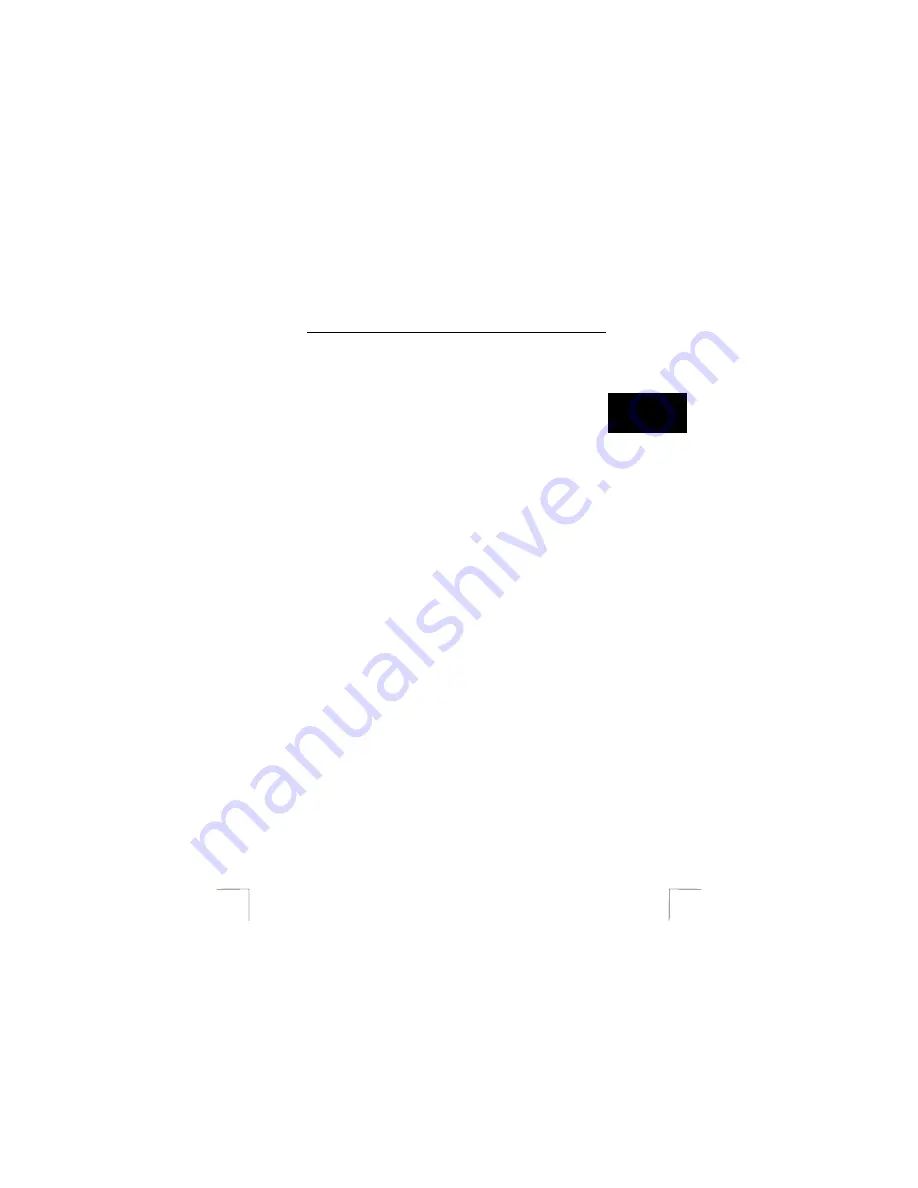
TRUST 782AV LCD POWER VIDEO
9
U K
8
Connecting to a computer
8.1
Activating Mass Storage Device (MSD)
MSD allows you to use the camera just like a standard storage device where you
can copy, delete and move files to and from the camera just as a normal disk drive.
To activate MSD on your computer see point 11 – 13 Quick Installation Guide.
8.2
Copy photos/video-clips to the computer
When connected to your computer, the digital camera behaves exactly like any
another disk drive attached to your computer. This makes copying the images to
your hard drive as easy as copying files from a floppy disk, zip drive or CD-ROM.
8.2.1
Windows 98SE / ME / 2000 / XP
See point 13 Quick Installation Guide.
Note:
Format the memory card using the camera. Do not use a card reader.
The camera
cannot
process the FAT32 or NTFS formats.
Note:
Make a backup of the files before using Windows Explorer in Windows
XP. This program may alter your photographs and this cannot be
undone.
8.2.2 MAC
1.
Make sure your computer is turned on.
2.
Connect the camera to your MAC.
3.
An extra folder will be added to your desktop. Your pictures are stored in this
folder.
4.
Open this folder to access your pictures and video clips.
5.
In MAC OS X, the image capture will be activated automatically to easily
import your pictures into the ‘Pictures’ folder on your system.
Note
You might need additional software to edit your pictures as the
software included with the camera is designed for a PC with
Windows.
Note
Use a recent version of Apple’s QuickTime to play video clip files.




























