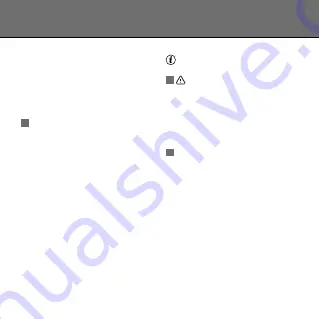
5
3. DOWNLOAD APP
To connect the contact sensor with a
Z1 ZigBee bridge or ICS-2000/Smart
Bridge, first get the App by scanning
the QR code or go to trust.com/
zigbee and install it.
4. CONNECT SENSOR
A
In the App, select a room,press the
+ button and follow instructions.
For manual set up of push-
notifications go to the rules tab,
press the + button and select
notification wizard.
5. MOUNT THE CONTACT SENSOR
Note: When mounting the contact
sensor make sure both parts are
mounted with as little space between
as possible (max. 5mm).Remove the
backplate by sliding it off the contact
sensor and attach it with the included
screws to a flat surface. Attach the
small part of the contact sensor using
the double sided tape on the back
and place the contact sensor on the
backplate
RESET CONTACT SENSOR AND
ACTIVATE CONNECT MODE
A
Warning:
This step will remove
the sensor from the Z1 ZigBee Bridge
or the ICS-2000/Smart Bridge. To
reset the sensor press the button in
the hole at the side of the sensor for
approximately 5 sec with the included
pin. The LED will flash fast to confirm
the reset.
B
Activate connect mode:
After
resetting the sensor you can activate
the connect mode by pressing the
reset button for approx. 1 sec.
The wireless range increases when
you add more ZigBee products
(meshing). To learn more about
meshing go to trust.com/zigbee
ZCTS-808 CONTACT SENSOR
EN




















