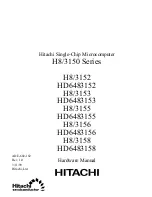Trust 56K V92 External Modem
4
2. Safety
Carefully read the instructions before use:
2.1 General
1. Never use this device in a damp environment, such as bathrooms, damp basements, near swimming
pools and so on.
2. Do not attempt to repair this device yourself. Only have it repaired by qualified repair people.
3. Place the device in such a way that the cable cannot be damaged.
2.2 Modems
1.
The modem must only be connected to a standard analogous telephone line. Never connect it to any
digital telephone system, such as ISDN or ADSL. This may cause damage and can be dangerous.
2.
In case of a thunderstorm it is best to unplug the telephone cable in order to prevent damage caused by
lightning.
3. Installation
3.1 Hardware
installation
To install the Trust 56K V92 External Modem, follow the steps described below:
1. Switch off your computer.
2. Connect the single 9-pin plug of the provided serial cable to the serial ‘RS-232’ connection at the back of
the modem.
3. Connect the other end of the provided serial cable to the serial port of your computer. Use the plug that
fits (9-pin or 25-pin plug).
4. Connect the provided telephone cable to the ‘LINE’ connection at the back of the modem.
5. Connect the other end of the provided telephone cable to your analogous telephone contact.
6. If so desired, connect your analogous telephone to the ‘PHONE’ connection at the back of the modem.
7. If so desired, connect a microphone to the ‘MIC’ connection and speakers or a headset to the ‘SPK’
connection of the modem.
8. Connect the plug of the provided adapter to the adapter connection at the back of the modem.
9. Plug the adapter into the power outlet.
You are now done installing the hardware. Continue with the next sections for the installation of the driver and
applications.
3.2 Installation in Windows 95, 98, Me, 2000 and XP
1. Activate the modem using the switch at the back.
2. Start up Windows.
3. Windows will detect the hardware and ask for the location of the driver.
4. Place the CD-ROM with the driver and the applications in your CD-ROM player.
Note:
It may be that the Trust Software Installer starts up automatically when you insert the CD-ROM.
You won’t need it at this point and may close it for now.
5. Select to have Windows search in a specific location. For a path, enter one of the following options:
- [
D:\Win95
] when installing in Windows 95, or
- [
D:\Win98
] when installing in Windows 98, or
- [
D:\WinMe
] when installing in Windows Me, or
- [
D:\Win2000
] when installing in Windows 2000, or
- [
D:\WinXP
] when installing in Windows XP