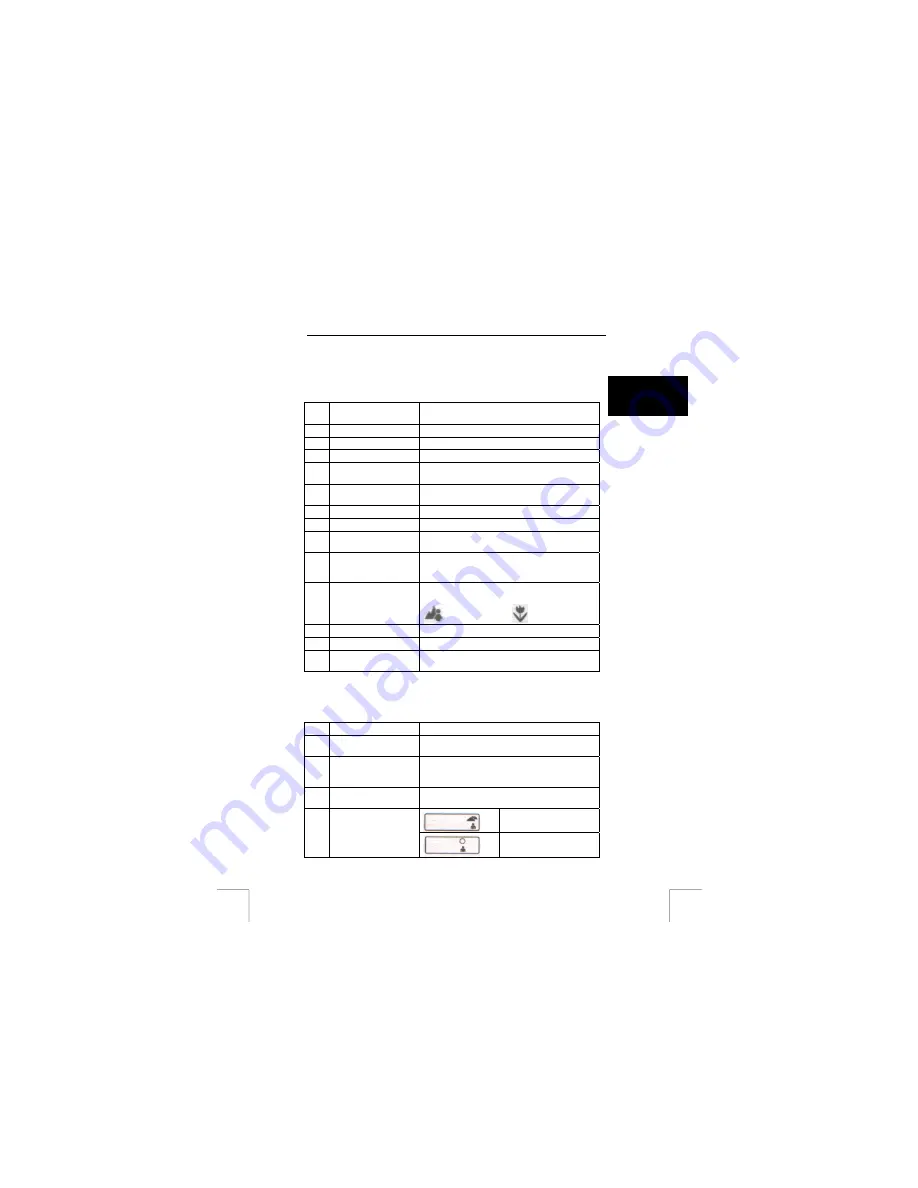
TRUST 350FS POWERC@M FLASH
5 Camera
functions
NOTE:
The model of the camera shown below may be different from your
camera. The functionality and the position of the buttons and display are,
however, the same.
U K
Function Description
1
Exposure button
Takes a photograph.
2
Mode button
Changes the camera mode.
3
Flash Gives
extra
lighting.
4
LED for the automatic
exposure
Flashes when a recording is made using the
automatic exposure.
5
Viewfinder
Look through this to view the object to be
photographed.
6
Lens
Records the image to be taken.
7
ON / OFF button
Turns the camera on and off.
8
Select button
Sets the new settings (resolution, flash,
automatic exposure, etc.).
9
LCD screen
Displays the life span of the battery, the number
of photographs, the photograph number and the
photograph quality
10
MACRO button
For setting the distance to the object to be
photographed.
= 90 cm – infinity /
= 25 cm ~ 30 cm
11
USB connection
Connection for the cable to the PC.
12
Busy
Is lit when the camera is processing recordings.
13
Macro LED
Is lit when the camera is set to the MACRO
function by pressing the MACRO button (10).
Table 1: Camera functions
5.1 LCD
screen
Function Description
14
Counter
Indicates how many photographs have been
taken.
15
Continuous mode
Appears when the camera is set to the
continuous mode (film recording).
This only works in the CIF (320 x 240) resolution.
16
Resolution
Shows which resolution the camera is set to.
VGA=640 x 480 / CIF=320 x 240.
Outside (default setting).
17
Setting for making
recordings in certain
surroundings.
Outside (sunny).
3






































