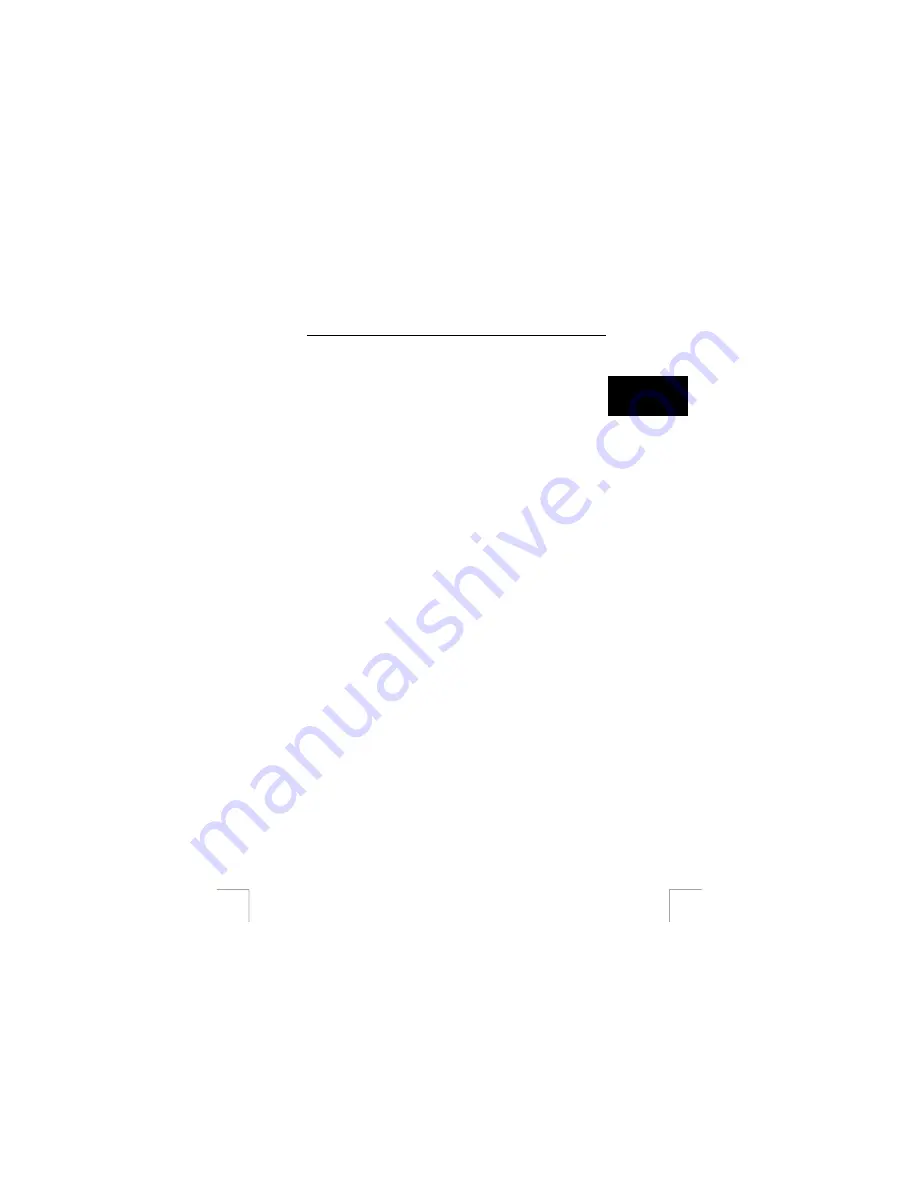
TRUST 350FS POWERC@M FLASH
13.2 Using Trust Photo Site
You must first register with Trust before you can upload photographs to the Trust
Photo Site.
U K
13.2.1 Registeration and create your Trust user account
13.2.1.1 Register
first
1.
Go to Trust website (www.trust.com) to register yourself and your camera.
After registering, you will receive a confirmation e-mail.
2.
Sign in using the confirmation code which is sent to you.
3.
Next, follow the instructions below to create your own account.
13.2.1.2 After
registered
1.
Go to the Trust Customer Care section of the website
(www.trust.com/customercare). Register using your e-mail address and
password (the password for the Trust website).
2.
Enter the item number of your digital camera and click on ‘Search’ to go to
the support page for your camera
3.
To create an account, click on ‘Create account’ on the right-hand side of the
Trustphotosite.com banner.
4.
Click on the ‘Create trustphotosite.com account’ button. It may take a while
before the next window appears.
5.
Click on ‘Continue’. In the window that appears, you can download software
for uploading your photographs to the Trust Photo Site. You can download
the latest version of the software here. (The Trust Photo Upload software is
also included on the CD-ROM supplied with the camera.)
13.2.2 Using the Trust Photo Upload software
1.
Start Trust Photo Upload from the Windows Start menu (Start – Programs –
Trust – Trust Photo Upload).
2.
Use the ‘Explorer’ to select the photographs you wish to upload. You can use
the buttons on the right-hand side of the Explorer to select photographs,
unselect photographs, view photographs, etc.
3. Click
on
‘Upload’.
4.
Enter your e-mail address and the password for your Trust registration (not
the password for your e-mail account).
5.
Click on ‘Next’. Your login information will be checked. This may take some
time.
6.
Select the photo album where you wish to upload the photographs to or create
a new album.
7.
Click on ‘Next’. The photographs will now be uploaded. The progress will be
displayed on your monitor. This may take a long time if you use an analogue
modem.
8.
Click on ‘Close’ to close the window.
9.
Go to the website www.trustphotosite.com and sign in.
You can now view your photographs, arrange them, etc. See the Help section on the
website for more information.
11




















