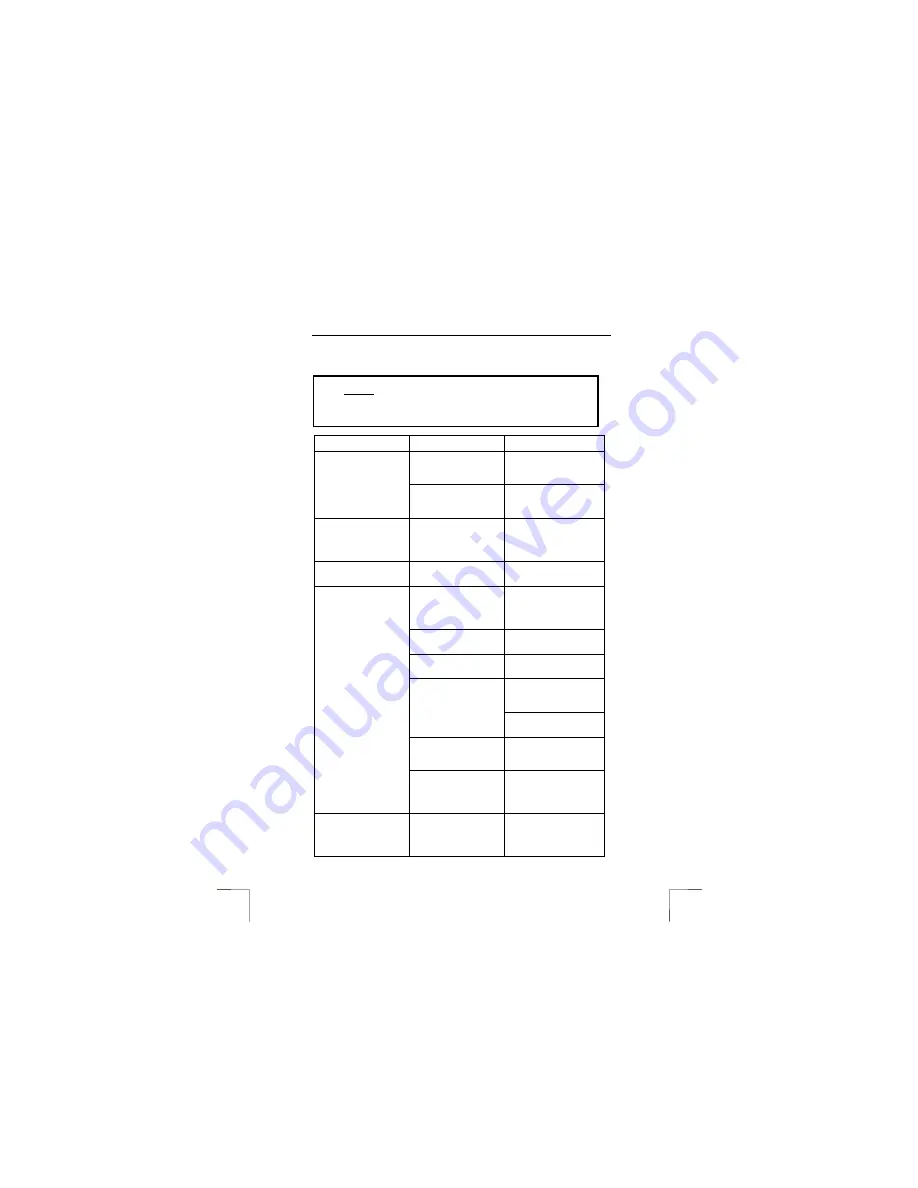
TRUST 270KD SILVERLINE KEYBOARD & WIRELESS MOUSE
8
7 Troubleshooting
Method
1.
Read the solutions given below.
2.
Check for up-to-date FAQ’s, drivers and instruction
manuals on the Internet (www.trust.com/13072).
Problem
Cause
Possible solution
The software has not
been (correctly)
installed.
Remove the driver and
reinstall it (see chapter
3.4).
The multimedia
buttons do not react.
The software for your
old keyboard is still
active.
Remove the old software
(see chapter 3.4).
The keyboard layout is
not correct.
The layout has been
configured incorrectly.
Change the layout of the
keyboard using the
keyboard software (see
chapter 6.1).
The keyboard does
not react.
The cable has not been
connected correctly.
Connect the cable
correctly.
The PS/2 plug has not
been connected or has
not been connected
correctly.
Connect the PS/2 plug
correctly.
No batteries have been
inserted.
Insert the batteries.
The batteries are empty
or are almost empty.
Replace the batteries.
Change the channel of
the mouse and keyboard
(see chapter 3.2).
Another device close by
uses the same
frequency as the
mouse.
Place the mouse closer to
the wireless receiver.
The mouse is used on a
surface which is too
shiny.
Use the mouse on a
different surface.
The mouse arrow on
the monitor screen
does not move or
moves erratically.
The distance between
the wireless receiver
and the mouse is too
great.
Place the mouse closer to
the wireless receiver.
Windows displays an
error message
concerning the
keyboard or mouse
The mouse has not
been connected or has
not been connected
correctly.
Connect the mouse
correctly and restart the
computer.
!









