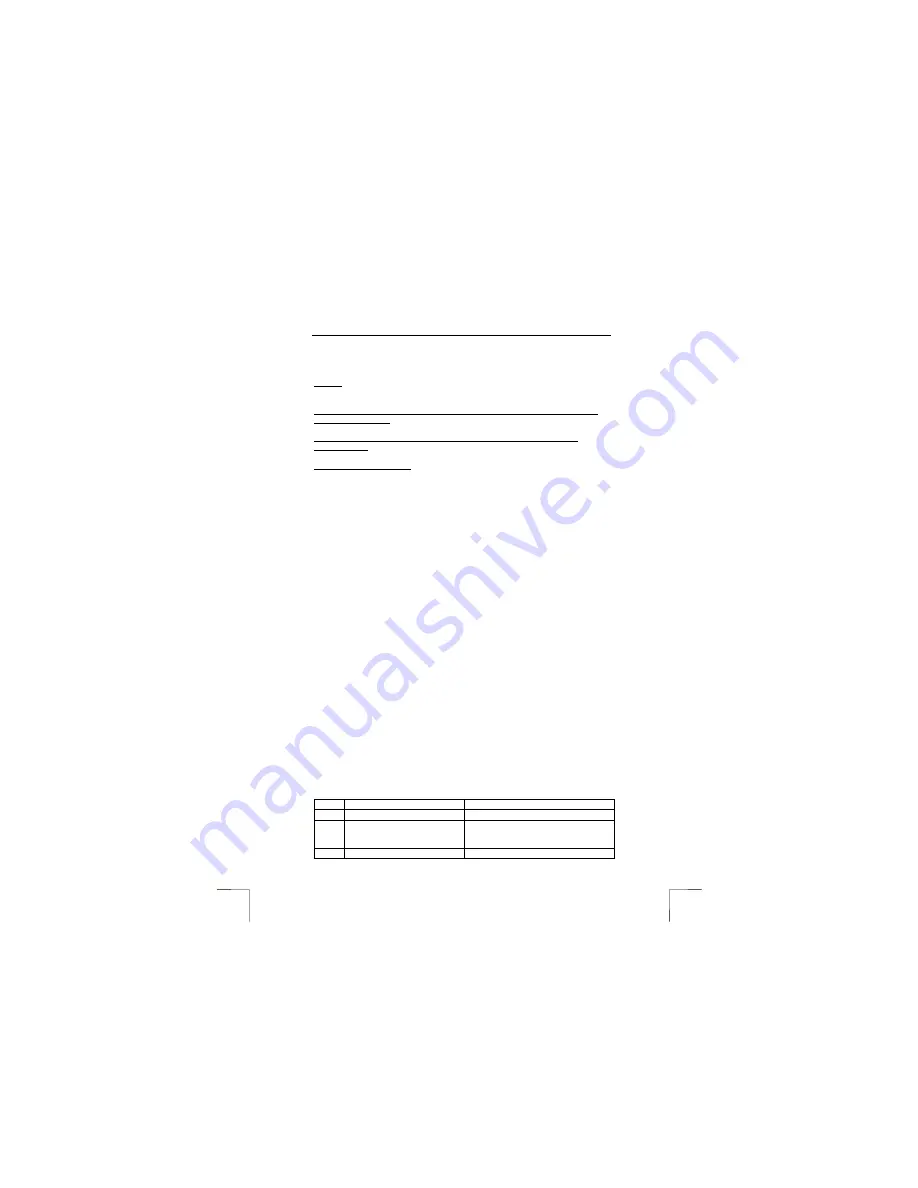
TRUST AMI MOUSE 250SP WIRELESS OPTICAL
6
3.4 Checking after the installation
After installing the device and the driver, the following are installed on your computer
and can be checked
Taskbar
- The icon shown in figure 6 should be visible in the right-hand corner of your
taskbar.
‘Start – Settings – Control Panel’. Double-click on the ‘System’ icon and select the
‘Device Manager’ tab.
- Mouse – PS/2 Compatible Mouse Port
‘Start – Settings – Control Panel’ and then double-click on the ‘Add/Remove
Programs’ icon.
- Trust Ami Mouse 250S Series 1.2
Start - Programs - Trust - …
- Register (Here, you can register at the Trust site)
- Trust Ami Mouse 250S Series 1.2 (Here, you will find the mouse settings)
- Uninstall Trust Ami Mouse 250S Series 1.2 (Here, you can uninstall the mouse
software)
Note:
The information given above will vary when the installation has been
altered by the user (for example, not everything has been installed or
locations other than the default locations have been selected).
Note:
Deviations may also occur as a result of using new drivers available on
the Internet.
Note:
The location or name may vary in the ‘Control Panel’ for different
operating systems.
4 Use
4.1 Recharging
The mouse batteries are empty when the indicator on the scroll button is lit. It is
recommended to regularly place the mouse in the RF receiver, so that the batteries
are always fully charged. The batteries are recharged as follows.
1.
Make sure the receiver is connected as described in chapter 3.1.
2.
Place the mouse in the RF receiver.
3.
The red indicator on the RF receiver will remain lit when the mouse batteries
are being recharged.
4.
The red indicator on the RF receiver will flash when the batteries are almost
fully charged.
5.
The red indicator on the RF receiver will go out when the batteries are fully
charged.
Note:
Most computers have a PS/2 port to which voltage is applied, even when
the computer is turned off. This allows the batteries to also be recharged
when the computer is turned off. See the instruction manual provided
with your computer to see whether your computer has such a PS/2 port.
4.2 Mouse
In the table below, a description is given of the function of the mouse buttons. Use
table 1 in combination with figure 4.
Item
Name
Function
A
Left mouse button
Left mouse click.
B
Scroll button, third mouse
button and battery power
indicator
Scroll button, programmable third
mouse button and an indicator for when
the batteries are empty.
C
Right side button
Programmable button.











