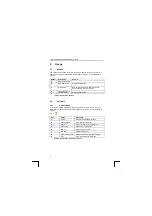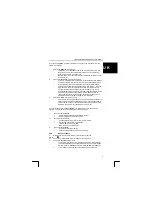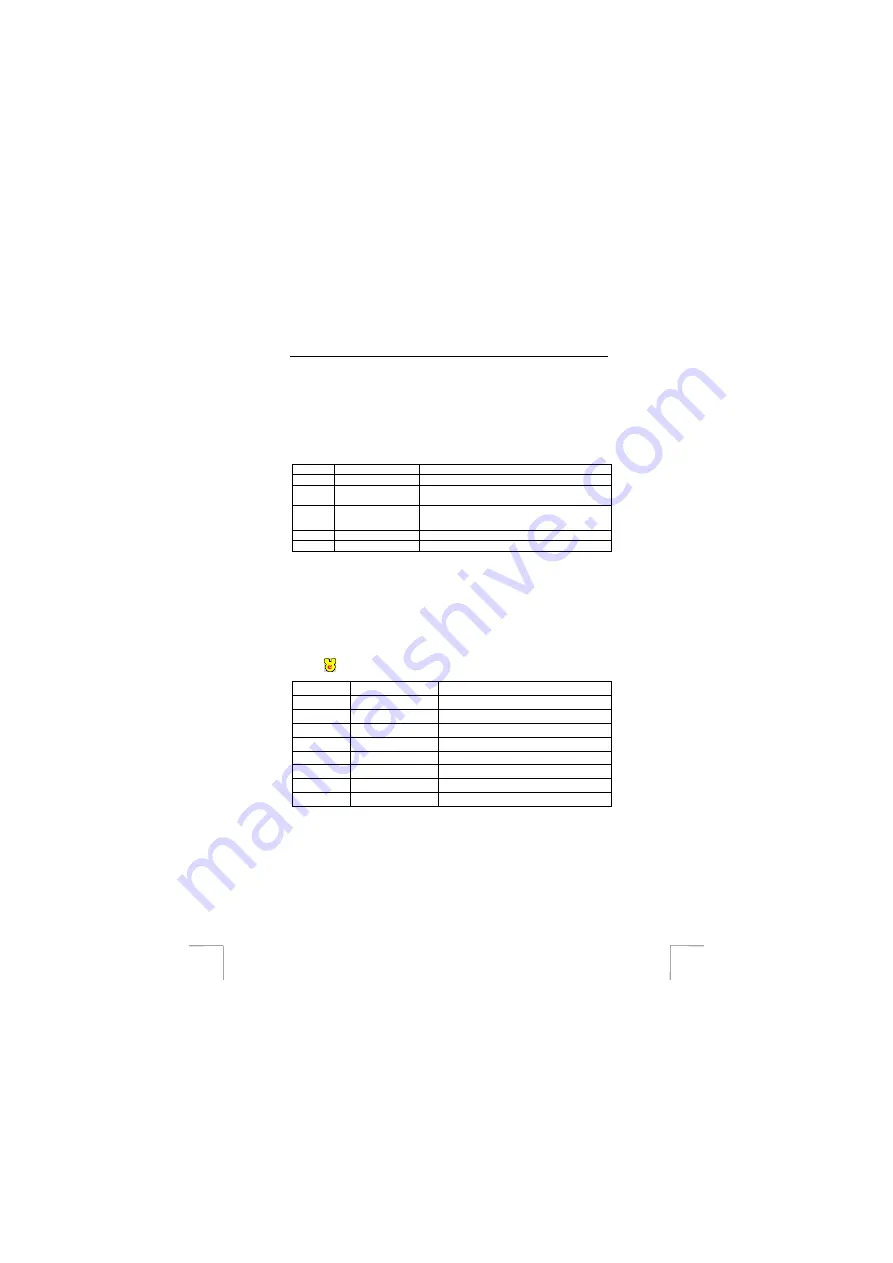
TRUST AMI MOUSE 250S OPTICAL E-MAIL
2
5 Usage
5.1 Mouse
The mouse has 5 buttons, 3 of which can be programmed for various functions. In
Table 1, the function of each button is described. Use table 1 in combination with
Figure 2.
Button:
Description:
Remark:
A
Right mouse button
B
Right side button
Programmable button.
C
Scroll button
Both scroll and programmable third mouse
button and LED for e-mail function.
D
Left mouse button
E
Left side button
Programmable button.
Table 1: Explanation buttons
5.2 Software
5.2.1 E-mail
software
In the toolbar, double click the e-mail mouse software icon. See Figure A. For an
explanation of the various options that will appear, use Table 2 in combination with
Figure 3.
Fig. A:
Part:
Option:
Description:
A
Options
Hardware and software settings.
B
Connect status
Gives access to the menu.
C
Connect
Start or stop timer for checking mail.
D
Connecting
Check e-mail immediately.
E
LED off
Switch off mouse LED.
F
Use help
Use Help document.
G
About e-mail mouse
Program license, version and company.
H
Exit
Exit e-mail mouse tool bar menu.
Table 2: Explanation e-mail mouse menu